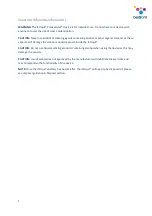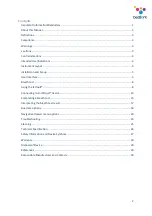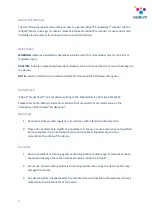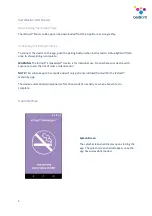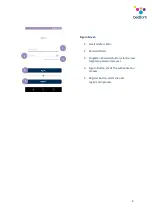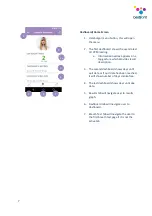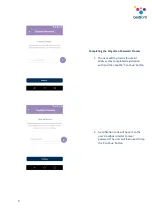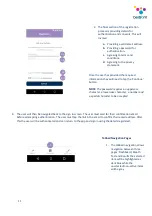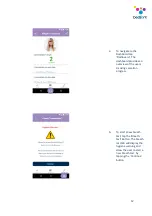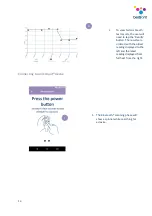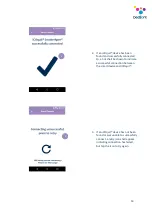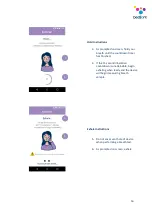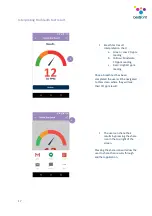Reviews:
No comments
Related manuals for Smokerlyzer

Vigilant ELM Series
Brand: Eagle Eye Power Solutions Pages: 9

CMD
Brand: Eaton Pages: 43

9515
Brand: VELOCICALC Pages: 6

GF868
Brand: Panametrics Pages: 68

MS1000
Brand: Wavetek Pages: 43

PM-3133i
Brand: ICP DAS USA Pages: 71

HYDROTECHNIK MultiHandy 2025
Brand: ICS Pages: 8

PSY1
Brand: ICT International Pages: 24

SourceMeter 2400
Brand: Keithley Pages: 594

System SourceMeter 2601B
Brand: Keithley Pages: 864

S201
Brand: Labgear Pages: 8

SourceMeter 2600B Series
Brand: Keithley Pages: 897

GC31
Brand: Nagano Keiki Pages: 25

HYDROMETTE HB 30
Brand: GANN Pages: 65

MARSIC200
Brand: SICK Pages: 68

CLMI X-232
Brand: Xsensor Pages: 13

ODM808
Brand: RAM Pages: 43

Vector S310
Brand: ScienTECH Pages: 43