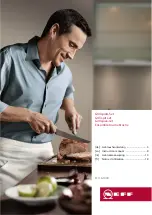HelmLink Bluetooth Communication System | 51
11. LED TAILLIGHT
11.1 Using the Button
Do not tap the button continuously.
LED On and Solid
=
1x
TAP
1s~
Night Flash
=
1x
TAP
1s~
Day Flash
=
1x
TAP
1s~
Adaptive Flash*
=
1x
TAP
1s~
LED Off
=
1x
TAP
•
Adaptive Flash*
: the LED blinks once every 2 seconds in the normal
status, but when a large deceleration is detected, the LED will blink
quickly for 5 seconds.
After 5 seconds or a large acceleration is detected, the LED will blink
in the normal state again.
11.2 Using the Sena Motorcycles App
You can control the LED Taillight through the
Sena Motorcycles App
.
CHAPTER