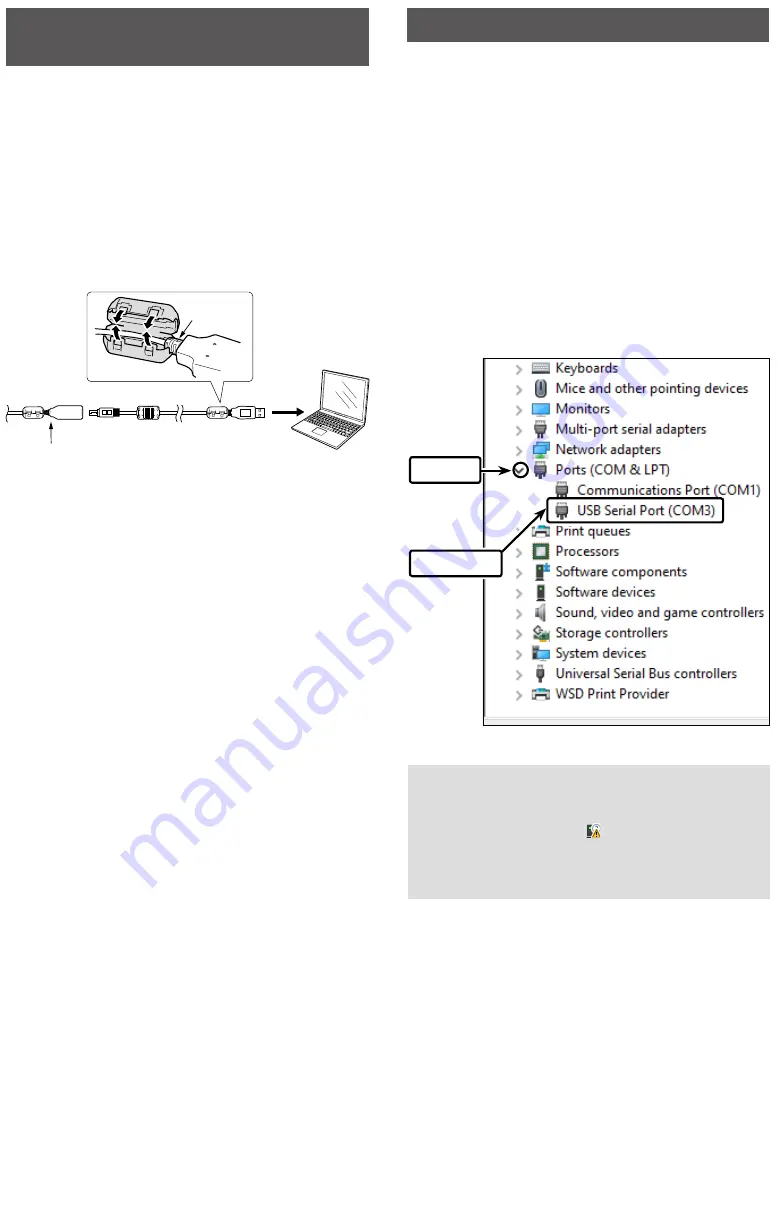
System requirements
(As of August
2022)
• Operating System (OS)
Microsoft Windows 11
64 bit
Microsoft Windows 10
32 bit/64 bit
Microsoft Windows 8.1*
32 bit/64 bit
* Except for Microsoft Windows RT.
• Others
A USB 1.1 or 2.0 port
L
An Internet connection is required for the USB driver
installation.
L
These instructions are based on using Windows 10.
L
The displayed dialog boxes, indications, or operations
maydifferslightlyfromthefollowinginstructions,
depending on your operating system, its service pack
level, and/or system settings.
NOTE:
The USB drivers for earlier versions of
programming cables or the data cable that do not
have a “-1” in their model name (for example,
OPC-478UC) are
NOT
compatible with USB drivers
with a “-1” in their model name (for example,
OPC-478UC-1.)
Specifications
L
Allstatedspecificationsaresubjecttochangewithout
notice or obligation.
• Usable temperature range:
–10˚Cto+60˚C(+14˚Fto+140˚F)
• Cable length (approximate):
OPC-478UC-1
520 mm (20.5
inches)
OPC-2363-1
300 mm (11.8
inches)
Others
250 mm (9.8
inches)
OPC-1637 (USB cable) 1500 mm (4.9 feet)
• Weight (approximate):
OPC-478UC-1
37 g (1.3 oz)
OPC-966U-1
53 g (1.9 oz)
OPC-2344-1
33 g (1.2 oz)
OPC-2338-1
57 g (2.0 oz)
OPC-2357-1
65 g (2.3 oz)
OPC-2363-1
47 g (1.7 oz)
OPC-1637 (USB cable) 49 g (1.7 oz)
Connecting the cable and
USB driver installation
1. Connect the PC to the Internet to download the
USB driver.
L
Sign in as the administrator.
2. Connect the programming cable or data cable to
the OPC-1637 USB cable, and then connect the
USB cable to a PC USB port, as illustrated below.
• The PC automatically installs the USB driver and
starts the USB-to-Serial COM Port installation.
L
AttachtheFerriteEMIfiltertothestrainreliefofthe
OPC-1637 USB cable.
Strain relief
to a USB port
USB cable
Programming cable
or Data cable
–
3
–
–
2
–
Supplied accessories
USB cable
(OPC-1637)
(mini USB Type-B/USB Type-A)
Ferrite EMI filter
Operating notes
•
DO NOT
extend the USB cable. Using a USB cable
other than the supplied may cause an error.
• Ensure that your PC supports USB port operation
byconfirmingtheUniversalSerialBuscontrolleris
in the PC’s Device Manager.
• Connect the cable directly to a PC’s USB port or to
a self-powered USB hub.
• Approximately 20 mA of current is required.
InsufficientcurrentcapacityoftheUSBportcan
cause unstable programming operation and a data
error.
Supplied items
L
One of the items shown below is supplied.
COM port confirmation
Afterthedriverinstallationhascompleted,confirmthe
driver availability and the port number.
The COM port number is required to set on the
programming software.
L
Sign in as the administrator.
L
Confirmnootherapplicationsarerunning.
1. Right-Click on [Start], and then click
[Device Manager].
• “Device Manager” is displayed.
2. Click the “>” next to “Ports (COM&LPT).”
Confirm “USB Serial Port (COM
✱
)” is displayed.
L
In this example, the COM port number is “3.”
L
Select the COM port number in the programming
software.
1
Click
2
Confirm
NOTE:
• If the COM port is not displayed, double-click
[Other devices].
• If the warning symbol “ ” with “FT232R USB
UART” is displayed, the driver may not be
properly installed. In such case, manually install
the USB driver. Refer to the next page for details.
OPC-478UC-1
OPC-966U-1
OPC-2344-1
OPC-2338-1
Data cable
OPC-2357-1
Programming cable
OPC-2363-1




