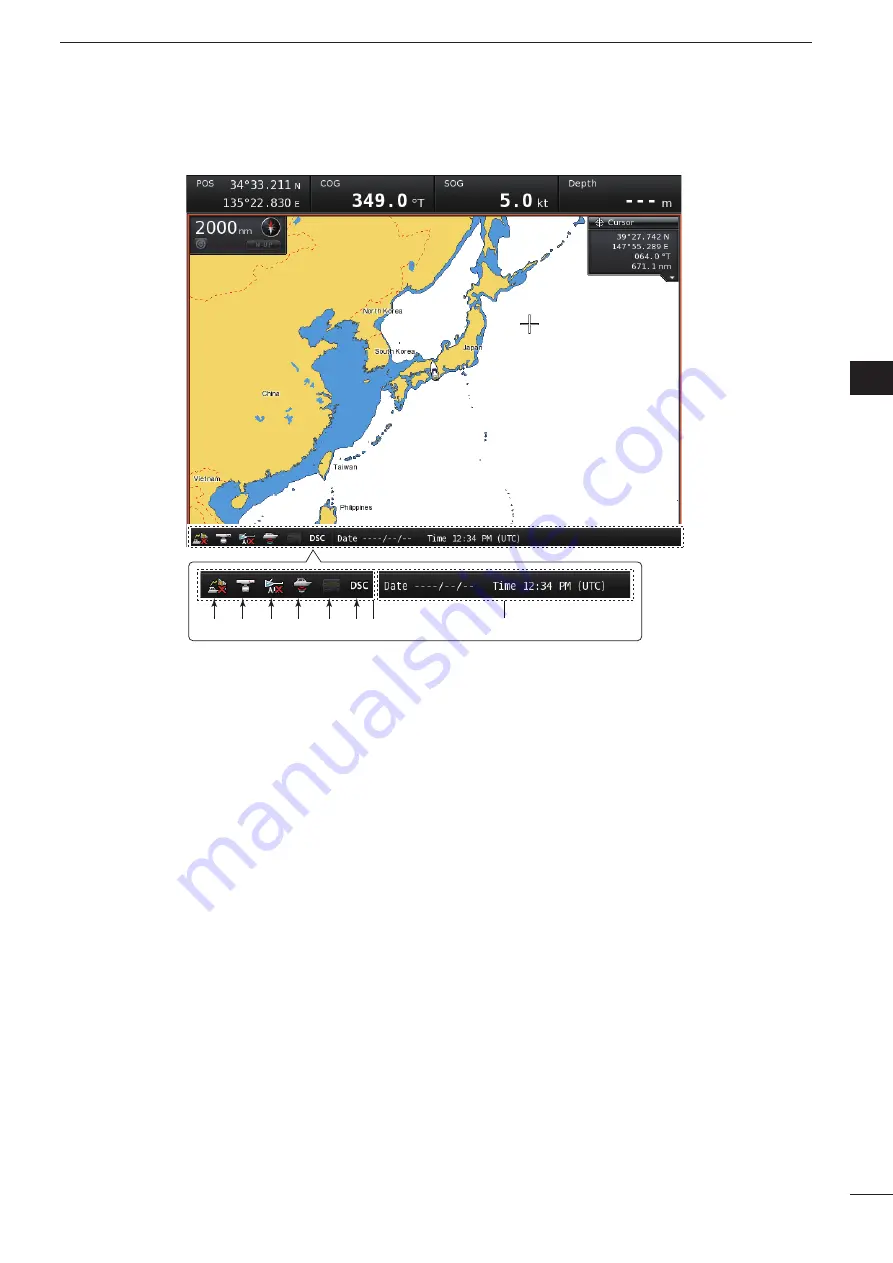
5
1
PANEL DESCRIPTION
u
STATUS-BAR
➥
Shows the status data.
• A total of 19 options are selectable.
The selectable options are Date/Time, Position, COG/
SOG, COG, SOG, Heading/STW, Heading, STW,
Depth/Temp., Depth, Temp., Trip Log, Waypoint, XTE,
ETA/TTG, ETA, TTG, Wind and Cursor.
• When several options are set to be displayed, the
data will be displayed in order.
(Default: Date/Time)
Shows the current time.
➥
• “--:--” appears when no time data is received.
Shows the current date.
➥
• “----/--/--” appears when no date data is received.
➥
When a menu or dialogue is displayed on the
screen, an operation guide for that is displayed
here, instead of the status data.
i
FOCUS BAR
This field shows and selects the icons. When this
bar is selected, the color of the bar changes to or-
ange.
o
DSC MESSAGE ICON
Blinks when there is an unread message.
!0
TRANSCEIVER ICON
Appears when a companion Icom transceiver is
connected to the Main unit.
!1
FISH FINDER ICON
Display as an animation when a companion Icom
➥
fish finder is connected and operating.
Appears, but not as an animation, when the fish
➥
finder is connected but not operating.
An “X” appears on the icon when the fish finder is
➥
not connected to the main unit.
!2
AIS UNIT ICON
Appears, but with an “X” below the icon when the
AIS unit is not connected to the Main unit.
The "X" disappears when an AIS unit is connected
to the Main unit and an AIS signal is received.
!3
RADAR ICON
Appears when a companion Icom radar unit is
➥
connected and is in the stand-by mode.
Appears and rotates when the radar is operat-
➥
ing.
Appears with “SAVE” (but doesn’t rotate) when
➥
the radar is in stand-by in the save mode.
Appears with “SAVE” and rotates when the radar
➥
is operating in the save mode.
An “X” appears on the icon when the radar is not
➥
connected to the main unit.
!4
GPS RECEIVER ICON
Appears when position data is received.
• An “X” appears on the icon when the position data is not
received, or is invalid.
u
oi
!1
!4 !3 !2
!0
D
Display
1
2
3
4
5
6
7
8
9
10
11
12
13
14
15
16
17
18
19
20
21























