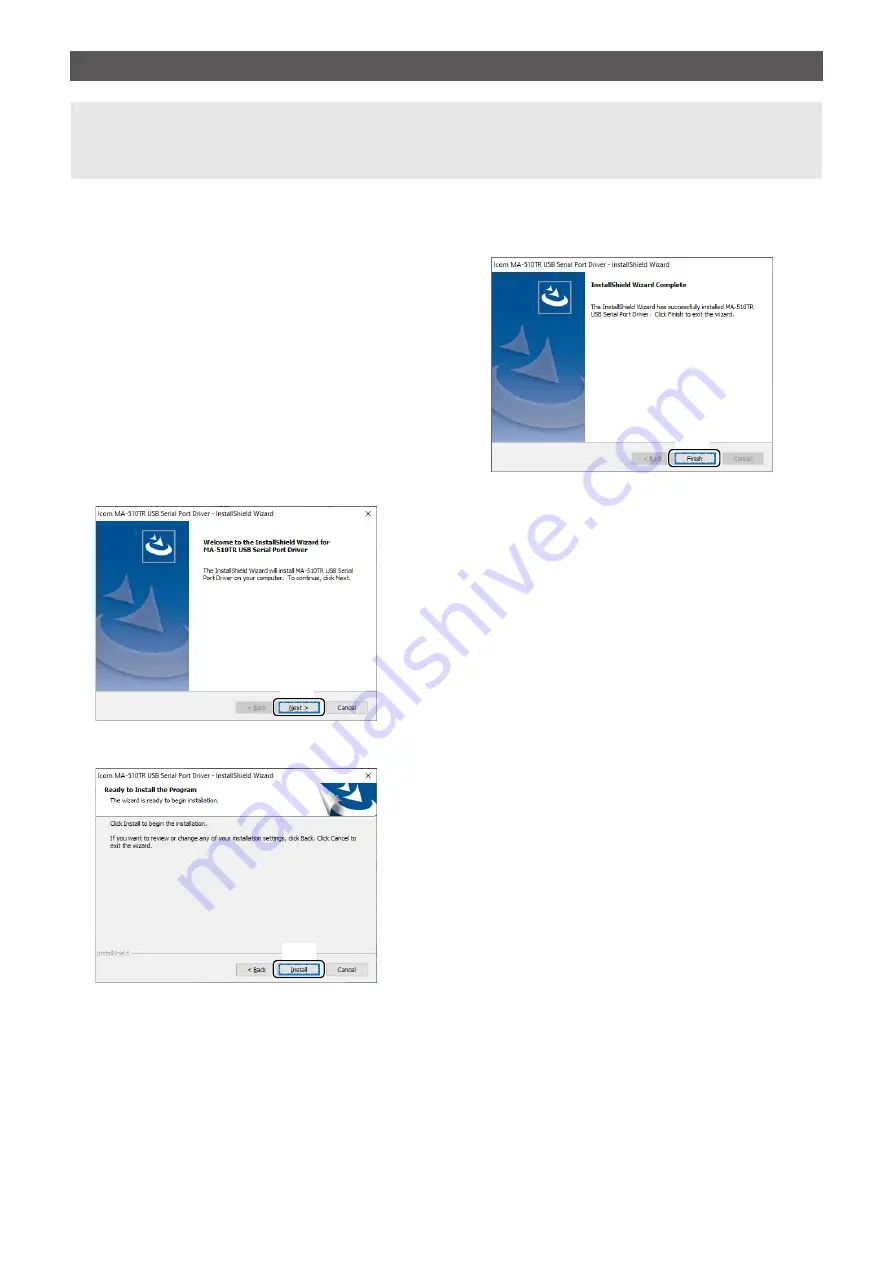
3
3. INSTALLING THE DRIVER
NOTE:
•
NEVER
connect the USB cable between the transponder and the PC until AFTER the USB driver has been
installed. Disconnect the cable, if connected, before starting the USB driver installation.
• This USB driver does not support the automatic recognition system.
L
The displayed dialog, indications, or operations
may differ slightly from the following instructions,
depending on your system version and settings.
1. Log into the PC as the administrator.
Confirm that the transponder and PC are not
connected, and no other applications are running.
2. Double-click the USB driver installer in the
extracted folder.
• If you want to install in a 32 bit version OS,
double-click “setup32.exe.”
• If you want to install in a 64 bit version OS,
double-click “setup64.exe.”
L
When the “User Account Control” dialog is displayed,
click <Yes>.
3. When the install window is displayed, click
<Next>>.
Click
4. When the “Ready to Install the Program” dialog is
displayed, click <Install>.
Click
L
If the “Windows Security” dialog is displayed, click
<Install>.
5. Windows starts installing the driver.
6. After the installation has completed, click
<Finish>.
Click
(
☞
Continued on the next page)






