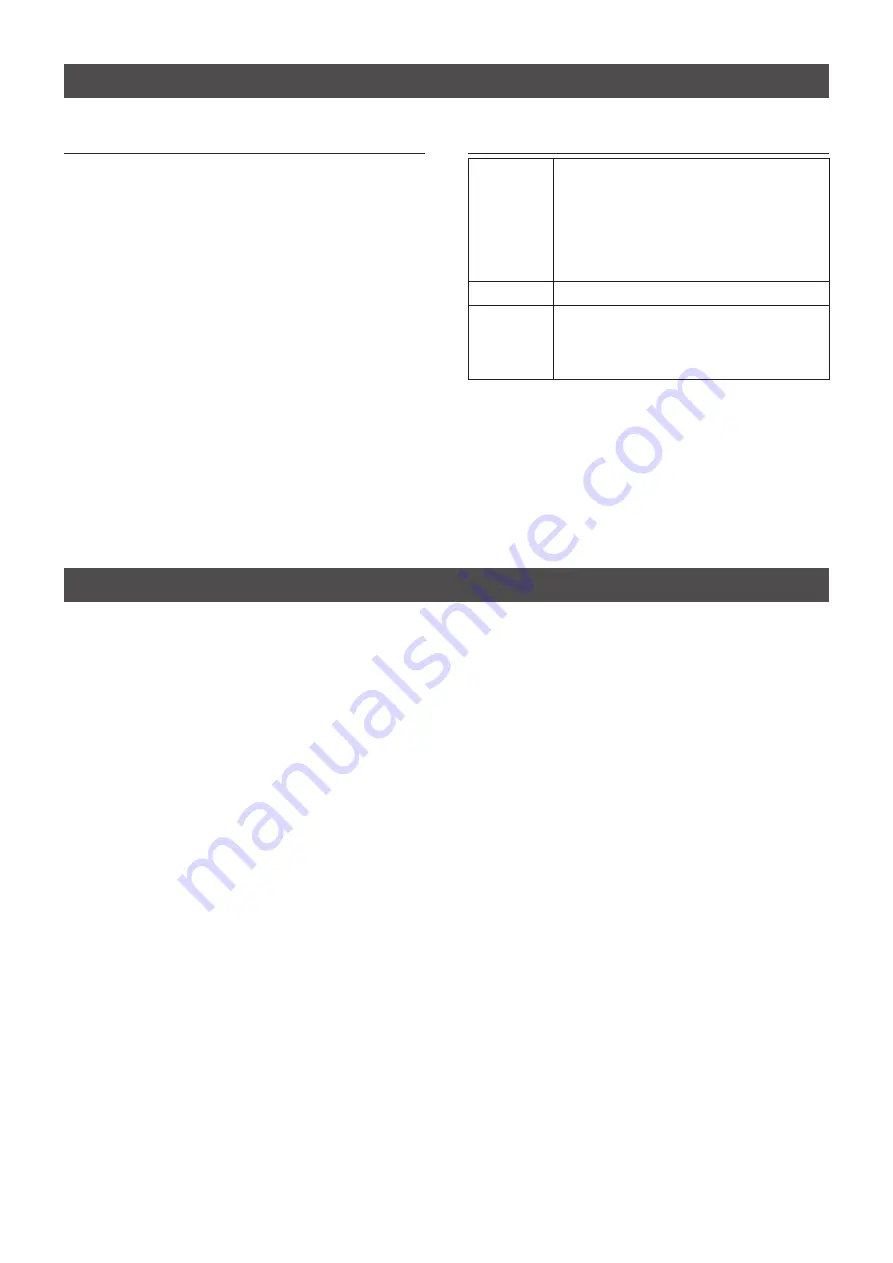
2
System requirements
Required items
•A PC
•An A/B type USB cable
Minimum system requirements
Operating
System
Microsoft
®
Windows
®
10 (32/64 bit)
Microsoft
®
Windows
®
8.1 (32/64 bit)
(Except for Microsoft
®
Windows
®
RT)
Microsoft
®
Windows
®
7 (32/64 bit)
L
In this guide, the OSs are described
as “Windows 10,” “Windows 8.1,” and
“Windows 7.”
USB port
USB 3.0 or 2.0
Remark
We recommend that you use the on-board
sound chipset. The CPU may have a heavy
load when an external sound device, such
as USB audio converter, is used.
These are the minimum system requirements to use
the IC-R8600 with the HDSDR software. Because the
system requirements may differ, depending on your
PC environment (permanently running software such
as antivirus software, peripheral devices, settings
of OS and other software), the operation is not
guaranteed.
Operation notes
•Before connecting or disconnecting a USB cable,
turn OFF the IC-R8600.
•To operate your PC and peripheral devices, follow
the instructions provided in their manuals.
•Depending on the PC performance, OS, condition,
speed, and so on, the USB audio may be
interrupted, or control by the PC software may get
delayed.
•If the CPU has a heavy load, the USB audio is
easily interrupted. The settings of the audio player
application may be changed after connecting the
IC-R8600 to the PC.
L
If the audio is interrupted:
- Set a lower sampling rate value in the HDSDR
software.
- Close other application, if running.




























