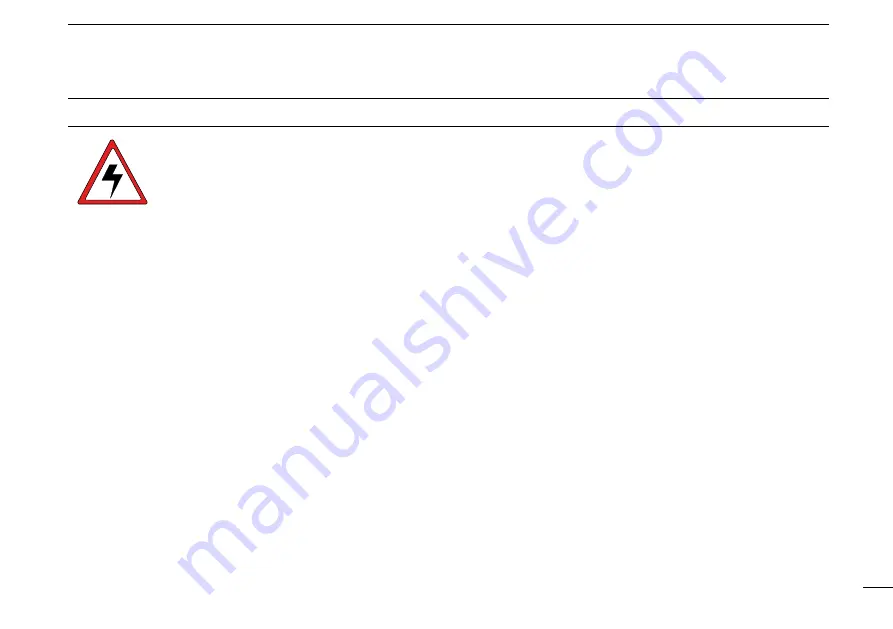
iv
1
2
3
4
5
6
7
8
9
10
11
12
13
14
15
16
AVERTISSEMENT POUR LES OPÉRATEURS RADIO
Icom exige que l'opérateur radio se conforme aux
exigences de la FCC en matière d'exposition aux
radiofréquences. Une antenne omnidirectionnelle
dont le gain ne dépasse pas 9dBi doit être fixée
à une distance minimale de 5 mètres (mesurée
depuis le point le plus bas de l'antenne) verticale-
ment au-dessus du pont principal et de tout le personnel qui peut
s'y trouver. Il s'agit de la distance de sécurité minimale prévue pour
satisfaire aux exigences de conformité en matière d'exposition aux
RF. Cette distance de 5 mètres est établie en fonction de l'exposition
maximale admissible sécuritaire de 3 mètres établie par la FCC, à
laquelle on ajoute la hauteur d'un adulte (2 mètres); cette distance
convient pour tous les navires.
Dans le cas des embarcations sans structure convenable, l'antenne
doit être fixée de façon à maintenir une distance minimale de 1 mètre
verticalement entre cette antenne (mesurée depuis son point le plus
bas) et la tête de toute personne présente; toutes les personnes
présentes doivent se tenir à l'extérieur d'un rayon d'exposition maxi-
male admissible de 3 mètres.
Ne pas émettre à l'aide de la radio et de l'antenne lorsque des
personnes se trouvent à l'intérieur du rayon d'exposition maximale
admissible de cette antenne, à moins que ces personnes (comme
le conducteur ou l'opérateur radio) ne soient protégées du champ
de l'antenne par un écran métallique relié à la masse. Le rayon
d'exposition maximale admissible équivaut à la distance minimale
que cette personne doit maintenir entre elle et l'axe de l'antenne pour
éviter une exposition aux RF supérieure au niveau d'exposition maxi-
male admissible fixé par la FCC.
LE NON-RESPECT DE CES LIMITES PEUT CAUSER, POUR LES
PERSONNES SITUÉES DANS LE RAYON D'EXPOSITION MAXI-
MALE ADMISSIBLE, UNE ABSORPTION DE RAYONNEMENT DE
RF SUPÉRIEURE À L'EXPOSITION MAXIMALE ADMISSIBLE
FIXÉE PAR LA FCC.
L'OPÉRATEUR RADIO EST RESPONSABLE D'ASSURER QUE
LES LIMITES D'EXPOSITION MAXIMALE ADMISSIBLE SOIENT
RESPECTÉES EN TOUT TEMPS PENDANT LA TRANSMISSION
RADIO. L'OPÉRATEUR RADIO DOIT S'ASSURER QU'AUCUNE
PERSONNE PRÉSENTE NE SE SITUE À L'INTÉRIEUR DU RAY-
ON D'EXPOSITION MAXIMALE ADMISSIBLE.
Établir le rayon d'exposition maximale admissible
ON ESTIME QUE LE RAYON D'EXPOSITION MAXIMALE ADMIS-
SIBLE EST D'ENVIRON 3 M, TEL QUE STIPULÉ DANS LE BUL-
LETIN OET 65 DE LA FCC. CETTE DISTANCE ESTIMÉE TIENT
COMPTE D'UN SYSTÈME INSTALLÉ SUR UN NAVIRE UTILISANT
LA PUISSANCE MAXIMALE DE LA RADIO ET DES ANTENNES
DONT LE GAIN MAXIMAL EST DE 9dBi.
AVERTISSEMENT
Summary of Contents for IC-M506
Page 122: ......






































