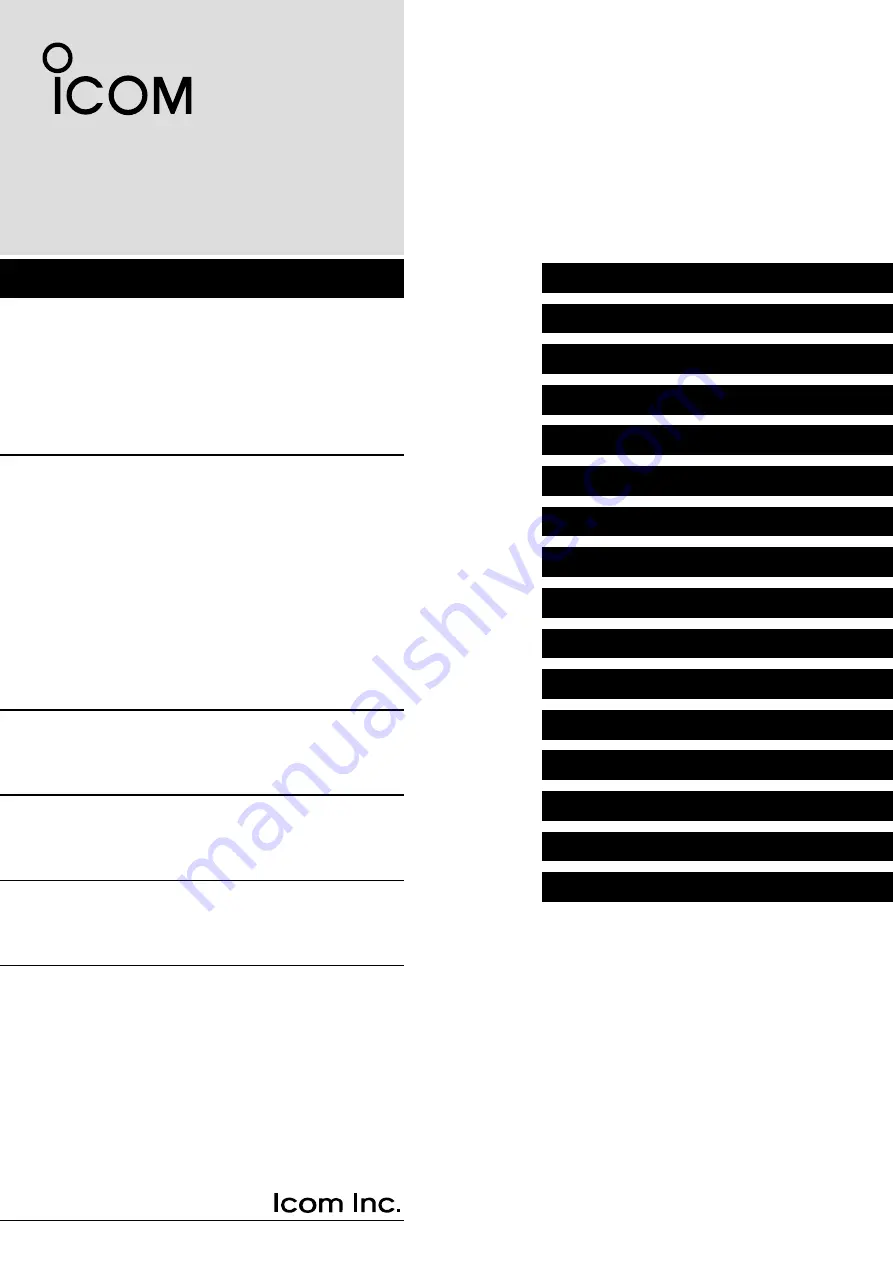
iF3400D
series
INDEX
14 OPTIONS
13 OTHERS
12 USER SETTINGS
11 Bluetooth
®
OPERATION
10 VOICE RECORDER FUNCTIONS
9
ABOUT THE microSD CARD
8
MDC 1200 SYSTEM OPERATION
7
NXDN OPERATION
6
MENU SCREEN
5
SCAN OPERATION
4
ADVANCED OPERATION
3
BASIC OPERATION
2
PANEL DESCRIPTION
1
ACCESSORIES
INTRODUCTION
VHF DIGITAL TRANSCEIVERS
OPERATING GUIDE
iF5400D
series
iF4400D
series
UHF DIGITAL TRANSCEIVERS
iF6400D
series


































