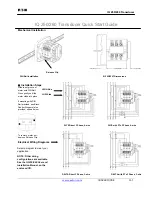7
1
PANEL DESCRIPTION
1
USER SET MODE KEY
➥
Push and hold to enter user set mode.
• During user set mode, push this key to select an item, and
change the value or condition using push [CH Up]/[CH Down].
➥
Push and hold this key again to exit user set mode.
User set mode is also available via the ‘Power ON function.’
Refer to p. 14 also.
OPT 1/2/3 KEYS
Push to control the output signal level from the optional unit
connector.
DIGITAL BUTTON KEY
(BIIS operation only)
➥
Push to select the call ID list, transmit message and stand-
by condition. Toggles between queue channel and
received message record indication after queue channel is
selected.
➥
Push and hold to select queue channel indication.
✩
STATUS UP/DOWN KEYS
(BIIS operation only)
➥
While in the standby condition, push (or rotate)* to display
the transmit status indication and select a status number.
➥
When a received SDM is displayed, push (or rotate)* to
cancel the automatic scroll and scroll the message manu-
ally.
➥
When an SDM that contains more than 12 characters is
displayed, push (or rotate)* to scroll the message manually.
*Rotate when this function is assigned to [DIAL].
TONE/NAC CH SELECT KEY
(LMR (P25 Conventional) operation only)
➥
While in the analog mode operation, push to select the
continuous tone channel using [CH Up] or [CH Down] to
change the tone frequency/code setting.
➥
While in the digital mode operation, push to select the NAC
channel using [CH Up] or [CH Down] to change the NAC
code setting.
➥
While in the mixed (digital and analog) mode operation,
push to select the continuous tone channel using [CH Up]
or [CH Down] to change the tone frequency/code setting.
Then push this key to enter the setting. After that, the NAC
channel selection screen appears. Select the NAC chan-
nel using [CH Up] or [CH Down] to change the NAC code
setting. Then push this key to enter the setting.