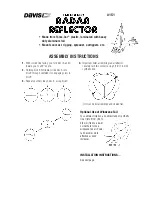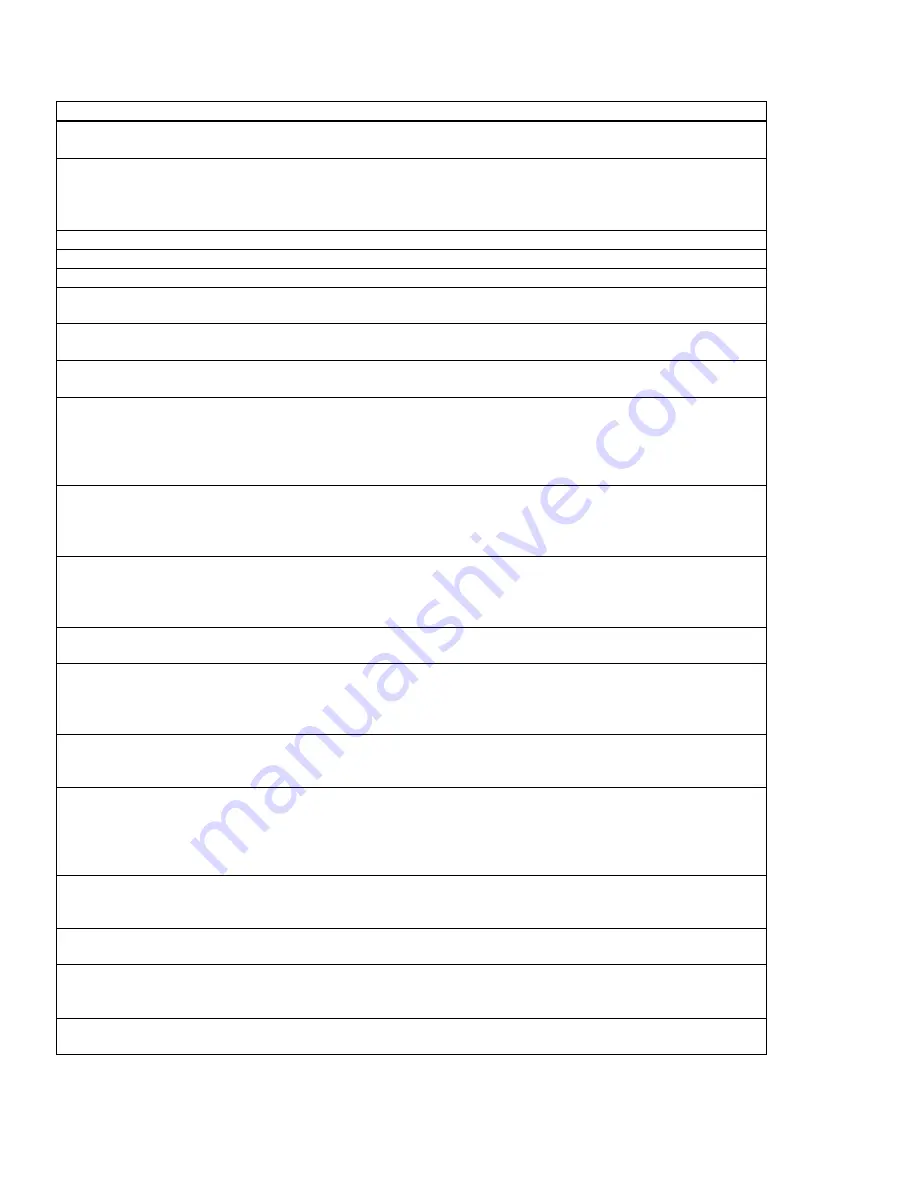
24
Emergency Window
Field
Description
Suggested Setting
Emergency
Text
This defines the text that will appear on the radio that
transmits the emergency signal
User Defined
Alert Level
Allows you to set the output volume for the emergency signal
for the transmitting radio. If the setting is
(Linked)
, the alarm
volume is set the rotary knob. The
Silent
field must be set to
Audible
.
User Preference
SQL Level
Sets the squelch level for the just emergency function.
User Preference
Mic Gain
Sets the mic gain while the emergency function is active.
User Preference
Repeat Cycle
This sets how many times the emergency signal will repeat.
User Preference
Silent
The emergency signal can be set to transmit with an audible
alarm or in silence.
User Preference
Emer SW
ON(Sec)
This sets how long you have to hold down the emergency key
until it sends an emergency signal.
2 seconds
Emer SW
OFF(Sec)
This sets how long you have to hold down the emergency key
to stop an emergency signal.
1 second
Start(Sec)
Defines how many seconds the radio will wait before
transmitting the emergency signal. You will hear this time as
audible countdown beeps. If the radio is set to repeat, this
timer will only be active for the first cycle. The
Silent
field must
be set to
Audible
.
User Preference
Repeat(Sec)
Defines how long the TX radio will wait to retransmit the
emergency signal. You will hear this time as audible
countdown beeps. It is active after the first emergency signal
has been sent. The
Silent
field must be set to
Audible
.
User Preference
TX Locator
Tone(Sec)
The TX Locator Tone tells you that the RX radio has been
located and is about to receive the emergency transmission.
This value is the number of times the tone sounds. The tone
will repeat as often as the value set in the
Repeat Cycle
.
User Preference
Auto TX(Sec)
The radio will automatically transmit audio for the time set in
this field. When this time is up, the Repeat timer starts.
User Preference
RX Locator
Tone(Sec)
The RX Locator Tone tells you that the RX radio has received
the emergency tone. This value is the number of times the
tone sounds. The tone will repeat as often as the value set in
the
Repeat Cycle
.
User Preference
Auto RX(Sec)
The RX radio will automatically go into monitor mode for the
time set in this field. During this time, all transmissions,
regardless of tones, can be heard by the radio.
User Preference
Idle(Sec)
This timer sets how long your radio will remain idle between
cycles. During this time period, the radio display will return to
the set channel, allowing you to transmit or receive. This time
value is added to any value set in the Repeat timer. This timer
is active if your radio is set for 3 or more repeat cycles.
User Preference
Man Down
The Man Down function automatically sends an emergency
signal when the radio is set horizontal for a time set in the On
Timer. This function requires the UT-124R board be installed.
User Preference
On Timer(Sec)
When the radio has been horizontal for the time set in this
timer, it will automatically send an emergency signal.
User Preference
Lone Worker
ON(Min)
If Lone Worker is set to
ON
, the radio will automatically send
an emergency signal if the radio has not been operated for a
set amount of time.
User Preference
Reminder(Sec)
This is the time period between when the Lone Worker feature
is started and the emergency call is transmitted.
User Preference