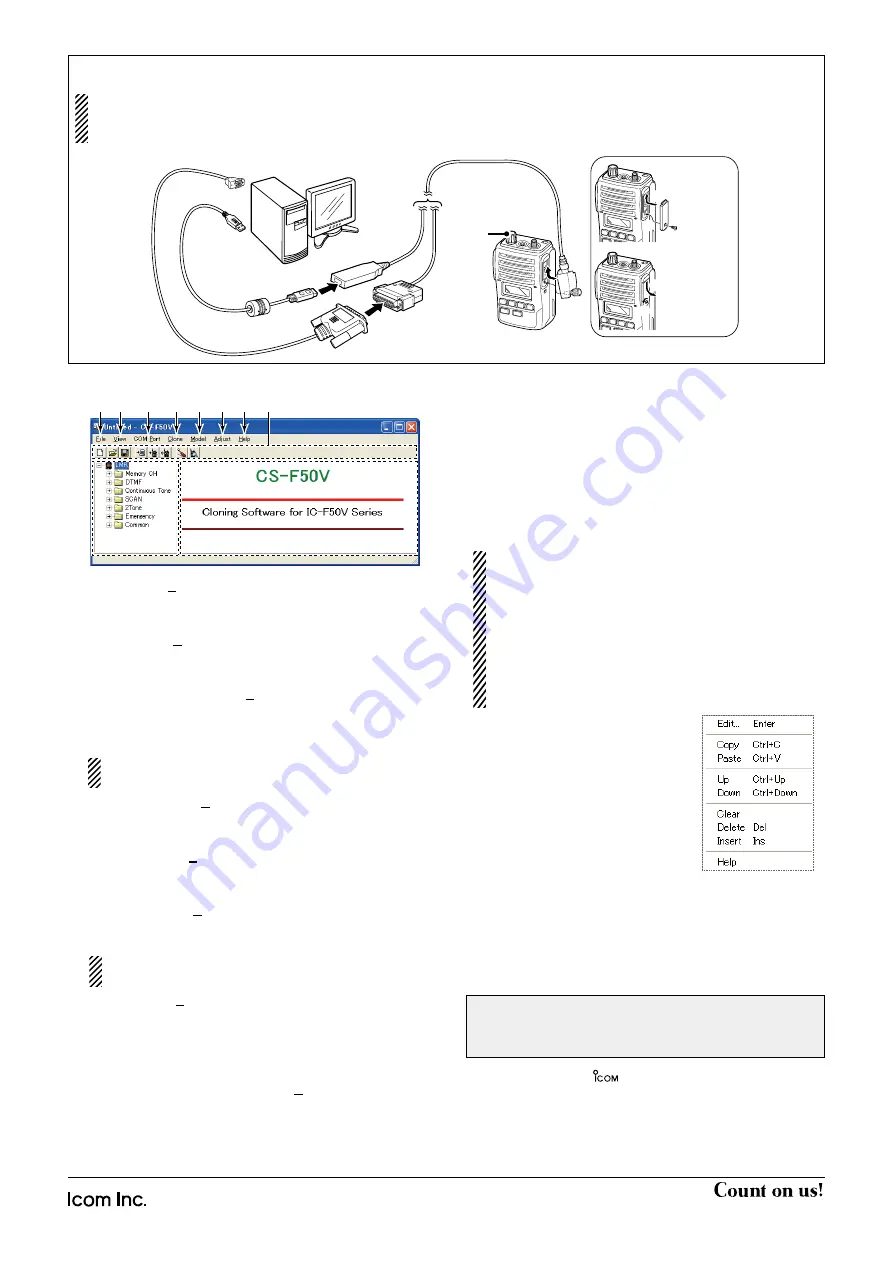
1-1-32 Kamiminami, Hirano-ku, Osaka 547-0003, Japan
A-6607W-1EX-
q
Printed in Japan
© 2007 Icom Inc.
NOTE:
The above instructions are for reference only.
Please refer to the HELP file of the cloning software when
you don’t understand the function or setting meaning.
■
Connections
All cloning operations are performed from the computer’s keyboard— the operation required on the transceiver side is;
1
First, connect the cloning cable as illustrated below.
2
And then rotate the [VOL] clockwise to turn the power ON.
■
Screen Description
to RS-232C port
to USB port
DB9 Female /
DB25 Male cable
OPC-966U
(USB type)
[VOL]
PC
TRANSCEIVER
D-sub 9-pin
female plug
OPC-966
(RS-232C type)
Detaching:
Unscrew (
e
),
then detach
the jack cover
(
r
).
Attaching:
Attach the
jack cover
(
q
), then
tighten the
screw (
w
).
q
w
e
r
q
FILE MENU [File]
Used for saving memory channel contents, printing the
pre-programmed information or exiting the program, etc.
w
VIEW MENU [View]
• Selects the displayed font size and language.
• Turn the tool bar indication ON or OFF.
e
COM PORT MENU [COM Port]
• Click to display the COM port (1 to 4 and More) setting
dialog box.
• Set the transfer speed (Normal or High).
NOTE:
‘Check the following’ dialog box appears when
the COM port is not set correctly.
r
CLONING MENU [Clone]
Click to display the cloning menu and cloning information
dialog box.
t
MODEL MENU [Model]
Select the appropriate model type which you are going
to clone.
y
ADJUST MENU [Adjust]
Click to display the adjust menu and the I/O Check
dialog box.
NOTE:
‘CAUTION’ dialog box appears when selecting
Read <- TR.
u
HELP MENU [Help]
Click to display the help contents and cloning software
revision information.
i
TOOL BAR
Shortcut buttons appear on the tool bar when the tool
bar indication is turned ON in the [View] menu.
o
TREE VIEW SCREEN
Click the folder icon which you want to edit.
!0
CONTENTS LIST SCREEN
Display the contents list.
■
Programming information
• We recommend that you should read out all the
transceiver's data before start entering/editing parameters
even the transceiver is factory fresh. This avoids rare
glitches which might cause programming errors when
writing back the altered parameters.
• Select the model type which you are going to clone from;
LMR (2Tone), PMR (5Tone/ DTMF), BIIS PMR, MDC LMR
and MDC PMR.
LMR
: Land Mobile Radio. 2Tone functions are
available.
PMR
: Private Mobile Radio. 5Tone functions are
available.
BIIS PMR : Binary Interchange of Information and
Signaling. MSK and 5Tone functions are
available.
MDC LMR : MDC and 2Tone functions are available.
MDC PMR : MDC and 5Tone functions are available.
• Double click the desired cell in the
contents list screen directory, or
rightclick the cell to display the edit
menu. Then click
[Edit... Enter]
to select and change the setting
depends on the item.
• Click
[Help]
to display the help
screen for the item.
(Edit menu)
■
Cloning items
The
Memory CH
,
MSK
,
MDC
,
DTMF
,
Continuous Tone
,
Scan
,
2Tone
,
5Tone
,
Emergency
,
Common
and
Adjust
Utility
items allow you to set the transceiver customized.
q
e
r
t
y
u
i
o
!0
w
Icom, Icom Inc. and the
logo are registered trademarks of Icom
Incorporated (Japan) in the United States, the United Kingdom, Germany,
France, Spain, Russia and/or other countries.
Microsoft, Windows and Windows Vista are either registered trademarks
or trademarks of Microsoft Corporation in the United States and/or other
countries.
All other products or brands are registered trademarks or trademarks of their
respective holders.


