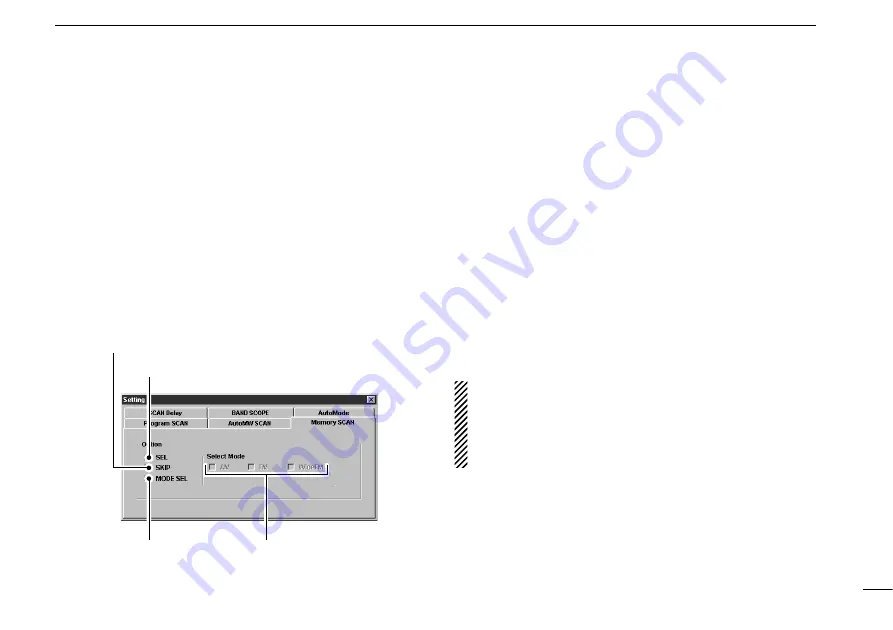
31
5
SCAN OPERATION
■
Versatile memory scan
Using the [Memory SCAN] tab in the setting screen you can
set conditions specific only to memory channels during mem-
ory scan.
q
Call up the setting screen if it is not displayed.
• For the multi-function receiver screen, click the [SET] button.
• For the simple function receiver screen, click the [MENU] button
and select the ‘Function Setting (SET).’ When the scan controller
screen is in use, click the [SET] button on the screen.
w
Click the [Memory SCAN] tab.
e
Make sure the desired check boxes are checked (
%
).
• When selecting the [SEL] box (select memory scan), only
memory channels specified as SEL (select) are scanned.
• When selecting the [SKIP] box (memory skip scan),
memory channels specified as SKIP channels are not
scanned.
• When selecting the [MODE SEL] box (mode select mem-
ory scan), only memory channels programmed with the
specified receive mode (in the [Select Mode] check box)
are scanned.
r
Click the close ([
"
]) button.
t
Start the desired memory scan.
• For the multi-function receiver screen, click the [MEMO] button.
• For the simple function receiver screen, click the [MEMO] button
in the scan controller screen.
y
To cancel the scan, click [STOP] or [MEMO].
• All settings can be used simultaneously.
• SEL, SKIP and receive mode are set in the memory list
screen.
• At least 2 memory channels must be programmed with
the desired condition for scan to proceed.
Check for select memory scan
Check for memory skip scan
Check for mode
select memory scan
Check the desired
modes for mode select
memory scan
























