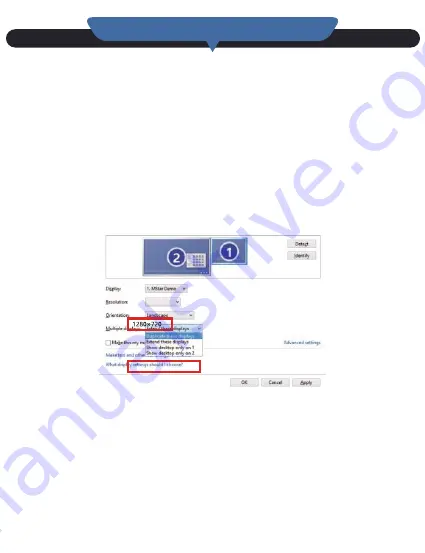
IMPORTANT:
Devices that do not have an HDMI port will require
an adapter to connect. Please make sure that you are using any
necessary adapters or cables to connect your device. Also check
with your device manufacturer to ensure your device supports
HDMI video out and you are using any required cables and/or
adapters to make the connection.
The projector can be connected to a variety of devices such as
smart phones, tablets, laptops, DVD player, Blue-ray player,
gaming console, etc via HDMI cable.
Connecting with PC
Step1:Connect projector and your external device with the HDMI
cable.
Step2: Press the power button on the projector or remote control,
then select the ‘HDMI’.
Tips:
Adjust the displayed resolution of the PC to about ‘854 x 480’.
THE HDMI INTERFACE
01
02
03
04
05
06
07
08
09
10
11
12
13
14
15
16
17
18
19
20
21
22
23
24
25
26
27
28
29
30
31
32
33
34
35
36
37
Summary of Contents for Vivid 818
Page 1: ...RD 818 INSTRUCTION MANUAL English...
Page 2: ......
Page 22: ...21 23 24 26 27 27 USB 28 HDMI 30 31 32 33 33 34 35 36 20...
Page 23: ...1 2 LED 3 4 5 USB 6 7 DC IN 8 9 HDMI 10 AUX 11 21...
Page 24: ...1 2 3 4 M6 5 TF 6 7 22...
Page 26: ...1 2 3 4 5 6 7 8 OK 9 10 11 1 2 3 4 5 24...
Page 27: ...6 7 8 OK 9 10 11 25...
Page 28: ...DC IN OFF 26...
Page 29: ...27...
Page 30: ...USB USB USB USB USB USB Microsoft O ce Microsoft O ce PC 28...
Page 32: ...HDMI HDMI HDMI DVD HDMI PC HDMI HDMI 854 x 480 30...
Page 33: ...Menu OK PC EQ OSD HDMI OSD 31...
Page 34: ...1 OFF 2 ON 3 120 4 DC IN 2 5 32...
Page 35: ...3 5mm 33...
Page 36: ...1 1 2 2 3 3 1 2 3 34...
Page 37: ...7 7 35...
Page 38: ...36...
Page 39: ...HDMI HDMI HDMI HDMI HDMI HDMI 37...
Page 40: ...iCODIS...














































