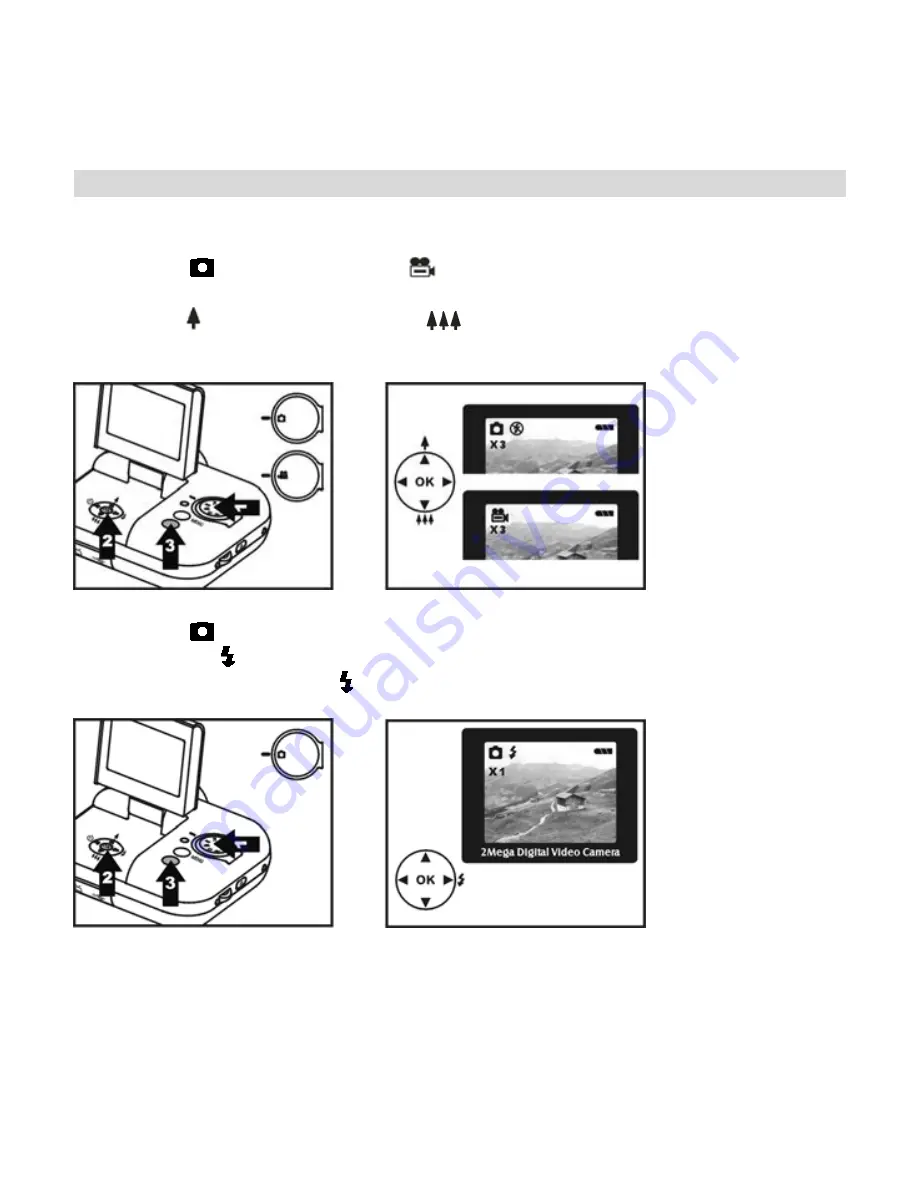
16
.
Basic Shooting Functions
Using the Zoom
1. Under Capture Mode and
Video Mode.
2.
Use the LCD monitor to frame your shot.
3. Press button to zoom in and
to zoom out.
4.
Recording a video clip or take picture.
Flash Setting
1. Under Capture Mode.
2. Press
the and red LED light would blink until the flash is fully charged.
3.
To turn flash off, press
again.
Self timer






























