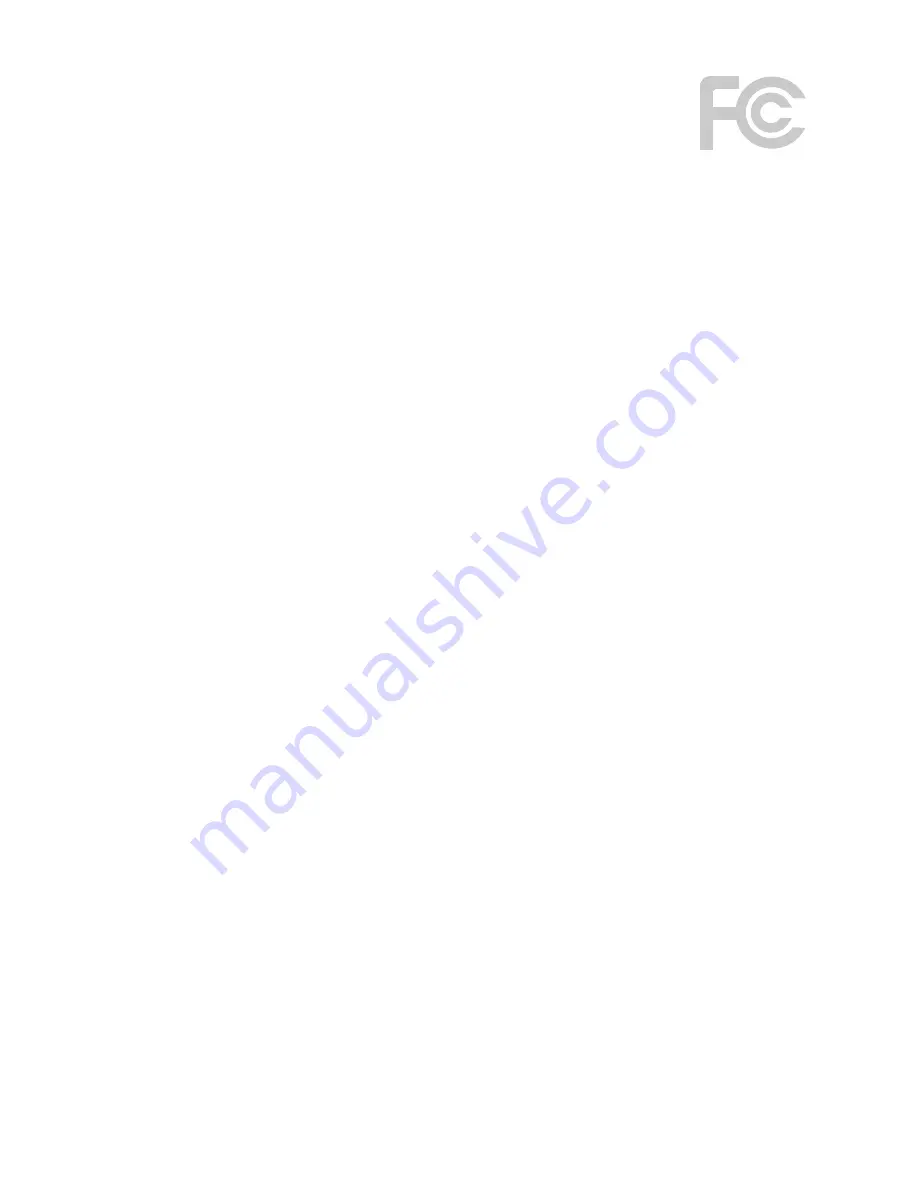
F C C S TAT E M E N T
This equipment has been tested and found to comply with the limits for a
Class B digital device, pursuant to part 15 of the FCC Rules. These limits are
designed to provide reasonable protection against harmful interference in a
residential installation. This equipment generates, uses and can radiate radio
frequency energy and, if not installed and used in accordance with the instructions,
may cause harmful interference to radio communications. However, there is no guar-
antee that interference will not occur in a particular installation. If this equipment does
cause harmful interference to radio or television reception, which can be determined by
turning the equipment off and on, the user is encouraged to try to correct the
interference by one or more of the following measures:
-
Reorient or relocate the receiving antenna.
-
Increase the separation between the equipment and receiver.
-
Connect the equipment into an outlet on a circuit different from that
to which the receiver is connected.
-
Consult the dealer or an experienced radio/ TV technician for help.
This device complies with part 15 of the FCC Rules. Operation is subject to the
following two conditions:
1)
This device may not cause harmful interference.
2)
This device must accept any interference received, including interference
that may cause undesired operation.
Any changes or modifications not expressly approved by the party responsible for
compliance could void the user’s authority to operate the equipment.
F C C R F R A D I AT I O N E X P O S U R E S TAT E M E N T:
This device has been tested for compliance with FCC RF Exposure (SAR) limits in the
typical laptop computer configuration and this device can be used in desktop or laptop
computers. This device cannot be used with handheld PDAs (personal digital
assistants). This device and its antenna must not be co-located or operated in
conjunction with any other antenna or transmitter. SAR measurements are based on
a 5mm spacing from the body and that compliance is achieved at that distance.
ICIDU is a registered trademark. All other brand names and rights in connection with them are and remain the
property of the rightful owner.
© Copyright 2010 ICIDU
All rights expressly reserved
12





























