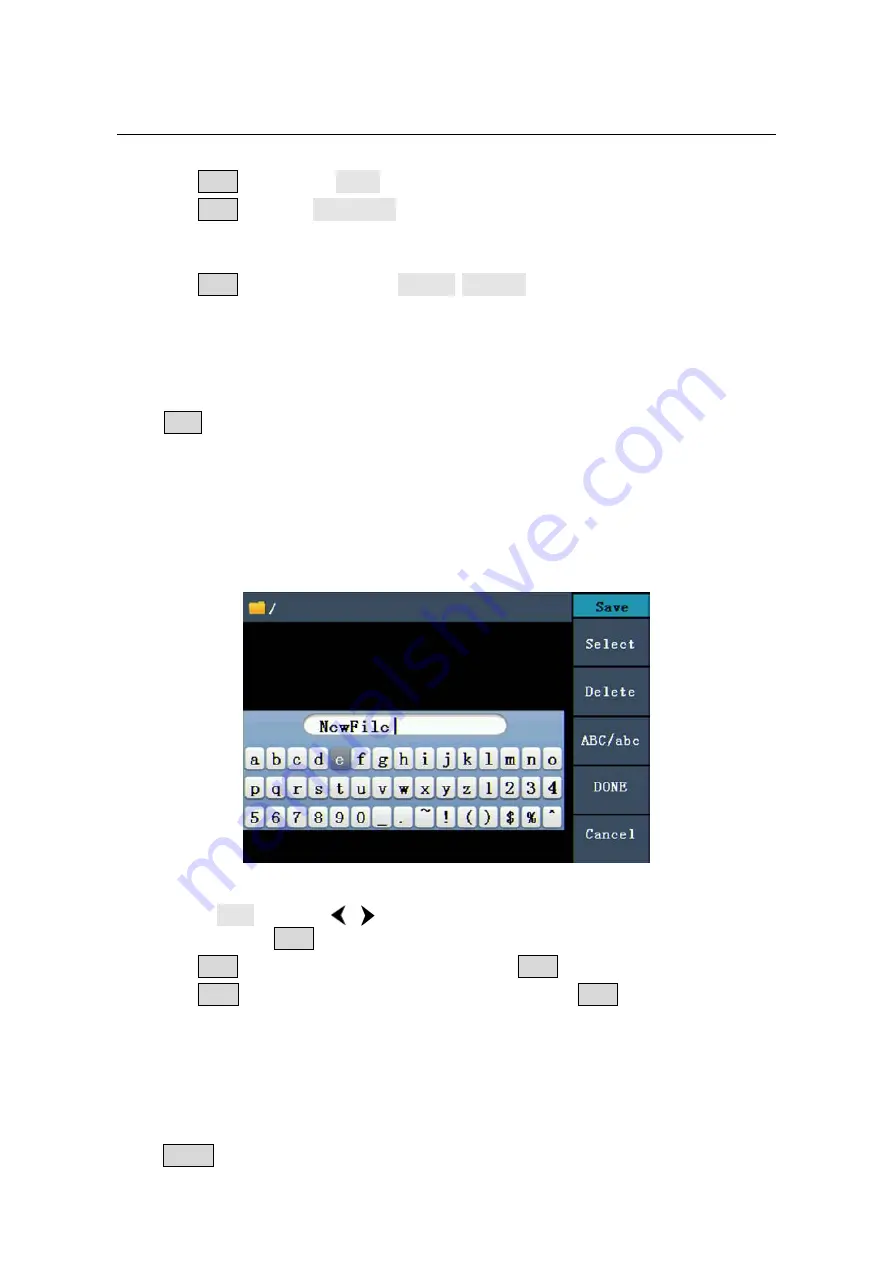
30
to
return
to
the
Burst
mode
interface.
(3)
Press
F3
to
switch
to
Gated.
(4)
Press
F2
to
select
Start
Phase,
define
the
Start
and
the
Stop
Point
in
a
waveform.
The
phase
varies
from
‐
360°
to
+360°.
For
an
Arbitrary
Waveform,
0°
is
the
first
waveform
point.
(5)
Press
F5
to
switch
between
Positive/Negative.
Set
the
Polarity
for
the
Gated
Signal.
To
Manage
File
Press
Save
function
button
to
enter
the
file
system.
You
can
view
the
waveform
files,
create
a
new
folder,
and
perform
the
file
operations
such
as
delete,
rename,
copy
and
paste.
To
Edit
the
File
Name
In
file
system,
the
user
can
edit
the
name
of
a
file
or
a
folder.
When
the
system
needs
the
user
to
input
a
name,
an
input
keyboard
will
appear.
Figure 5-19: Edit the File Name
(1)
Turn
the
knob
or
press
/
direction
key
to
move
the
cursor
left
and
right
in
the
keyboard.
Press
F3
to
switch
between
capital
and
small
of
the
characters.
(2)
Press
F1
to
enter
the
current
character.
Press
F2
to
delete
the
last
character
.
(3)
Press
F4
to
finish
editing
and
save
the
file.
Press
F5
to
cancel
the
save
operation.
Note
:
The
length
of
file
name
is
up
to
15
characters.
To
Set
the
Utility
Function
Press
Utility
function
key
to
enter
the
Utility
Menu.
You
can
set
the
parameters
of
the





























