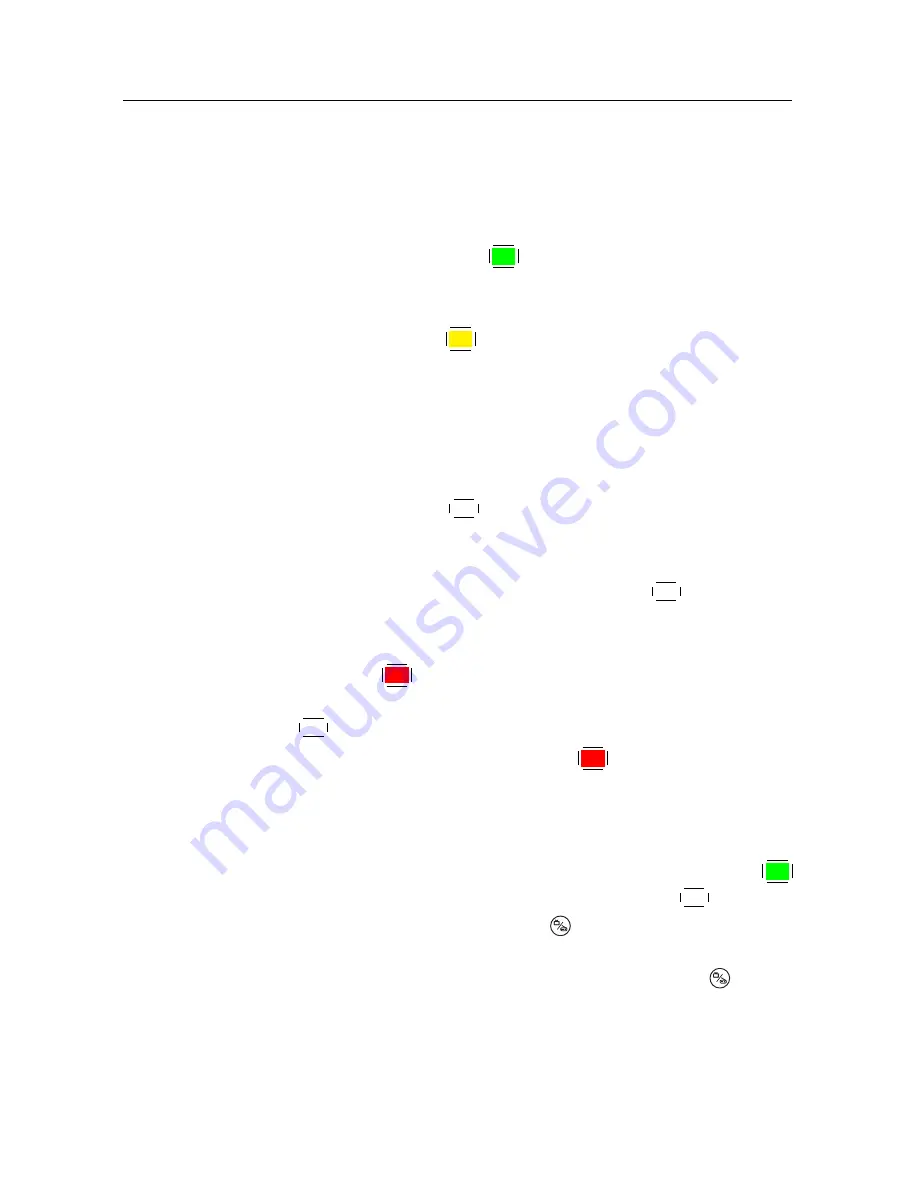
6.1 Editing the favourite lists
39
You can add up to 30 groups. To add a new group, select the
NEW
item in the group list, then the on-screen keyboard ap-
pears. See §
6.2
as to how to use the on-screen keyboard.
To rename a group, put the highlight bar on the group entry
you want and press the
F2
button, then the on-screen key-
board likewise appears.
To delete a group, put the highlight bar on the group entry you
want and press the
F3
button, then a message box appears,
asking you for confirmation. With the choice of
Yes
, it will be
deleted.
You can add a favourite service to a group by taking the fol-
lowing steps:
1 Put the highlight bar on a desired group entry in the group
list and press the
OK
button to select it. The highlight bar
then moves to the services list.
2 To add a service to the selected group, put the highlight bar
on a desired service entry and press the
OK
button. The
selected service entry gets added to the favourite list. Repeat
this step to add more entries.
3 Press the
F1
button, and the highlight bar gets moved to
the favourite list. You can delete a favourite entry with the
OK
button.
4 To select another group, press the
F1
button again, then the
highlight bar gets moved to each column.
Furthermore, you can rearrange a group’s favourites by mov-
ing a favourite entry. To move a favourite entry, put the high-
light bar on the favourite entry you want and press the
F2
button. Move it to a desired place and press the
OK
button.
To add radio services, press the
button, then radio service
entries get listed in the services list. To recall the television
services list after adding radio services, press the
button
again.
As to how to use the favourite service lists you organised, refer
to §
5.2.2
.
























