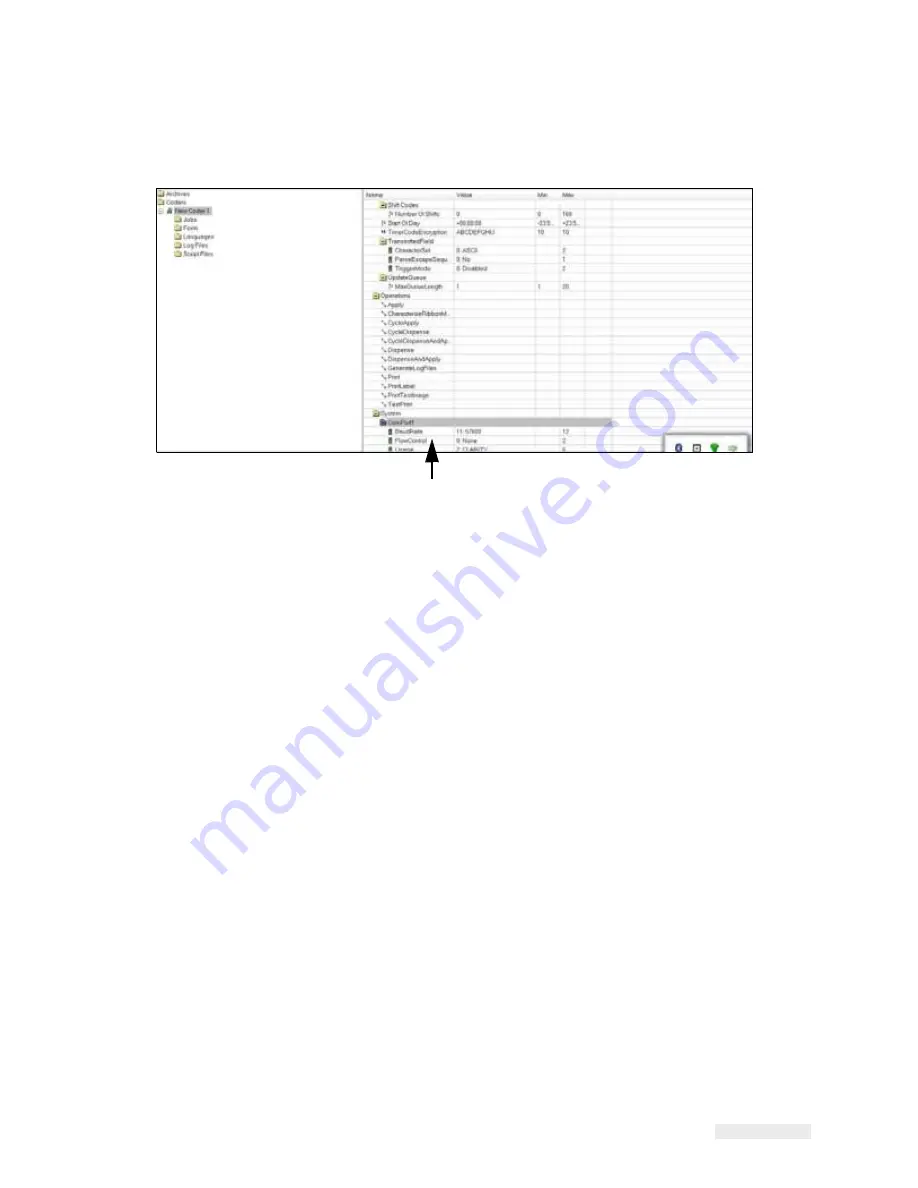
Rev AA
How to Configure the LPA
5-14
ICE Vulcan Service Manual
How to Edit the Parameters
Figure 5-8 displays the list of parameters that are available in the LPA settings.
Parameters List
Figure 5-8: Parameters
Click the folder required to open or close it or to gain access to the parameters it contains.
You may have to click and open a number of nested folders to get to the parameter that you
want.
There are a number of different types of parameters. Click
Help
on the menu at the top of the
screen, and select
Key To Legends
to get a list of the different icons/parameter types.
Do the following tasks to change the value of a parameter:
1
Click the required parameter from the parameter list. The current value is displayed in
the
Value
box at the bottom of the screen.
2
Change the value to the required value using the mouse and the keyboard.
3
Click the
Apply
button. The value displayed in the parameters list is updated to reflect
the change.
Note:
Event parameters do not have values that can be set. Touching the Trigger button that is
available in the bottom pane causes the LPA to perform the given action on download.
Note:
The list of configurable parameters for the LPA are shown in Appendix B, “CLARiTY
Configuration Manager”.
For many parameters, it may be satisfactory to leave them with their default values. Some of
the parameters may need tuning after some initial
Summary of Contents for vulcan
Page 1: ...ICEVulcanServiceManual Vulcan Service Manual ...
Page 20: ...Equipment Safety Guidelines 2 5 ICEVulcan ServiceManual manual ...
Page 33: ...Labeller 3 8 ICEVulcan ServiceManual Figure 3 9 Dancer Arm Sensor PCB ...
Page 60: ...Installing the Label Applicator 4 13 ICEVulcan ServiceManual place Use an adjustable wrench ...
Page 168: ...Rev AA Printhead Assembly 7 20 ICEVulcan ServiceManual Table 7 31 Printhead Cable Guide ...
Page 173: ...Rev AA Printhead Assembly 7 23 ICEVulcan ServiceManual Table 7 39 Ribbon Drive Motor ...
Page 235: ...C 2 Main Board Test Points Rev AA ...






























