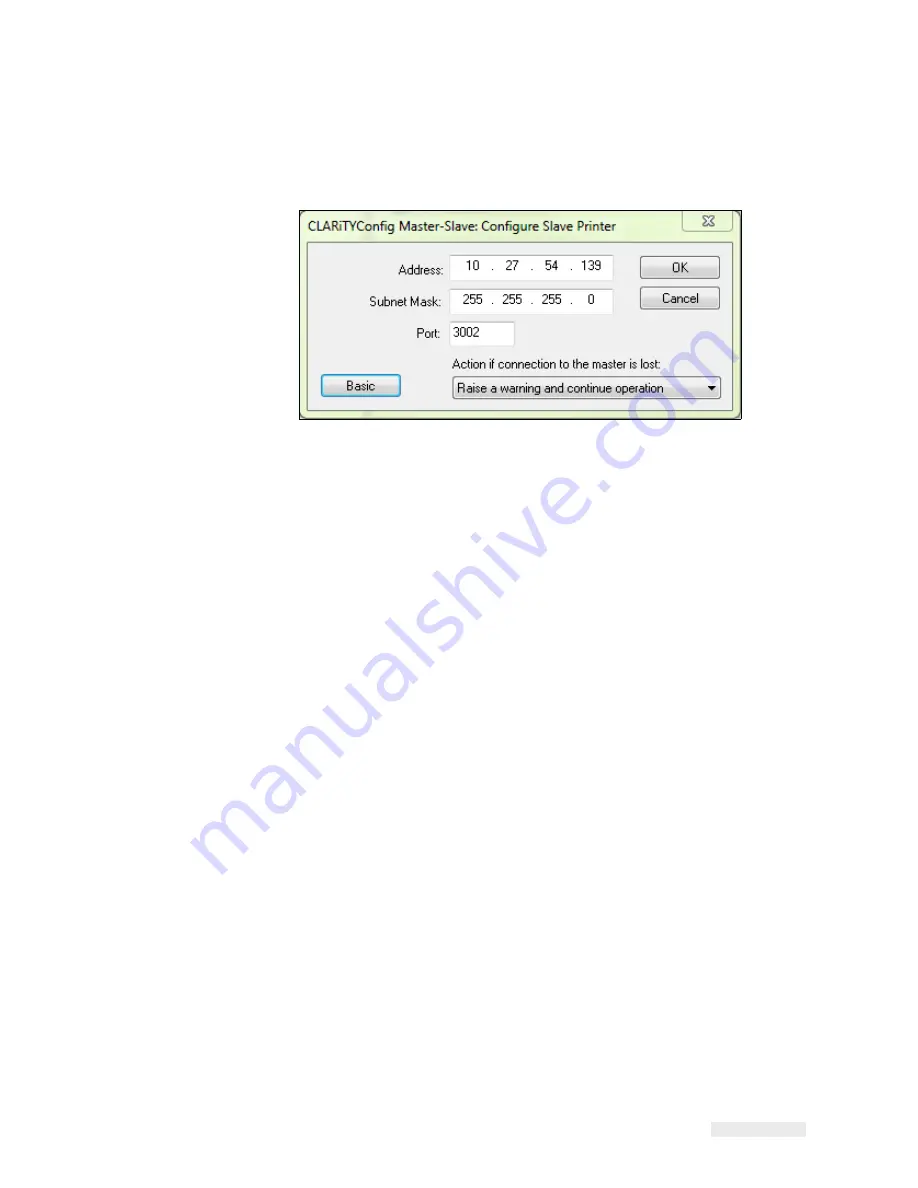
Rev AA
Working with Master/Slave
8-13
ICE Vulcan Service Manual
3
Click on the Advanced button, to change to advanced configuration.
The advance configure slave printer dialog box appears (Figure 8-11).
Figure 8-11: Advanced Configure Slave LPA Dialog Box
4
Enter the IP address, network subnet mask, and the port number of the slave LPA in the
in Address field, Subnet Mask field, and Port field respectively.
5
Select the option to be taken in the event of communication failure between the
Master LPA and Slave LPA from the drop-down list.
The three options available are:
-
No Action (ignore the condition)
-
Raise a Warning message and continue operation
-
Raise a Fault message and suspend operation (stop printing)
6
Touch OK to configure the Slave LPA.
Once the slave LPA is configured, on a Standard LPA, the 'JOB' button on the screen of
CLARiTY is disabled (greyed out) as shown in Figure 8-4 on page 8-7.
After a short period of time the Slave LPA may raise a Warning or Fault message (depending
on the setting you chosen in 'Action if connection to the Master is lost') to indicate that the
Master LPA is absent, as shown in Figure 8-5 on page 8-7 and Figure 8-6 on page 8-8.
Once the Master has been configured and communication established between LPAs, the
warning message can be cleared from the Slave LPA screen.
Repeat the above steps to install the remaining Slave LPAs in the group.
Summary of Contents for vulcan
Page 1: ...ICEVulcanServiceManual Vulcan Service Manual ...
Page 20: ...Equipment Safety Guidelines 2 5 ICEVulcan ServiceManual manual ...
Page 33: ...Labeller 3 8 ICEVulcan ServiceManual Figure 3 9 Dancer Arm Sensor PCB ...
Page 60: ...Installing the Label Applicator 4 13 ICEVulcan ServiceManual place Use an adjustable wrench ...
Page 168: ...Rev AA Printhead Assembly 7 20 ICEVulcan ServiceManual Table 7 31 Printhead Cable Guide ...
Page 173: ...Rev AA Printhead Assembly 7 23 ICEVulcan ServiceManual Table 7 39 Ribbon Drive Motor ...
Page 235: ...C 2 Main Board Test Points Rev AA ...






























