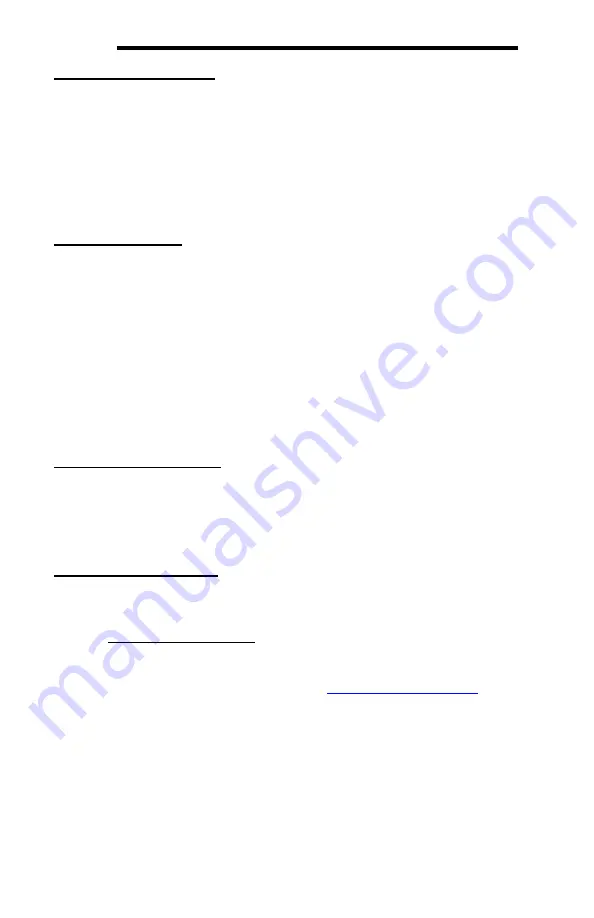
29
ICC
Clearing the Capture Log
All captured data may be cleared at any time while connected to a device or after
disconnecting from a device. This will also reset the connection time duration and
all counters. To reset all captured data, perform one of the following actions:
•
Select
Clear Log
from the
Edit
menu.
•
Click on the
Clear Log
button in the toolbar.
•
Hit the <DELETE> key on the keyboard.
•
Right click on the capture output and select
Clear Log
.
Pausing the Display
While capturing, the output window will display only the most recent packets.
Therefore, as new packets are captured and displayed in the window, old
packets are removed from the display. At any time during capturing, the display
updating may be paused so that no packets are added or removed. To pause the
display, perform one of the following actions:
•
Select
Pause Display
from the
Display
menu.
•
Click on the
Pause Display
button in the toolbar.
•
Right click on the capture output and select
Pause Display
.
Note that even though the display does not update when paused, packets are
still being captured in the background.
Ending a Capture Session
The capture session is ended by disconnecting from the selected device. To
disconnect from the device, perform one of the following actions:
•
Select
Disconnect
from the
Connection
menu.
•
Click on the
Disconnect
button in the toolbar.
Saving the Captured Data
Once a capture session has ended, the entire captured data may be saved. The
data can be saved either as a Wireshark capture file or as a plain text document.
Wireshark Capture File
The captured data can be saved as a file which can be opened,
decoded, and analyzed by Wireshark. Wireshark is a free network
protocol analyzer and is available at
Any protocol capture may be viewed with Wireshark. However,
Wireshark currently only supports decoding BACnet MS/TP packets and
has limited support for Modbus RTU.
To save the captured data as a Wireshark capture file, perform one of
the following actions:
•
Select
Save As Wireshark Capture…
from the
File
menu.
•
Click on the
Save As Wireshark Capture…
button in the toolbar.






























