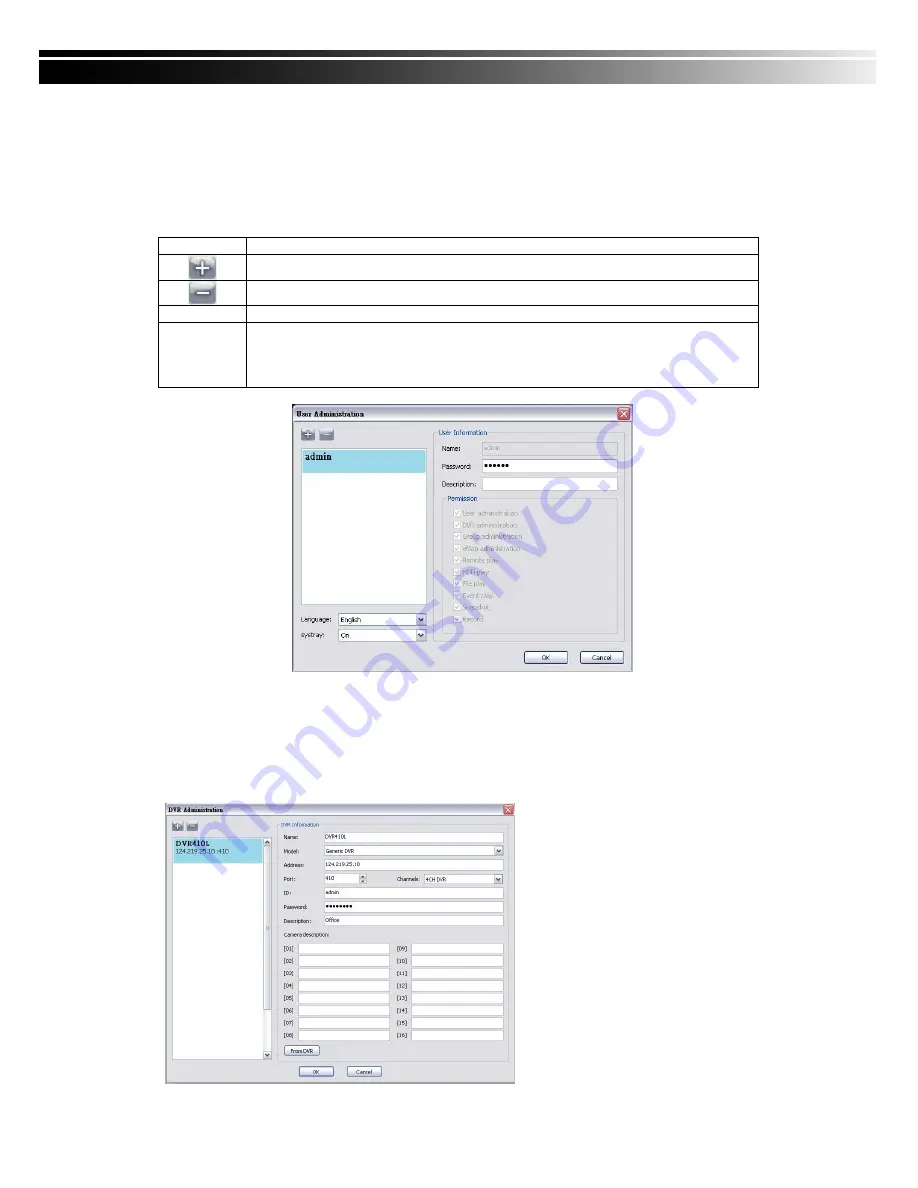
61
9-6.1 User administration
Before the CMS can be used on a PC, user accounts should be added with proper authority.
Each user should also be assigned a password and optionally a description. If a user does not
have certain authority assigned, he/she will not be able to operate the corresponding function
on the Operation Bar. The default is none of the authority is assigned. The administrator should
assign proper authority to each user. These user accounts can be deleted or edited later on.
Select “
OK”
to save the setup.
Icon Description
Add a user account. The default authority is with none permission.
Delete a user account.
Language
Switch display language
systray
If the turn on this feature, when the program reduced, it will be based in the sys
tem tray icon.
(This feature is switched on / off, the need to re-open the CMS until after the pr
ogram in force)
9-6.2 DVR Administration
DVR connections can be added to or deleted from the CMS and their information can be edited.
DVR’s channel names can be entered here or downloaded from the DVR by pressing ‘
From
DVR
’. Select “
OK
” to save the information.
Name:
DVR Name(Unrepeatable)
Model:
DVR Model
Generic:
For General Models
Generic MainStream:
For DualStream Model
DUAL SDVR:
For MPEG4 2U Models
Address:
DVR IP Address
Port:
DVR Network Port
Channel:
DVR Camera Number
ID:
DVR Login Account
Password:
DVR Login Password
Description:
Other Description
Camera Description:
Carera Description
From DVR:
Load Camera name from DVR













































