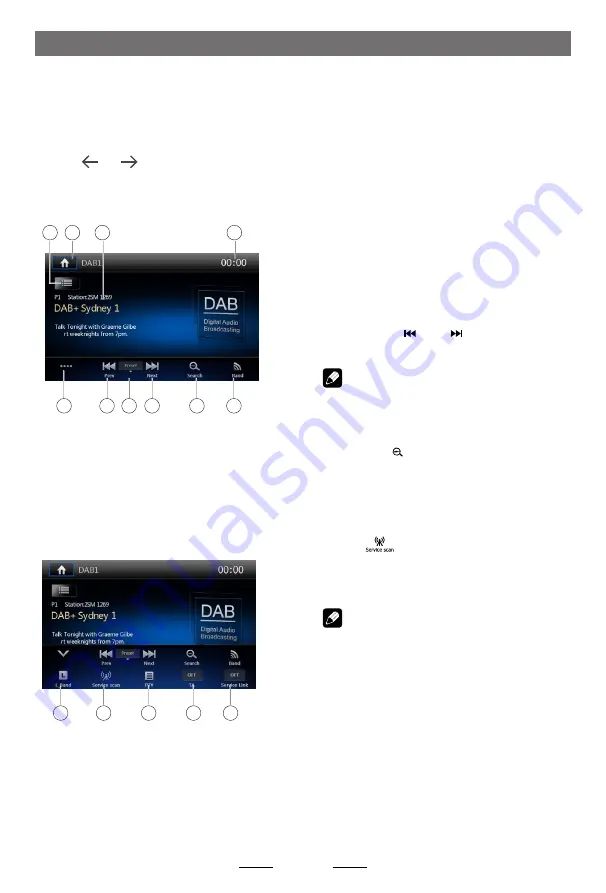
DAB Mode
(optional)
Select DAB as playing source
Connect to the main unit, and press to turn
the unit on.
Press [
MENU
] button to enter main source
menu, then select [
DAB
] to enter DAB mode.
If DAB is not on the current source menu,
touch [ ] / [ ] icons on the bottom of
the screen, or hold the center of screen and
drag left/right to show more icons.
Playback menu
1
5
2
6
3
4
8
7
9
10
1. Show service list
2. Enter the main menu
3. Information area
4. Display system time
5. Display the 2nd menu
6. Manual tune backward
7. Search Mode
8. Manual tune forward
9. Intro
10. Band switch
15
14
13
12
11
11. Turn on/off L Band
12. Search all service available and Store
stations automatically
13. Search service by Programme Type
14. Turn on/off traffic announcement
15. Turn on/off Service Link
Select one DAB band
Touch [
Band
] icon on the screen to select
one radio band among DAB1, DAB2 and
DAB3.
Tune
There are four search mode. You can select
search mode from the followings:
1. Preset Search
Search preset service one by one.
2. Current Search
Service Search in the current Ensemble.
3. ALL Search
Service Search for all stored by Station
search.
4. Manual Search
During manual tuning, the frequency will
be changed in steps.
Touch the [ ] or [ ] icon to tune in a
higher / lower station.
Note:
When a station is received, searching stops
and the station is played.
Intro
Press the [
Search
] icon to intro. Each stored
station will play for 10 seconds automatically.
Auto store
Only stations with sufficient signal strength will
be detected and stored in the memory.
Touch [
] to search all service available
and store stations automatically.
To stop auto store, press other icons having
radio functions.
Note:
1. After auto store, the previous stored
stations will be overwritten.
2. The unit has 3 bands, such as DAB1,
DAB2 and DAB3.
1
1
















































