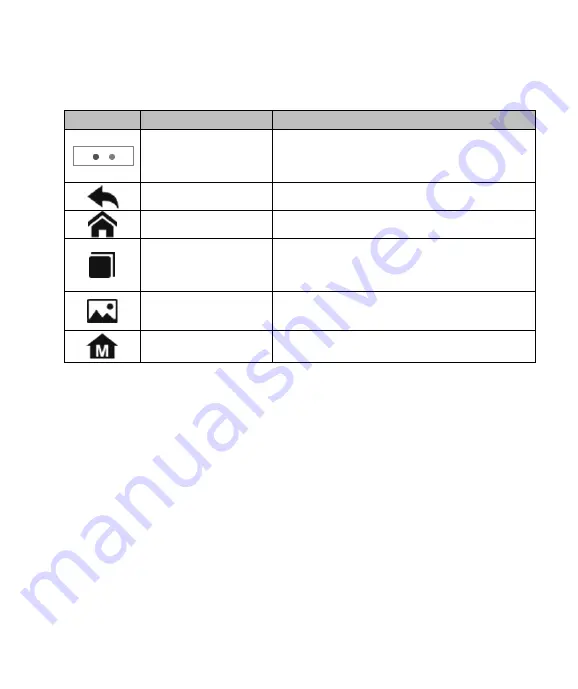
13
3.1.2 Locator and Navigation Buttons
Operations of the Navigation buttons at the bottom of the screen are described in the
table below:
Table 3-2 Locator and Navigation Buttons
Button
Name
Description
Locator
Indicates the location of the screen. Swipe the
screen left or right to view the previous or next
screen.
Back
Returns to the previous screen.
Android Home
Returns to Android System’s Home screen.
Recent Apps
Displays a list of applications that are currently
in use. Tap an app icon to launch. To remove
an app, swipe it to the top or bottom.
Screenshot
Takes a screenshot when you want to save
the displayed information.
CR MAX BT Home
Returns to CR MAX BT Job Menu.
3.2 Powering Down
All vehicle communications must be terminated before shutting down the Display Tablet.
Forcing a shutdown while the tablet is communicating may lead to ECM problems on some
vehicles. Please exit the Diagnostics application before shutting off the tablet.
To power down the display tablet
1. Long press the Lock/Power Button.
2. Tap Power off option.
3. Tap OK, the tablet will turn off in a few seconds.
3.2.1 Reboot System
In case of system crash, long press the Lock/Power button and tap Reboot option to
restart the system.
4
Diagnostics
The Diagnostics application can access the electronic control unit (ECU) of various
vehicle control systems, such as engine, transmission, anti-lock brake system (ABS), airbag
system (SRS) and more.






























