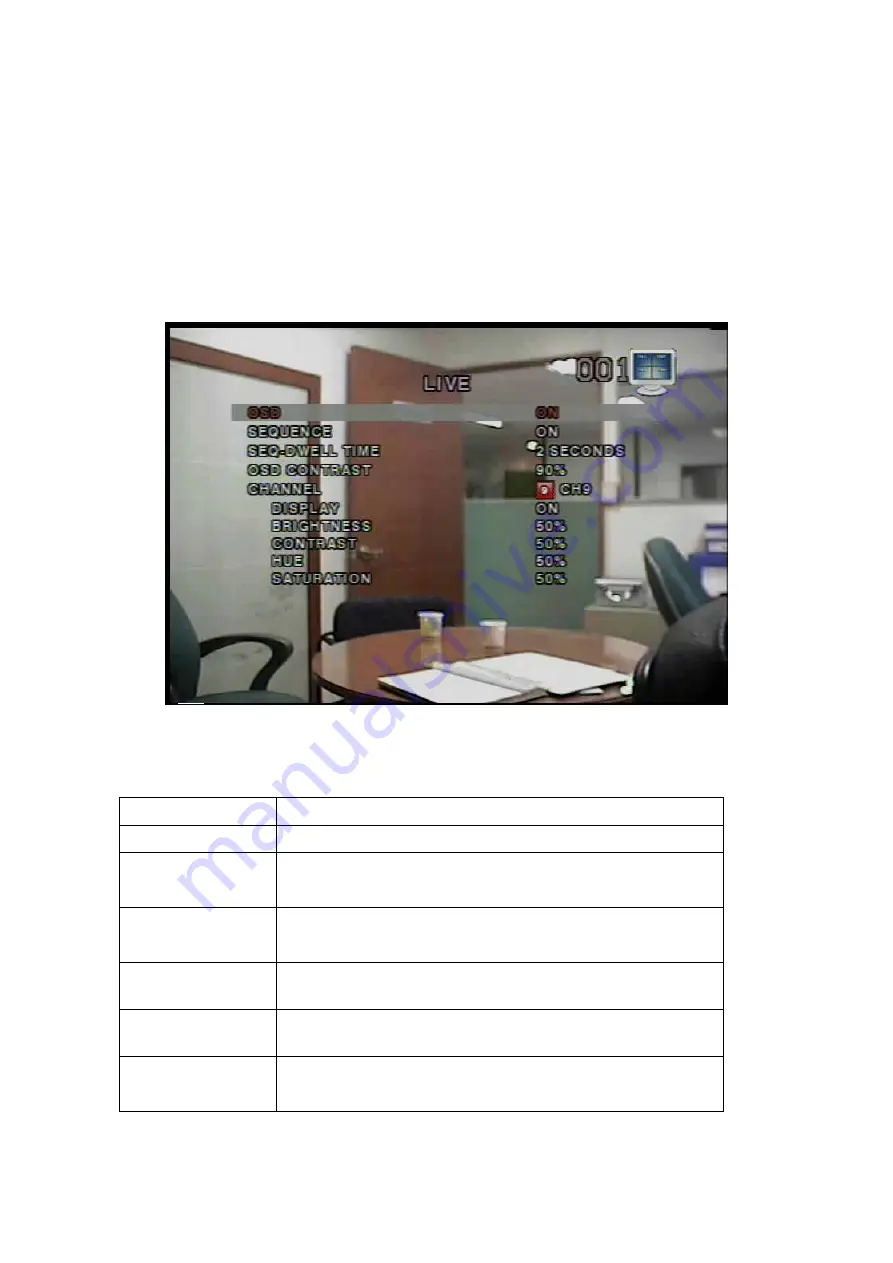
myDVR1640/940 Operational Guide
Preliminary
Content subject to change without notice.
15
3-2. Setup – Live
- Used for setting up the live display mode.
Navigate through menu items using the
Up/Down
buttons. Change the values using
the
Left/Right
buttons
Figure 3.2.1. Live mode setup screen
Table 3.2.1. Menu items in LIVE mode setup
Item Description
OSD
Enables/disables on-screen-display.
SEQUENCE
Enables/disables sequential video channels display in full
screen mode.
SEQ-DWELL
TIME
Sets dwell time for each channel in sequential display
mode.
OSD CONTRAST
Sets the contrast level of On Screen Display (OSD)
CHANNEL
Selects channels to apply settings
DISPLAY
Enables/disables video channel description in live display
mode






























