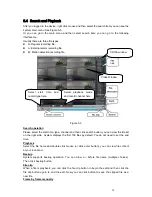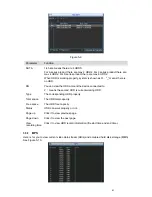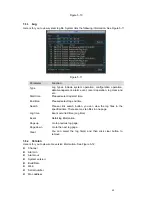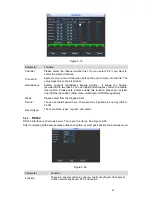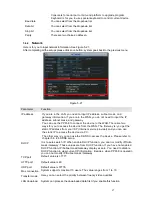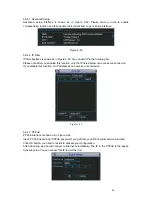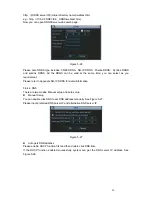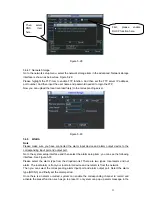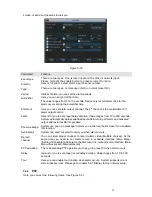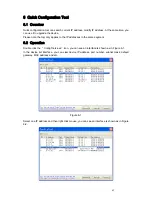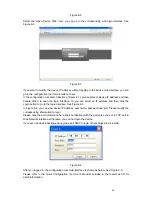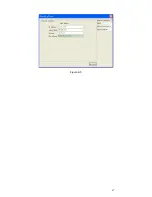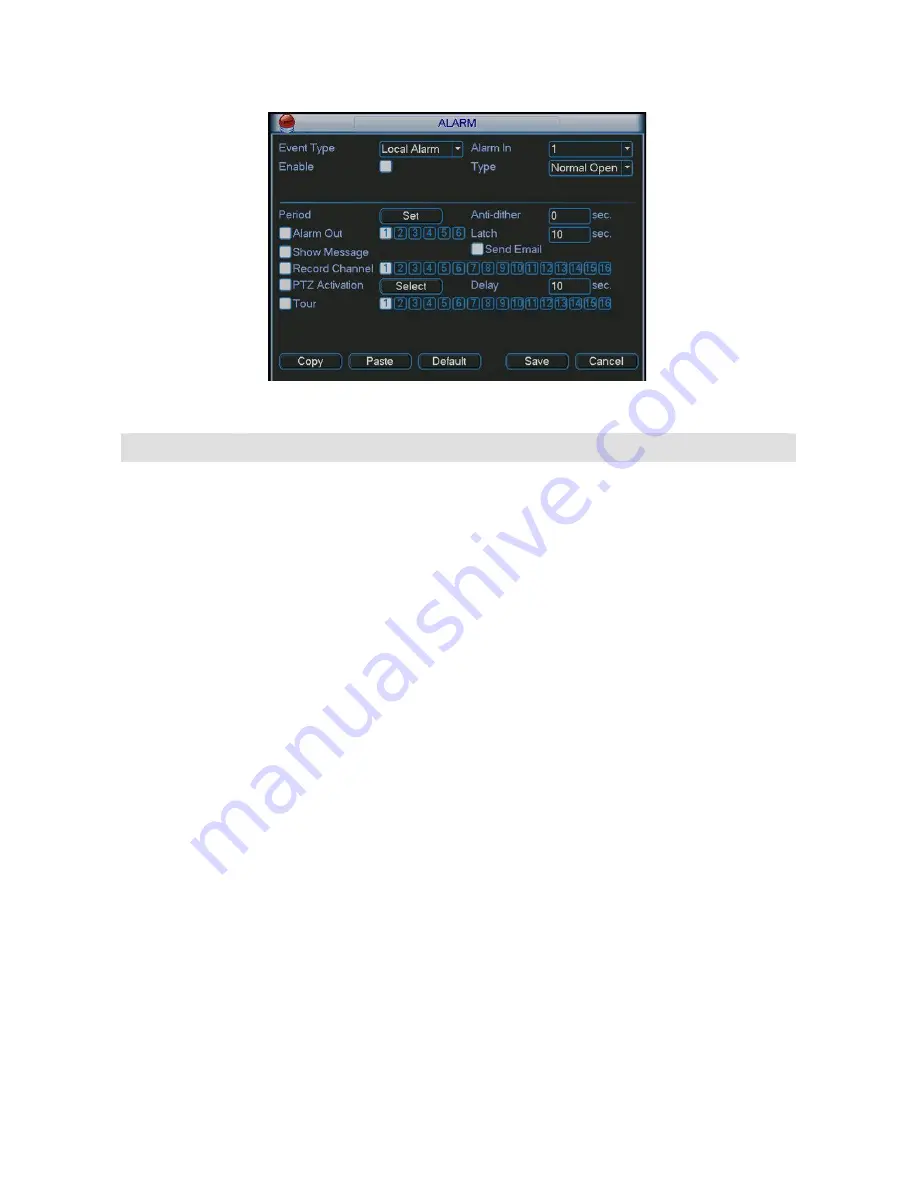
52
screen, or send out the email to alert you.
Figure 5-30
Parameter
Function
Event type
There are two types. One is local input and the other is network input.
Please highlight the enable button to activate current function.
Alarm in
Here is for you to select alarm input channel number.
Type
There are two types: normal open (NO) or normal close (NC).
Period
Click set button, you can set the alarm periods.
Anti-dither
Here you can set anti-dither time.
The value ranges from 0 to 15 seconds. Device only record alarm once for the
alarm occurs during the anti-dither time.
Alarm out
Here you can set alarm output channel. The 6
th
channel is the controllable 12V
alarm output control.
Latch
Here is for you to set proper delay duration. Value ranges from 10 to 300 seconds.
System automatically delays specified seconds in turning off alarm and activated
output after external alarm cancelled.
Show message System can pop up a message to alarm you in the local host screen if you enabled
this function.
Send email
System can send out email to alert you when alarm occurs.
Record
channel
You can select proper channel to record alarm video (Multiple choices). At the
same time you need to set alarm record in schedule interface (Main Menu-
>Setting->Schedule) and select schedule record in manual record interface (Main
Menu->Advanced->Manual Record).
PTZ activation The corresponding PTZ operation (such as go to preset X) when alarm occurs.
Delay
Here is for you to set proper record delay duration. Value ranges from 10 to 300
seconds.
Tour
Here you can enable tour function when alarm occurs. System supports one or
more window(s) tour. Please go to chapter 5.6.7 Display for tour interval setup.
5.6.6
PTZ
Here you can set the following items. See
286H
Figure 5-31.