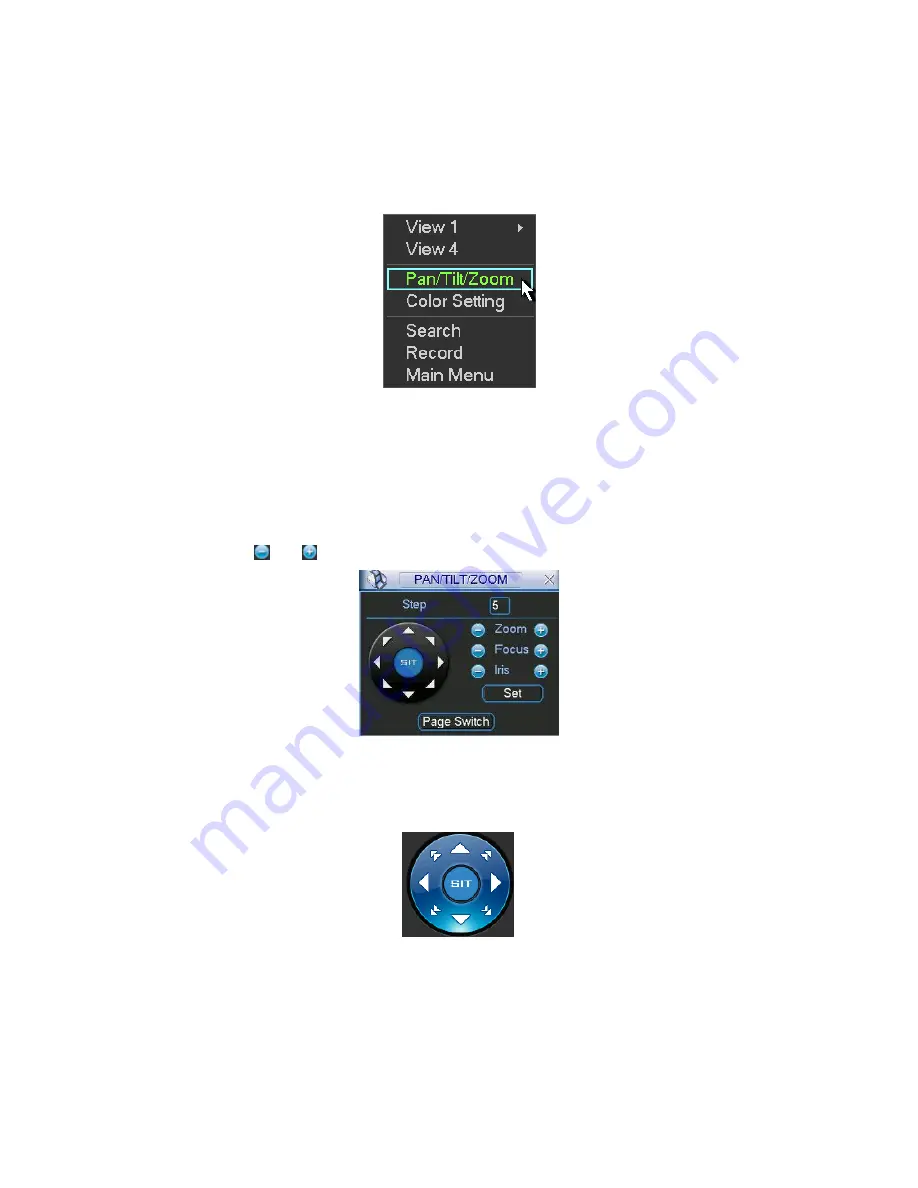
72
6
About Auxiliary Menu
6.1
Go to Pan/Tilt/Zoom Menu
In the one-window surveillance mode, right click mouse (click “fn” Button in the front panel or
click AUX key in the remote control). The interface is shown as below: See
X397H397H397H
Figure 6-1
X
.
Figure 6-1
Click Pan/Tilt/Zoom, the interface is shown as in
X398H398H398H
Figure 6-2
X
.
Here you can set the following items:
z
Zoom
z
Focus
z
Iris
Please click icon
and
to adjust zoom, focus and Iris.
Figure 6-2
In
X399H399H399H
Figure 6-2
X
, please click direction arrows (See
X400H400H400H
Figure 6-3
X
) to adjust PTZ position. There are
totally eight direction arrows. (Please note there are only four direction arrows in DVR front
panel.)
Figure 6-3
6.1.1 3D Intelligent Positioning Key
In the middle of the eight direction arrows, there is a 3D intelligent positioning key. See
X401H401H401H
Figure
6-4
X
. Please make sure your protocol supports this function and you need to use mouse to
control.
Click this button, system goes back to the single screen mode. Drag the mouse in the screen to
adjust section size.






























