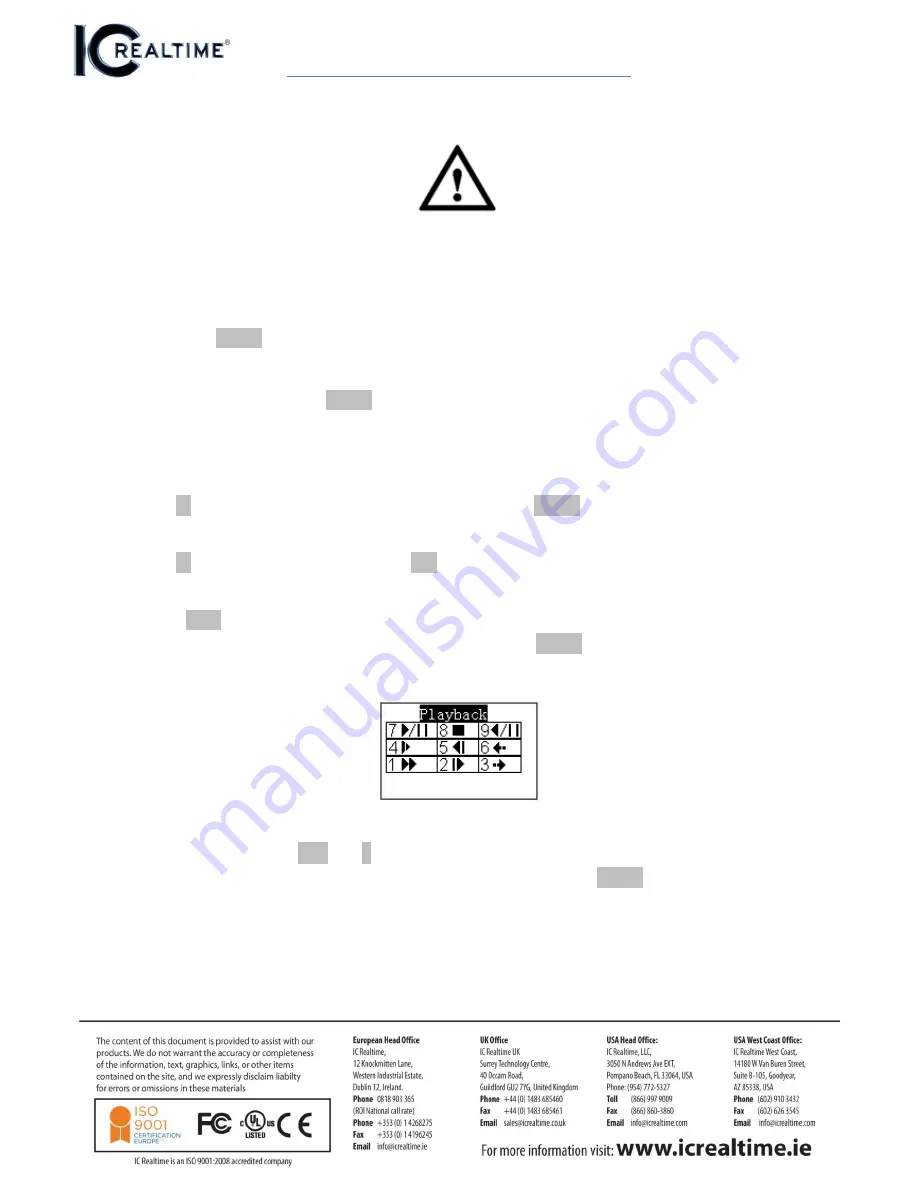
IC-CONSOLE-5X – User Manual
Playback/Channel Changing
The DVR local user has the higher priority than then keyboard user. Before you login,
please logout the DVR local menu user, otherwise, you can not use the keyboard to
control the device.
a)
Click
ENTER
on the keyboard, you can go to the menu options interface.
b)
Select zones.
c)
Input the ID, device name, IP address.RS232, RS485 which you have set on the control
point interface, Click
ENTER
to begin the search.
The system can automatically connect to the DVR if the search is successful.
If the system pops up with a dialogue box to inform you the address does not exist,
Please check the information and input again.
Note
Click
ID
on the keyboard and then input ID number. Click
ENTER
to quickly find the device.
Logout
Click
ID
on the keyboard and then click
ESC
to exit.
Playback
When
PLAY
is pressed on the keyboard; you will be brought to the DVR search interface.
Use the joystick to control the playback buttons and click
ENTER
to confirm. See the image
below for an example of what this should look like.
Record
On the keyboard, click
AUX
and
1
at the same time
,
to go to the DVR record control
interface. Use the joystick to set channel number and status. Click
ENTER
to save current
setup.















