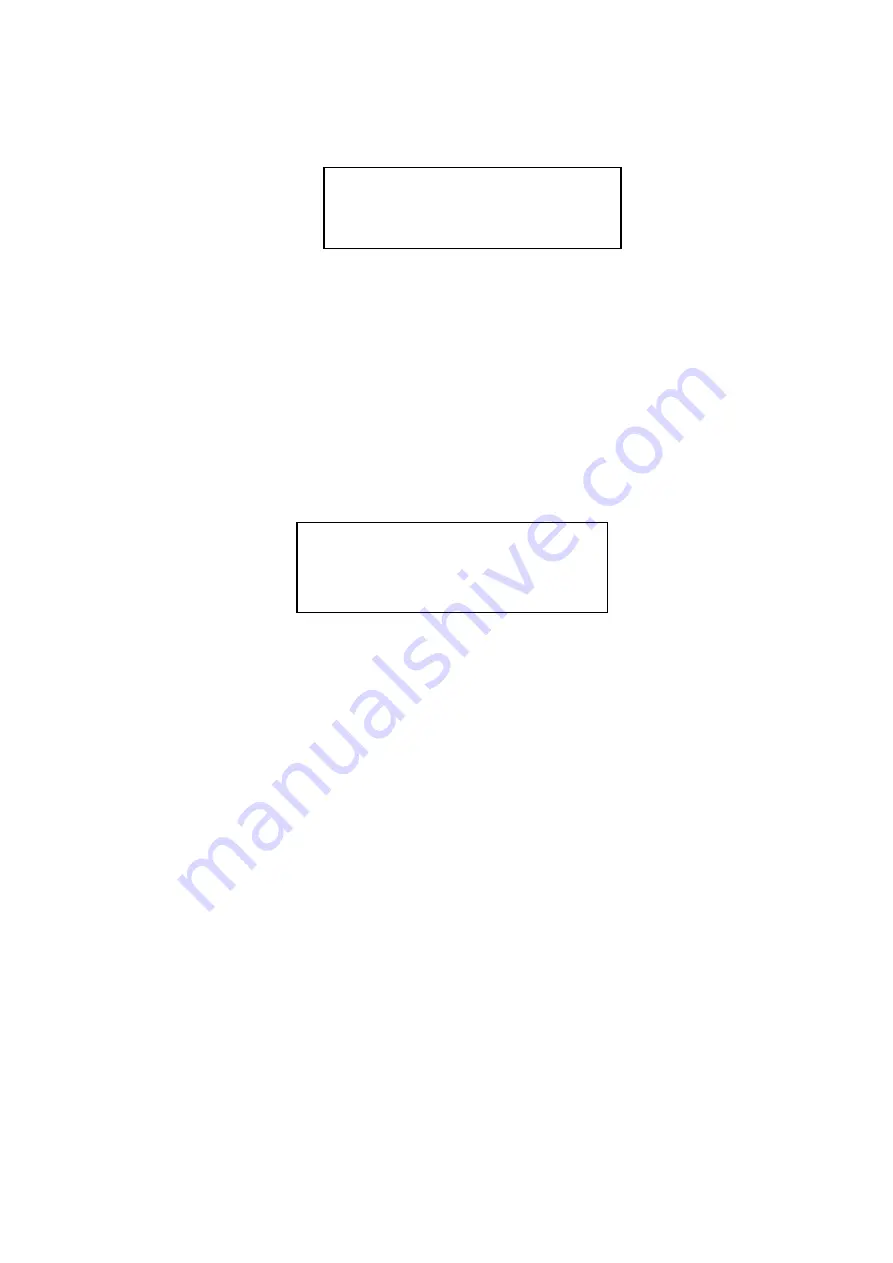
9
Move the cursor to SYSTEM INFORMATION and then click confirm button, you can see the above
interface.
Here you can view dome basic information.
3.4.1.2 Address Information
Figure 3-5 Address information
Move the cursor to SITE INFORMATION and then click confirm button.
ADDR TYPE: There are two options: soft and hard. Please use the left/right button on the keyboard
or in the speed dome terminal menu to set.
ADDR-HARD: It is an address you set in the dial switch. You can not modify it through software.
ADDR-SOFT: You can set address via software. It is to say, you can use menu to modify dome
address.
BACK: Go back to the previous menu.
EXIT: Log out system menu.
3.4.2 Display Setting
Figure 3-6 Display setting
Move the cursor to DISPLAY SETUP and then click confirm button, you can go to the third submenu.
Please use the left/right button on the keyboard or in the speed dome terminal menu to set. After
completed setup, please click save button to save current setup.
PRESET: Display dome preset title or not. Please use the left/right button on the keyboard or in the
speed dome terminal menu to set. You can go to Function Setup->Preset section to set
corresponding preset value and preset title.
AZIMUTH DISP: Display dome current coordinates or not. Please use the left/right button on the
keyboard or in the speed dome terminal menu to set.
POSITION: Display the angel between the benchmark and then current location. Please use the
left/right button on the keyboard or in the speed dome terminal menu to set.
INSIDE TEMPERATURE: Display dome internal temperature or not. There are three options:
℃
/F/Off. Please use the left/right button on the keyboard or in the speed dome terminal menu to set.
BACK: Go back to the previous menu.
EXIT: Log out system menu.
3.4.3 Camera Setting
ADDR TYPE
:
HARD
ADDR-HARD
:
1
ADDR-SOFT
:
0
BACK EXIT
PRESET TITLE
:
ON
AZIMUTH DISP
:
ON
POSITION
:
OFF
INSIDE TEMP
:℃
BACK EXIT
















































