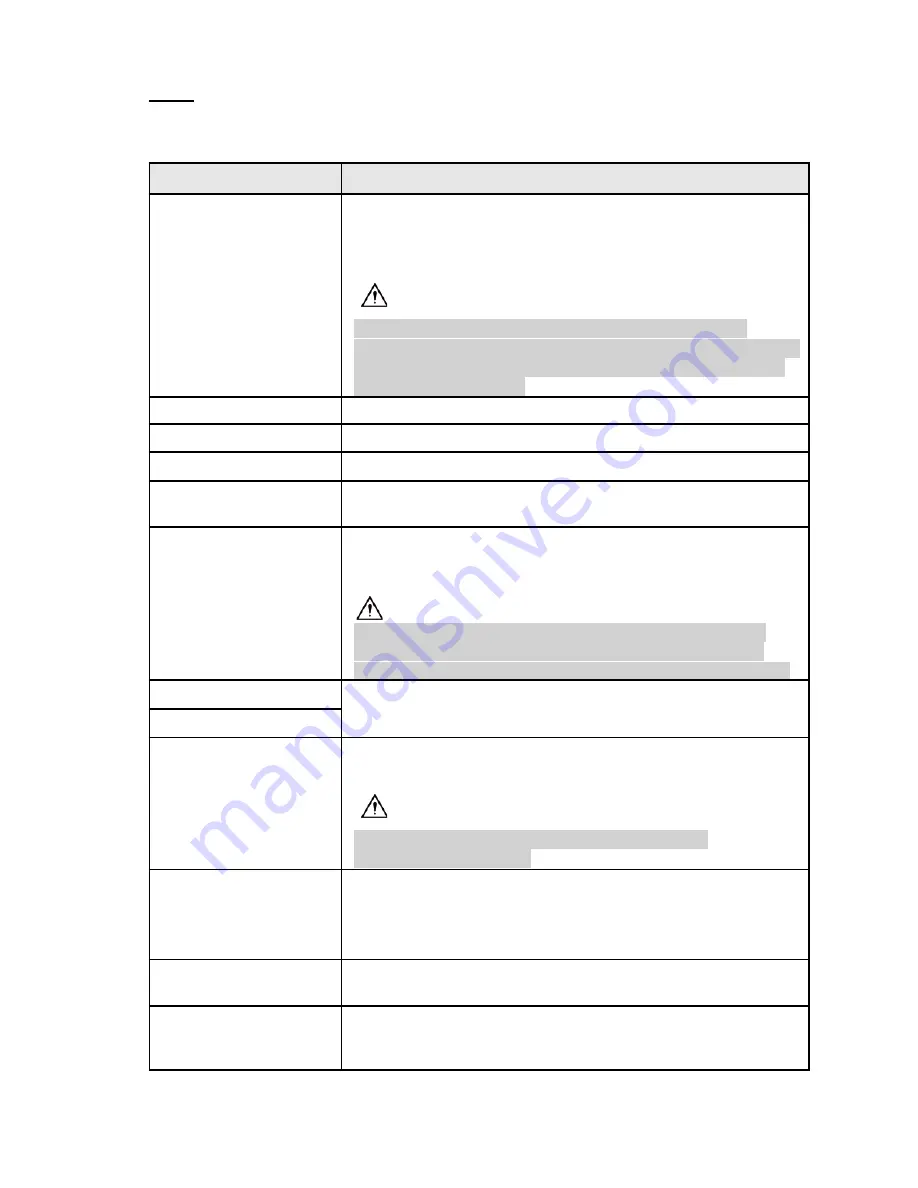
Step 2
Configure the settings for date and time parameters. See Table 4-4.
Table 4-4 Data and time parameters
Parameter
Description
System Time
In the
System Time
box, enter time for the system.
Click the time zone list, you can select a time zone for the
system, and the time in adjusts automatically.
Do not change the system time randomly; otherwise, the
recorded video cannot be searched properly. It is recommended
to avoid the recording period or stop recording first before you
change the system time.
Time Zone
In the
Time Zone
list, select a time zone for the system.
Date Format
In the
Date Format
list, select a date format for the system.
Date Separator
In the
Date Separator
list, select a separator style for the date.
Time Format
In the
Time Format
list, select
12-HOUR
or
24-HOUR
for the
time display style.
DST
Enable the Daylight Saving Time function if you are in an area
that observes DST.
Click
Week
or click
Date
for DST type.
It is
recommended
to use
Week
as the actual date of DST
changes each year. The systems are programmed with the
correct DST week settings by default simply just select enable.
Start Time
Configure the start time and end time for the DST.
End Time
NTP
Enable the NTP function to sync the Device time with the NTP
server.
If NTP is enabled, device time will be automatically
synchronized with server.
Server Address
In the
Server Address
box, enter the IP address or domain
name of the corresponding NTP server.
Click
Manual Update
, the Device will sync with the server
immediately.
Port
The system supports TCP protocol only and the default setting
is 123.
Interval
In the
Interval
box, enter the amount of time that you want the
Device to sync time with the NTP server. The value ranges from
0 to 65535.
35
Summary of Contents for 1U POE NVR Series
Page 1: ...User s Manual V4 1 1 ...
Page 106: ...Figure 4 92 Figure 4 93 Step 2 Configure parameters See Table 4 26 95 ...
Page 291: ...280 ...






























