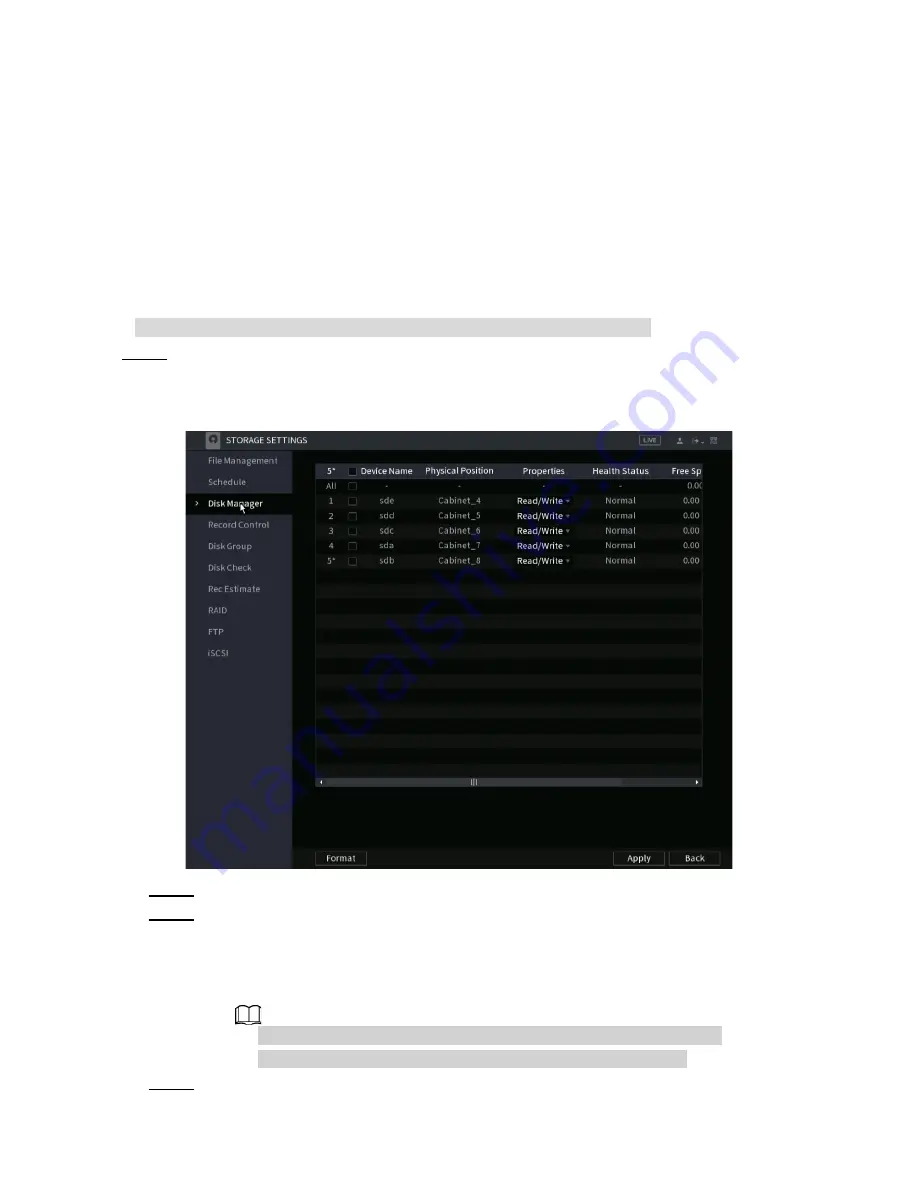
4.12.2 Schedule
You can set a schedule for recordings and snapshots. For detailed information, refer to
"4.1.4.6.1 Recording Schedule" and "4.1.4.6.2 Snapshot Schedule".
4.12.3 Disk Manager
This section allows you to view and configure or format Hard Drives (HDD). You can view the
current HDD type, status, capacity, etc. The operation includes format HDD, and change
HDD property (read and write/read-only/redundancy).
To prevent files be overwritten in the future, you can set HDD as read-only.
Step 1
Select
Main Menu > Advanced Settings > Storage Settings
>
Disk Manager
.
The
Disk Manager
interface will be displayed. See Figure 4-238.
Figure 4-238
Step 2
Select a Hard Drive (HDD) and then select a time from the drop-down list.
Step 3
(Optional) Formatting a HDD:
1) Select a HDD and then click
Format
.
2) Click
OK
.
3) Enter the admin password and click
OK
.
● This operation will erase all data in the HDD; proceed with caution.
● If xxx is selected, the database will also be formatted/ erased.
Step 4
Click
Apply
button to complete the setup. The NVR will restart to activate the current
setup formatting a HDD.
225
Summary of Contents for 1U POE NVR Series
Page 1: ...User s Manual V4 1 1 ...
Page 106: ...Figure 4 92 Figure 4 93 Step 2 Configure parameters See Table 4 26 95 ...
Page 291: ...280 ...






























