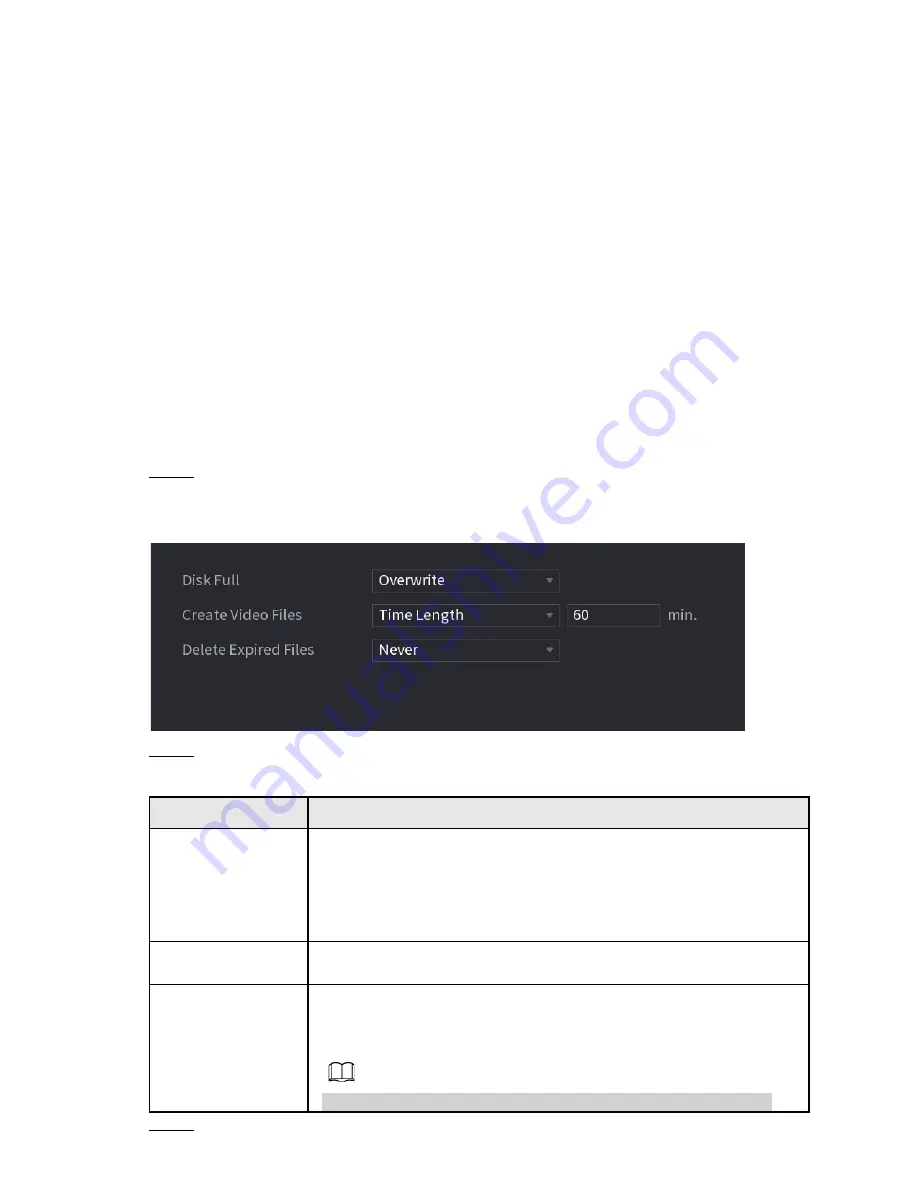
4) Scan the device label or scan the SN QR code got by selecting
Main Menu
>
Network
>
P2P
. When the scan is successful, the device SN will be displayed in
the SN item.
5) Enter the user name and password for the NVR. If successful, you will be taken to the Live View
screen and the cameras will display.
4.12 Storage
This section allows you to manage the storage resources (such as recorded files) and storage
space.
4.12.1File Management
You can set basic storage parameters.
Step 1
Select
Main Menu > Advanced Settings > Storage Settings
>
File Management
.
The Basic interface will be displayed. See Figure 4-237.
Figure 4-237
Step 2
Set parameters. See Table 4-76.
Table 4-76
Parameter
Description
Disk Full
This will allow you to select the NVR behavior when the
recording disks are full.
● Select
Stop Record
to stop recording
● Select
Overwrite
to overwrite the recorded video files always
from the earliest time. (This is the default setting)
Create Video Files
Configure the time length and file length for each recorded video in
constant recording mode.
Delete Expired
Files
Configures whether to delete the old files. To enable select the
drop-down to “Custom” and input the number of days. The NVR
will delete any files older than the specified days.
The default setting is “Never”. Deleted files cannot be recovered!
Step 3
Click
Apply
or
Save
to complete setup.
224
Summary of Contents for 1U POE NVR Series
Page 1: ...User s Manual V4 1 1 ...
Page 106: ...Figure 4 92 Figure 4 93 Step 2 Configure parameters See Table 4 26 95 ...
Page 291: ...280 ...






























