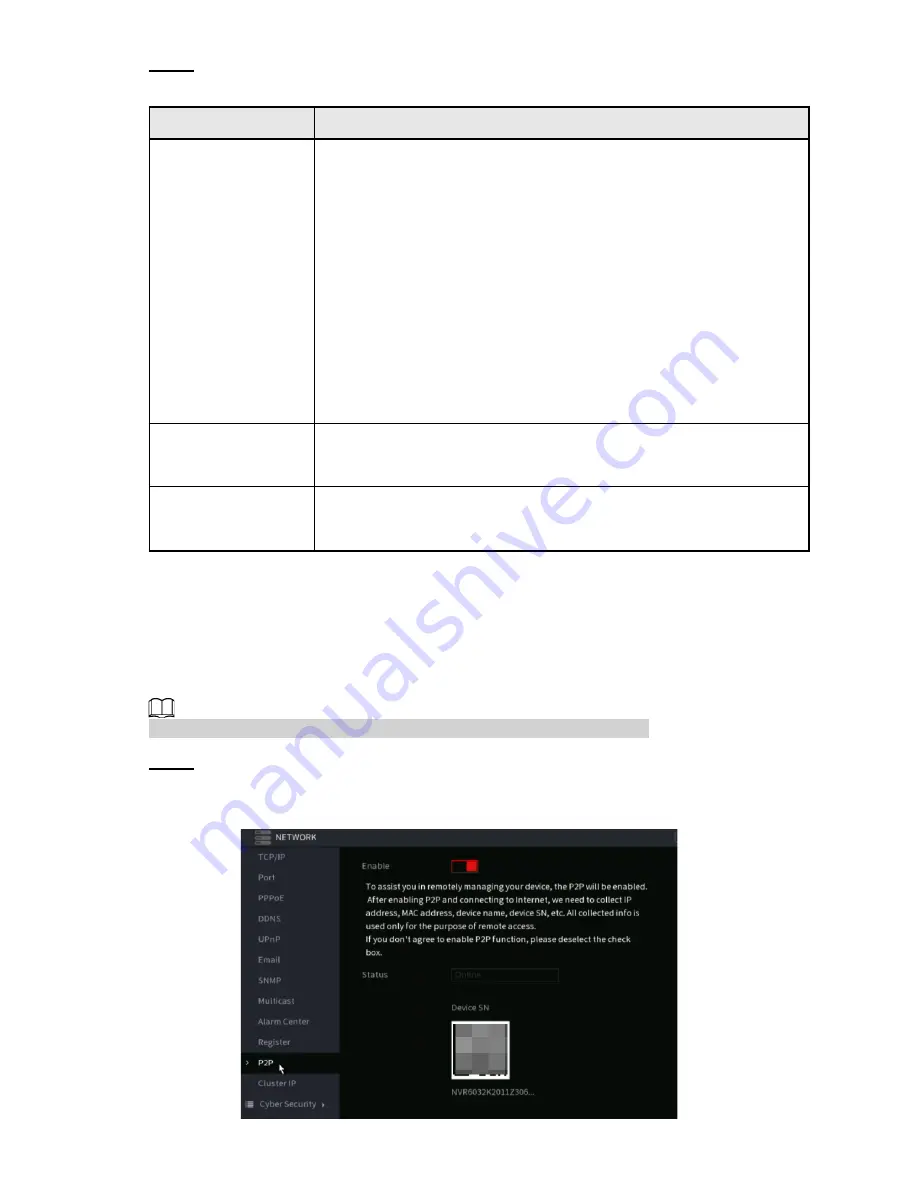
Step 3
Click
Apply
.
PoE Port Description in
Table 4-75
PoE Status
Description
Connect to PoE port
When an IPC is connected to the PoE port, the system
automatically assigns the IP address to the IPC according to the set
IP segment. The NVR will try the method of
arp ping
to assign the
IP address. If DHCP is enabled on the NVR, the NVR will use
DHCP to assign the IP address.
● When IP address is successfully set, the system will broadcast
through the
Switch
. If there is a response from the IPC, it
means the connection is successful, and the NVR will log in
with the IPC. You can find the corresponding channel being
occupied and there is a PoE icon at the upper-left corner.
●
You can also view PoE status such as channel number and
PoE port number in
Main Menu > Advanced Settings >
Camera Configuration
>
Add/ Remove Device
Disconnect PoE
port
When an IPC is disconnected from PoE port, you will find
the information of
Failed to find network host
on the
Live
View
interface.
PoE connection
mapping
The PoE ports are bound to corresponding channels. When an IPC
is connected to PoE port 1, the corresponding channel is Channel
1.
4.11.12 P2P
P2P allows for easy remote access without having to configure the router. You will just need an
internet connection to the NVR and the mobile app (IC View
/
ICRSS Pro) or desktop software
(Smart ICRSS) for remote viewing.
Connect the NVR device to the Internet, otherwise, P2P will not function
Step 1
Select
Main Menu
>
Basic Settings
>
NETWORK
>
P2P
.
The
P2P
interface will be displayed. See Figure 4-235.
Figure 4-235
222
Summary of Contents for 1U POE NVR Series
Page 1: ...User s Manual V4 1 1 ...
Page 106: ...Figure 4 92 Figure 4 93 Step 2 Configure parameters See Table 4 26 95 ...
Page 291: ...280 ...






























