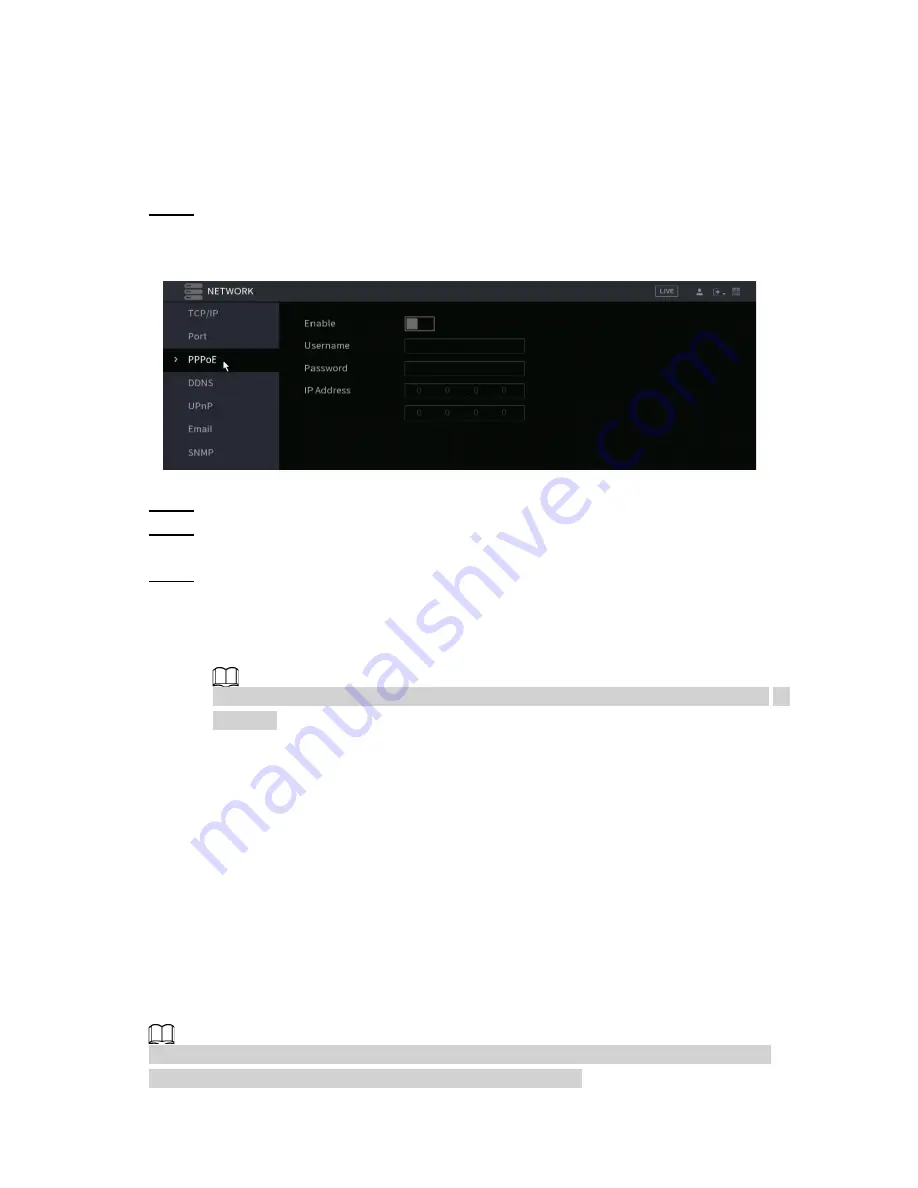
4.11.3 PPPoE
PPPoE is another way for the Device to access the network. You can establish a network
connection by configuring PPPoE settings to give the NVR a dynamic WAN IP address. To
use this function, you will need to obtain a user name and password from the Internet
Service Provider the NVR will be utilizing.
Step 1
Select
Main Menu
>
Advanced Settings
>
NETWORK
>
PPPoE
.
The
PPPoE
interface will be displayed. See Figure 4-225.
Figure 4-225
Step 2
Enable the PPPoE function.
Step 3
In the
User Name
box and
Password
box, enter the user name and password
provided by the Internet Service Provider.
Step 4
Click
Apply
to complete the settings.
The system will populate a message to indicate the settings have been successfully
saved. The IP address will appear on the PPPoE interface. You can use this IP address
to access the Device.
If the PPPoE function is enabled, the IP address on the
TCP/IP
interface cannot be
modified.
4.11.4 DDNS
If the WAN IP the NVR is utilizing is Dynamic (Frequently changes), the DDNS function can
dynamically refresh the correspondence between the domain name on the DNS and the IP
address, ensuring remote access to the NVR by using the domain name. This function is
typically used when port forwarding for remote access and not P2P.
Background Information
IC Realtime devices come with a built-in ICDDNS registration for your convenience. If you
select other DDNS services, you will need to login to the respective web site for the DDNS
service for additional configuration.
After you have registered and logged in the DDNS website successfully, you can view the
information of all the connected devices under this user name.
211
Summary of Contents for 1U POE NVR Series
Page 1: ...User s Manual V4 1 1 ...
Page 106: ...Figure 4 92 Figure 4 93 Step 2 Configure parameters See Table 4 26 95 ...
Page 291: ...280 ...






























