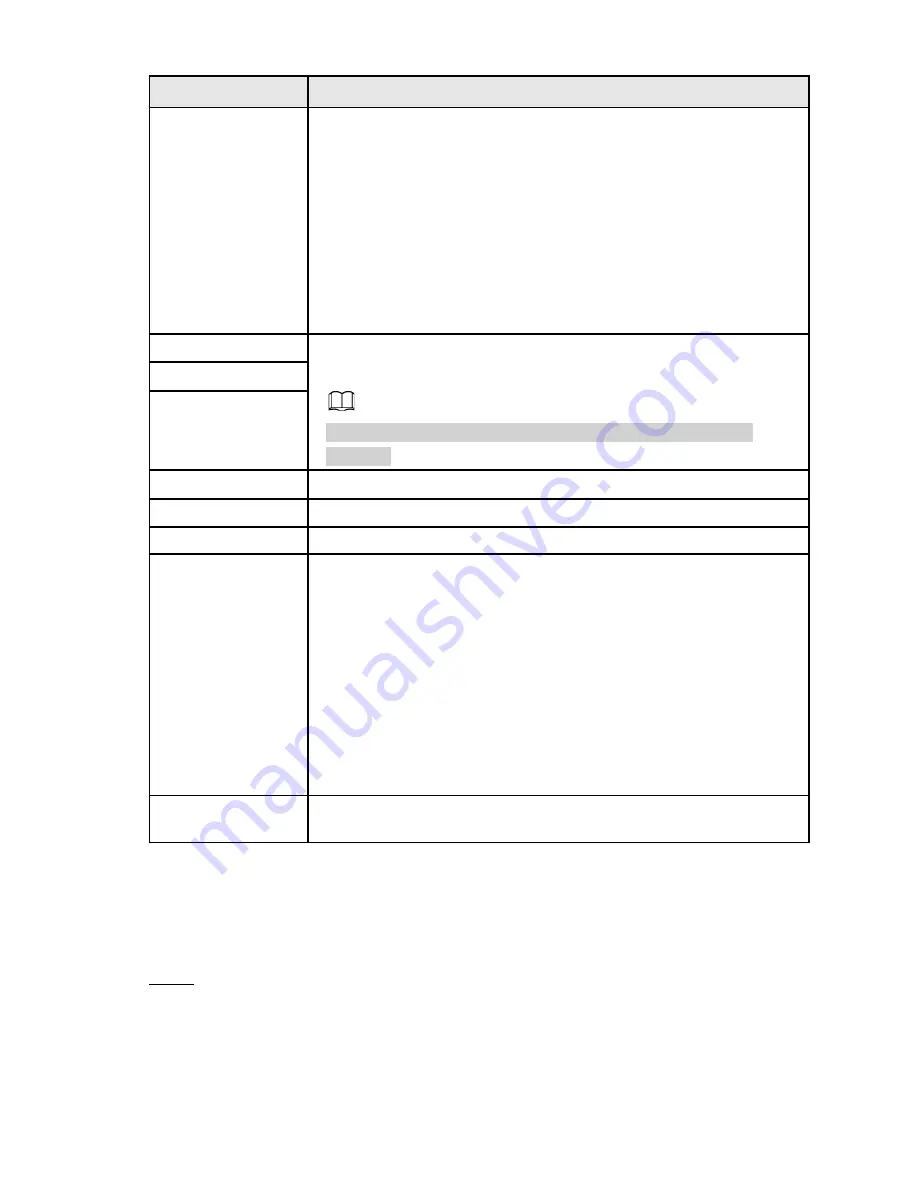
Parameter
Description
DHCP
Enables the DHCP function. The IP address, subnet mask and
default gateway are not available for configuration once DHCP is
enabled.
● If DHCP is successful, the obtained information will display in the
IP Address
box,
Subnet Mask
box and
Default Gateway
box.
If not, all values show 0.0.0.0.
● If you want manually configure the IP information, disable
the DHCP function.
● If PPPoE connection is successful, the IP address, subnet mask,
default gateway, and DHCP are not available for configuration.
IP Address
Enter the IP address and configure the corresponding subnet mask
and default gateway.
IP address and default gateway must be in the same network
segment.
Subnet Mask
Default Gateway
DNS DHCP
Enable the DHCP function to get the DNS address from the router.
Preferred DNS
In the
Preferred DNS
box, enter the IP address of DNS.
Alternate DNS
In the
Alternate DNS
box, enter the IP address of alternate DNS.
MTU
In the
MTU
box, enter a value for network card. The value ranges
from 1280 byte through 1500 byte. The default is 1500.
The suggested MTU values are as below.
● 1500: The greatest value of the Ethernet information package.
This value is typically selected if there is no PPPoE or VPN
connection, and it is also the default value of some routers,
network adapters, and switches.
● 1492: Optimized value for PPPoE.
● 1468: Optimized value for DHCP.
● 1450: Optimized value for VPN.
Test
Click this button to test if the entered IP address and gateway are
valid.
4.11.2Port
You can configure the maximum connections accessing the Device from Clients such as WEB,
Software Platform, or Mobile Phone and configure each port settings.
Step 1
Select
Main Menu
>
Advanced Settings
>
NETWORK
>
Port
.
The
Port
interface will be displayed. See Figure 4-217.
209
Summary of Contents for 1U POE NVR Series
Page 1: ...User s Manual V4 1 1 ...
Page 106: ...Figure 4 92 Figure 4 93 Step 2 Configure parameters See Table 4 26 95 ...
Page 291: ...280 ...






























