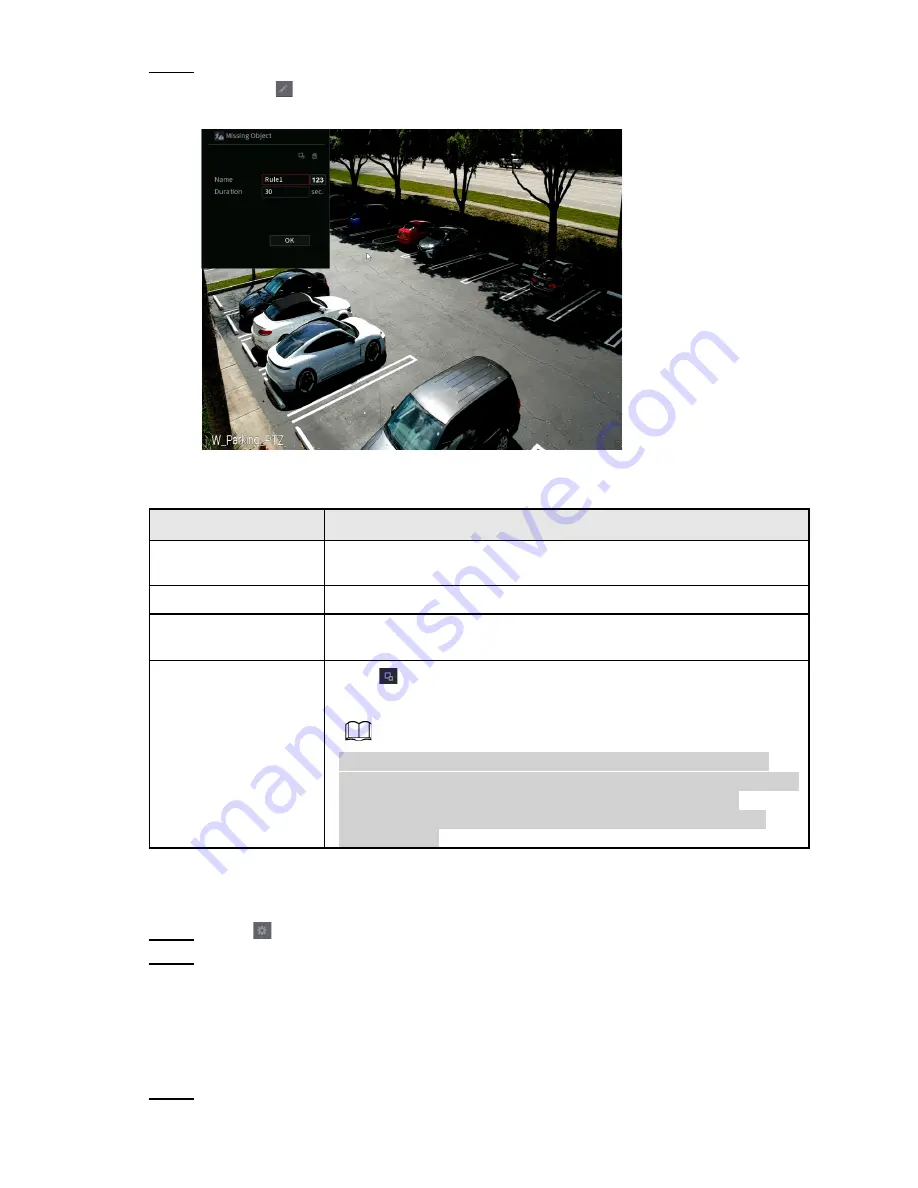
Step 2
Draw the detection rule.
1) Click
to draw the rule on the live view. See Figure 4-155.
Figure 4-155
2) Set parameters. See Table 4-43.
Table 4-43
Parameter
Description
Preset
For a PTZ camera, select the preset to set up the IVS rule on.
Name
Customize the rule name.
Duration
Set the minimum time that the object stays until the event alarm is
triggered.
Filter target
Click
to filter the target. Click and hold the blue wireframe
and drag to adjust the size of the area with the mouse.
Each rule can set 2 target filters (maximum size and minimum
size), that is, when the passing target is smaller than the minimum
target or larger than the maximum target, no alarm will be
generated. The maximum size should not be smaller than the
minimum size.
3) Draw a rule. Left-click mouse to draw a zone until you draw a rectangle. Right-click
the mouse when finished.
4) Click
OK
to complete the rule configuration.
Step 3
Click
, you can refer to "4.7.2.4.1 Tripwire" to set other parameters.
Step 4
Click
Apply
to complete the setup.
4.7.2.4.8 Loitering Detection
This IVS rule generates an event alarm when a target appears and stays in the specified zone
longer than the set threshold.
Step 1
In the
Type
drop-down list, select
Loitering Detection
.
The interface is shown as below. See Figure 4-156.
148
Summary of Contents for 1U POE NVR Series
Page 1: ...User s Manual V4 1 1 ...
Page 106: ...Figure 4 92 Figure 4 93 Step 2 Configure parameters See Table 4 26 95 ...
Page 291: ...280 ...






























