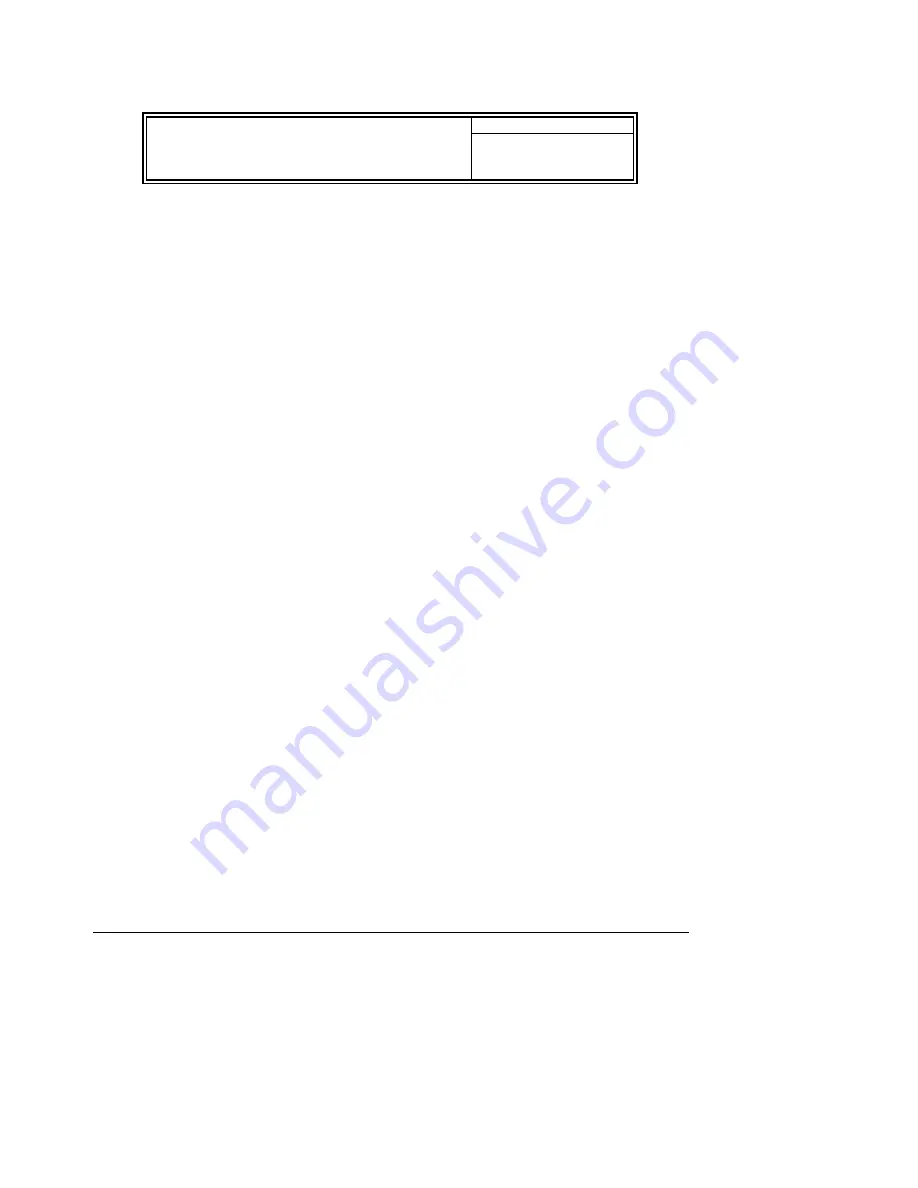
FWA8206 Series User’s Manual
26
Frequency/Voltage Control
This section shows the user how to configure the processor frequency.
Phoenix - AwardBIOS CMOS Setup Utility
Frequency/Voltage Control
CPU Clock Ratio
ITEM
HELP
Auto Detect DIMM/PCI Clk
Enable
Spread Spectrum
Disabled Menu
Level
Auto Detect DIMM/PCI Clk
This field enables or disables the auto detection of the PCI clock.
Spread Spectrum
This field sets the value of the spread spectrum. The default setting is
Disabled
. This field is for CE testing use
only.
Load Fail-Safe Defaults
This option allows you to load the troubleshooting default values permanently stored in the BIOS ROM. These
default settings are non-optimal and disable all high-performance features.
Load Setup Defaults
This option allows you to load the default values to your system configuration. These default settings are optimal
and enable all high performance features.
Set Supervisor/User Password
These two options set the system password. Supervisor Password sets a password that will be used to protect the
system and Setup utility. User Password sets a password that will be used exclusively on the system. To specify a
password, highlight the type you want and press <Enter>. The Enter Password: message prompts on the screen.
Type the password, up to eight characters in length, and press <Enter>. The system confirms your password by
asking you to type it again. After setting a password, the screen automatically returns to the main screen.
To disable a password, just press the <Enter> key when you are prompted to enter the password. A message will
confirm the password to be disabled. Once the password is disabled, the system will boot and you can enter Setup
freely.
Save & Exit Setup
This option allows you to determine whether or not to accept the modifications. If you type “Y”, you will quit the
setup utility and save all changes into the CMOS memory. If you type “N”, you will return to Setup utility.
Exit Without Saving
Select this option to exit the Setup utility without saving the changes you have made in this session. Typing “Y” will
quit the Setup utility without saving the modifications. Typing “N” will return you to Setup utility.
























