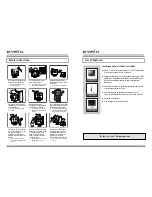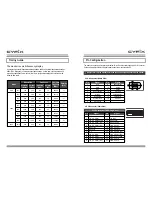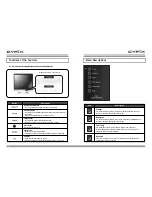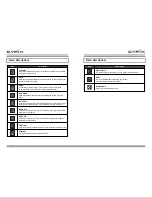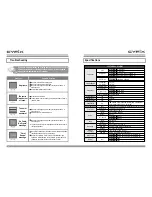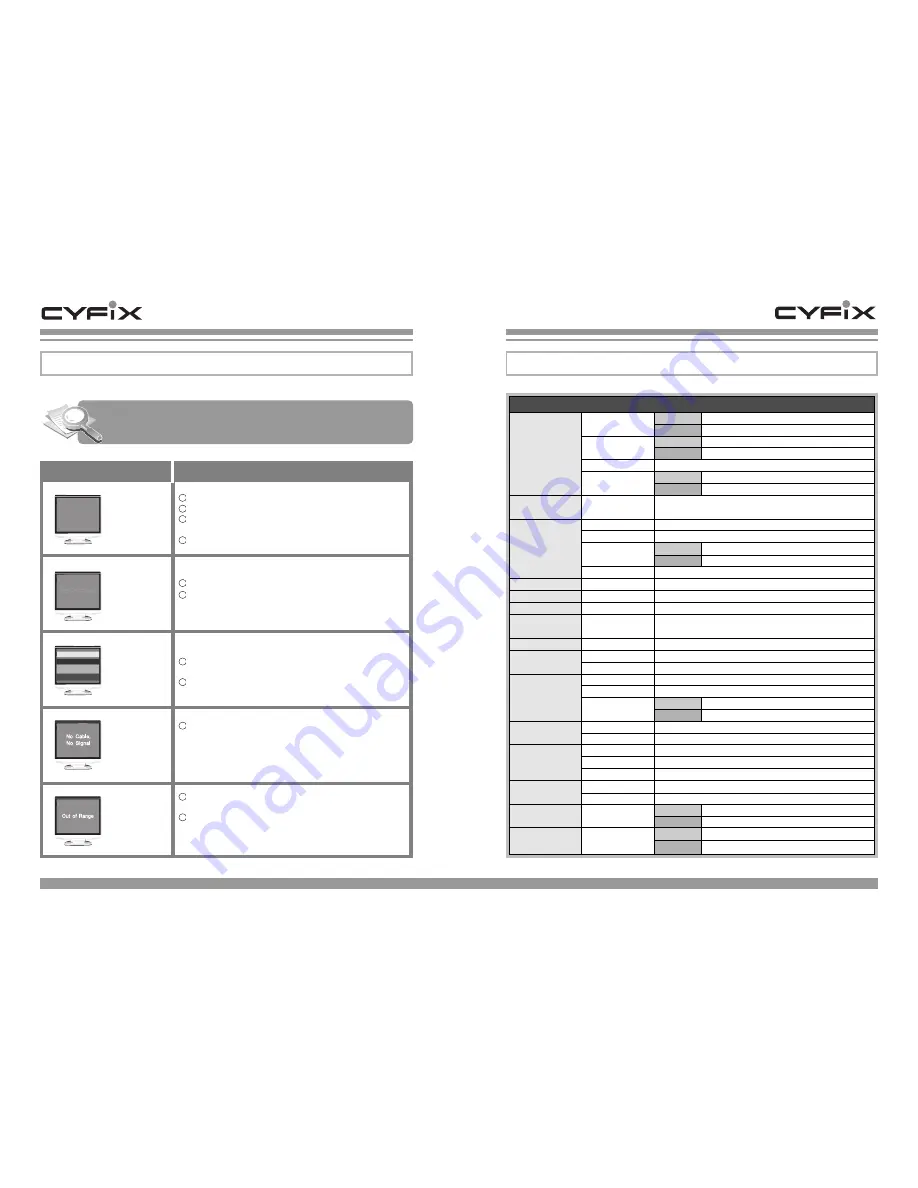
15
14
Specifications
LCD Panel
Frequency
Operating
Audio
Viewing Angles
Contrast Ratio
Brightness
Response Time
Display Resolution
Connectors
Power
Storage
Conditions
Weight
Dimension
Compatibility
JL1720BM 17" Diagonal
JL1910BM 19" Diagonal
JL1720BM 337.92mm (H) X 270.336mm (V)
JL1910BM 376.32mm (H) X 301.056mm (V)
TFT active matrix
JL1720BM 0.264mm X 0.264mm
JL1910BM 0.294mm X 0.294mm
75˚ / 75˚
75˚ / 60˚
30~80 KHz
55~75 Hz
JL1720BM 16.2M colors
JL1910BM 16.7M colors
Anti-glare coating
700:1
300cd/m
2
8ms
IBM Pentium or PS/2 and compatibles (from VGA and DVI
up to 1280X1024@75 Hz, Progressive)
1280X1024@75 Hz, Progressive (1280X1024@60 Hz recommend)
15-pin D-Sub, 24-pin DVI-D
Jack Type DC+12V In
AC 100-240V, 50-60 Hz
DC 12V
JL1720BM 40 watts
JL1910BM 50 watts
Stereo 3pin
3W X 2
32˚F to 104˚F (0˚C to 40˚C)
20% RH to 80% RH (non condensing)
To 10,000 feet (3,000m)
-13˚F to 104˚F (-25˚C to 40˚C)
5% RH to 90% RH (non condensing)
JL1720BM 382 mm (W) X 390 mm (H) X 201 mm (D)
JL1910BM 417 mm (W) X 407 mm (H) X 201 mm (D)
JL1720BM 4.2Kg
JL1910BM 5.0Kg
Troubleshooting
If you have a problem setting up or using your monitor, you may be able to
solve it yourself. Before contacting customer service, try the suggested
actions that are appropriate to your problem.
No picture
The text is
blurred or out
of focus.
Press the AUTO button.
If the problem is not resolved, try adjusting the Phase value in
the OSD menu.
Make sure the signal cable is firmly connected to the PC or
Video sources.
Select Auto Color in the OSD menu.
Make sure the signal cable is firmly connected to the PC or
Video sources.
❋
The "No Cable, No Signal" message means that the monitor is
functioning properly.
Be sure the frequency of the video card is within the 30-80 kHz
(horizontal) and 55-75 Hz (vertical) range.
Reboot the system
➔
Press "F8" when the Windows logo
appears
➔
Safety Mode
➔
Go to [Start]
➔
[Control Panel]
➔
[Display]
➔
[Settings] to choose the mode you want.
The color
seems
unnatural.
"No Cable,
No Signal"
message.
"Out of
Range"
message.
Problem
Possible Solution
Make sure the monitor is plugged in.
Make sure the monitor is turned on.
Make sure the signal cable is firmly connected to the PC or
Video sources.
Adjust the Brightness and Contrast.
1
2
3
4
1
2
1
1
2
1
2
JL1720/JL1910BM
Size
Display Size
Type
Pixel Pitch
Left / Right
Up / Down
Horizontal Sync.
Vertical Sync.
Display Color
Surface Treatment
Typ.
Typ.
Typ.
PC
Max.
Input Signal
Power
Input
Output
Consumption
Input
Output
Temperature
Humidity
Altitude
Temperature
Humidity
Net