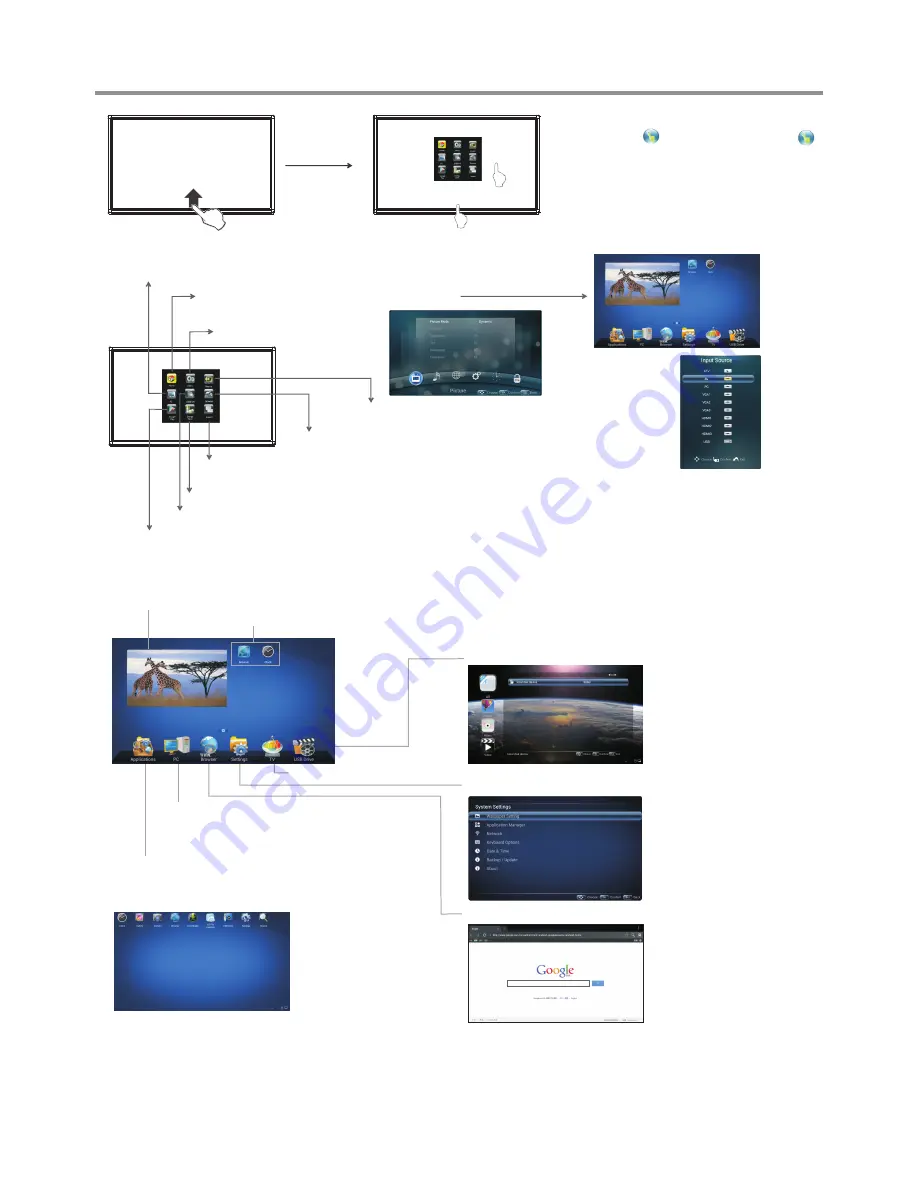
1
2
Touch once outside the MENU, the MENU
will be show , you can press and drag
to any place of the screen, then touch once to
MENU.
When displaying at USB interface, touch
once at the lower part of the screen, the
display control menu will appear.
display the
(p.12)
(p.15)
Basic Operations
11
Switch to the Home page (Android Interface)
Switch to different input source, i.e. HDMI, VGA, etc.
Touch the bottom of the
screen and drag upward
to make the MENU
appear.
Switch to the TV menu screen
Switch to the OPS interface
Show
TV system program
Shortcuts
you created on Home page
Show
all applications
Go to your
web Browser
.
Open the
System Setup
menu.(p.13)
Go to normal
TV
viewing.
Go to your
(p.17)
USB multi media player.
Switch to the OPS interface
Home Page Overview
Note
: The layout of menu may vary upon different models you purchased.
Note:
If no OPS, VGA1 mode will be displayed on the screen.
Note:
If no OPS, VGA1 mode will be
displayed on the screen.
Touch the screen and drag to the left direction to
return to Home Page
2
Not:
When using the app Camera, store the data onto your connected USB device. If USB
device is not connected ,
built-in SDcard.
Folder's Location
:
go to
Applications
, then choose
ES File Explorer
store the data onto
or
USB Drive
.
1
Go to your
web Browser
.
Go to your
local USB multi-media player
.(p.17)
Energy saving, the backlight brightness is decreased.
Link to
Google Play
.
Select the aspect ratio (display proportions) according to your video signal
type or personal preference.
Summary of Contents for LTE55-003V+
Page 24: ...PRINTED ON RECYCLED PAPER ...
























