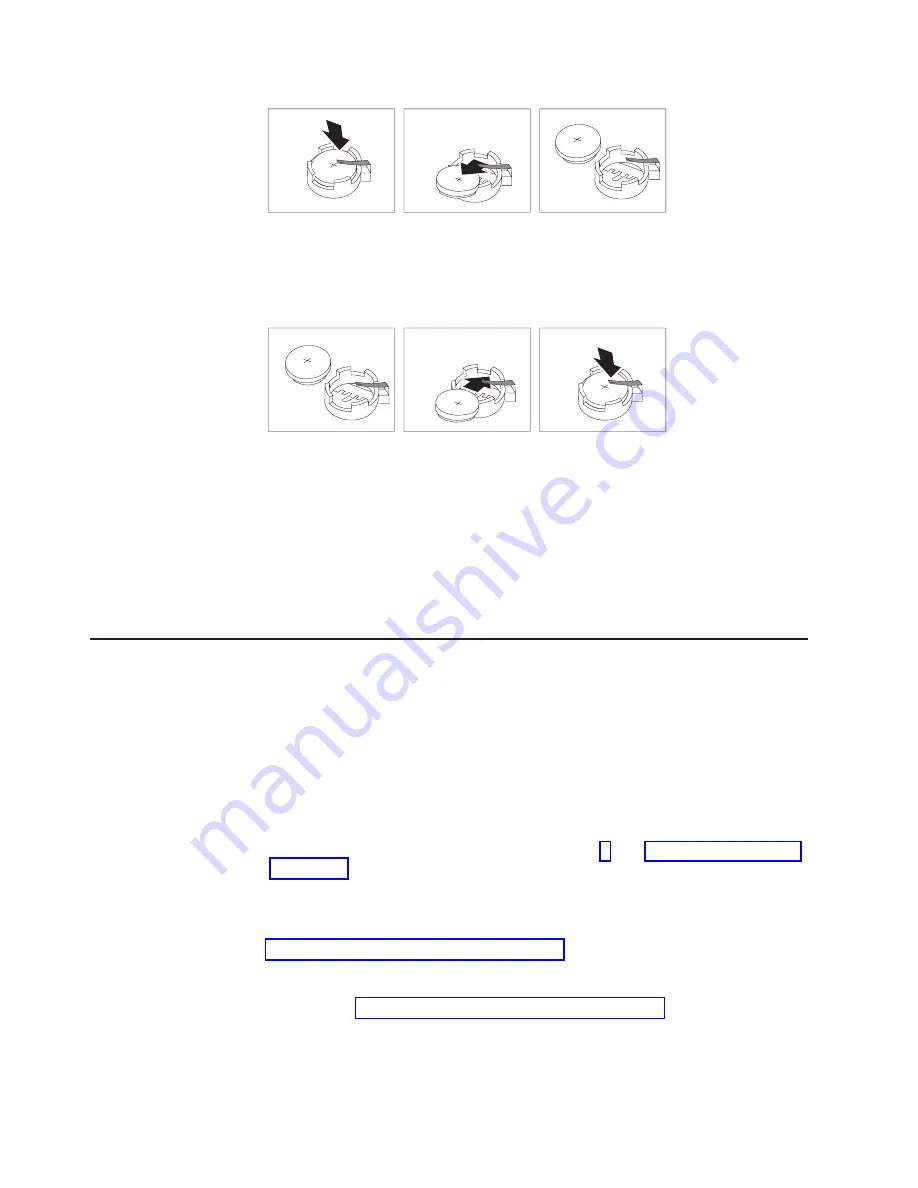
5. Insert the new battery:
a. Tilt the battery so that you can insert it into the socket, under the battery
clip.
b. As you slide it under the battery clip, press the battery down into the socket.
6. Reinstall the server cover, and connect the cables.
7. Turn on the server.
8. Start the Configuration/Setup Utility program and set configuration parameters.
v
Set the system date and time.
v
Set the power-on password.
v
Reconfigure the server.
See the section about using the Configuration/Setup Utility program in the
User’s Guide
for details.
Replacing a fan assembly
The server comes with five replaceable fans.
Attention:
If a fan fails, replace it within 48 hours to help ensure adequate
cooling.
Complete the following steps to replace the fan assembly. Use this procedure to
replace any fan in the server.
Note:
1. Review the safety information beginning on page v, and “Installation guidelines”
2. Turn off the server and all attached peripheral devices. Disconnect all power
cords; then, disconnect all external signal cables from the server.
3. Remove the server from the rack; then, remove the server cover (see
“Removing the cover and bezel” on page 12).
Attention:
When you handle static-sensitive devices, take precautions to
avoid damage from static electricity. For information about handling these
devices, see “Handling static-sensitive devices” on page 11.
4. Determine which fan to replace by checking the LED at each fan; a lit LED
indicates the fan to replace.
26
IBM xSeries 335 Type 8676: Option Installation Guide
Summary of Contents for xSeries 335
Page 1: ...IBM xSeries 335 Type 8676 Option Installation Guide ERserver...
Page 2: ......
Page 3: ...IBM xSeries 335 Type 8676 Option Installation Guide ERserver...
Page 20: ...10 IBM xSeries 335 Type 8676 Option Installation Guide...
Page 46: ...36 IBM xSeries 335 Type 8676 Option Installation Guide...
Page 50: ...40 IBM xSeries 335 Type 8676 Option Installation Guide...
Page 59: ......
Page 60: ...Part Number 48P9909 Printed in U S A 1P P N 48P9909...






























