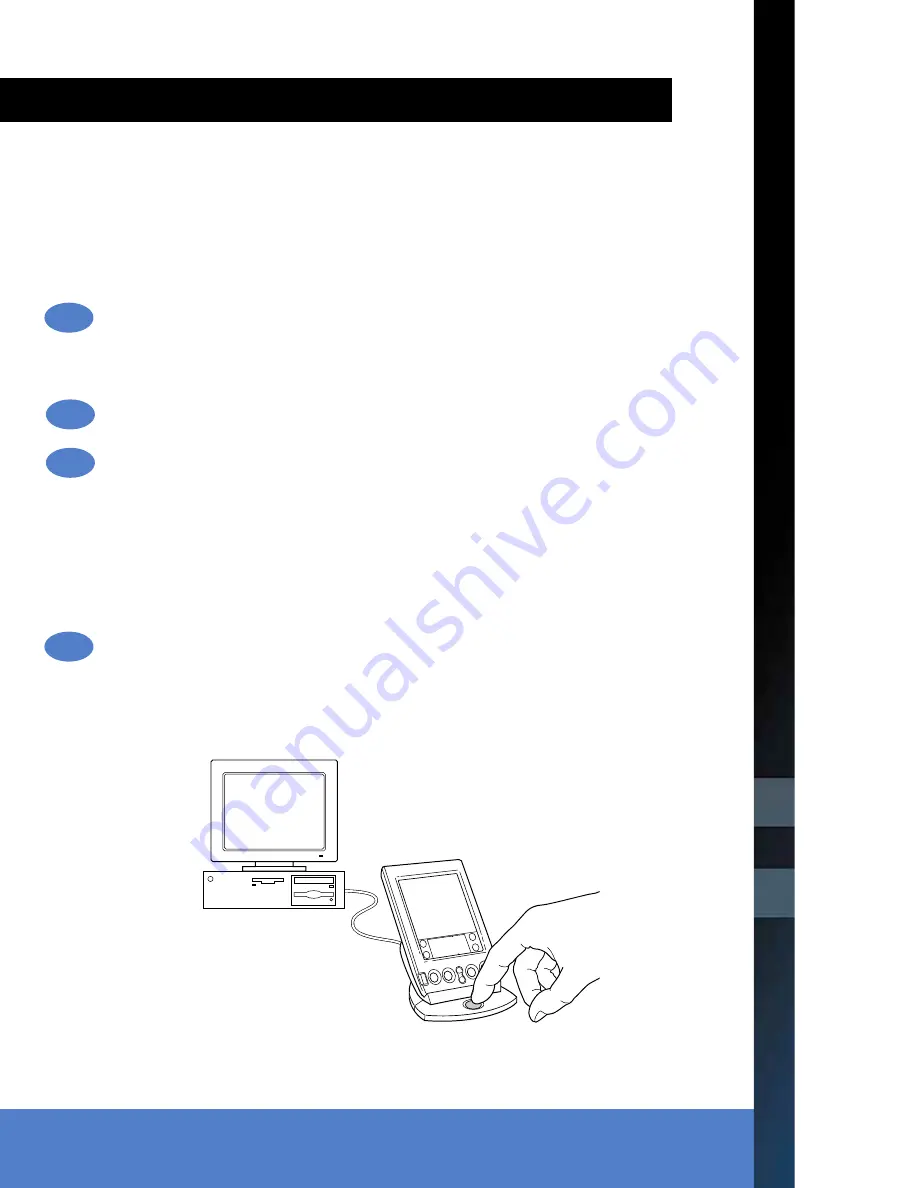
Copyright © 1998 3Com Corporation or its subsidiaries. All rights reserved. 3Com, Palm Computing, Graffiti, and HotSync
are registered trademarks, and Palm and the Palm Computing Platform logo are trademarks of Palm Computing, Inc., 3Com
Corporation or its subsidiaries. The following are registered trademarks of International Business Machines Corporation
in the United States and/or other countries: IBM and WorkPad. Other company, product and service brand names may
be trademarks, service marks, or registered trademarks of their respective owners. Printed in U.S.A. P/N: 405-0430A
Enter data three ways
Graffiti
®
writing software
Enter text quickly and easily using Graffiti
®
writing. Graffiti characters consist mainly of single-
stroke block letters. Your writing turns into text wherever the blinking cursor appears on the
WorkPad PC companion screen. It’s fast (up to 30 words per minute), fun, and accurate.
The onscreen keyboard
•
Select an application.
•
Tap the screen in the application for
editing. You’ll see a blinking cursor.
•
Tap “abc” for the alphabetic keyboard
or “123” for the numeric keyboard.
Hints:
Write BIG and press firmly. Practice! Play Giraffe to improve your Graffiti writing skills.
For instructions on installing Giraffe, see the “Handbook for the WorkPad PC Companion.”
Write letters here
Write numbers here
Your computer keyboard
Use your computer keyboard to enter text in the
Palm
™
Desktop software for IBM WorkPad, and
then press the HotSync
®
button to synchronize
the data with your WorkPad PC companion.
Hints:
Perform a HotSync operation regularly to make sure your data is current on both your
WorkPad PC companion and your computer. Also use the HotSync feature to back up
your data before you change the batteries in your WorkPad PC companion.
Enter data three ways
(continued)
1.
2.
3.
Your WorkPad PC companion supports much more than just the applications that
come with it. You can easily expand your WorkPad PC companion’s software capabil-
ities by downloading any of the thousands of applications available on the Internet
including a wide variety of freeware, shareware, and commercial applications. Just
follow these steps:
Download applications
from www.palm.com (or any add-on software web site)
to the add-on folder in the Palm™ Desktop software for IBM WorkPad folder
(e.g., c:\WorkPad\add-on).
Unzip the application
if it is a zipped file.
Select the application
you want to install by:
•
Opening Palm Desktop for IBM WorkPad, and clicking Install.
— or —
•
Running Instapp.exe from the Palm Desktop for IBM WorkPad folder,
Next click Add and select the application you want to install, click Open, and then
click Done.
Transfer your new applications
to your WorkPad PC companion by placing your
WorkPad PC companion in the cradle and pressing the HotSync
®
button on the cradle.
4.
Explore add-on software for your WorkPad PC companion








