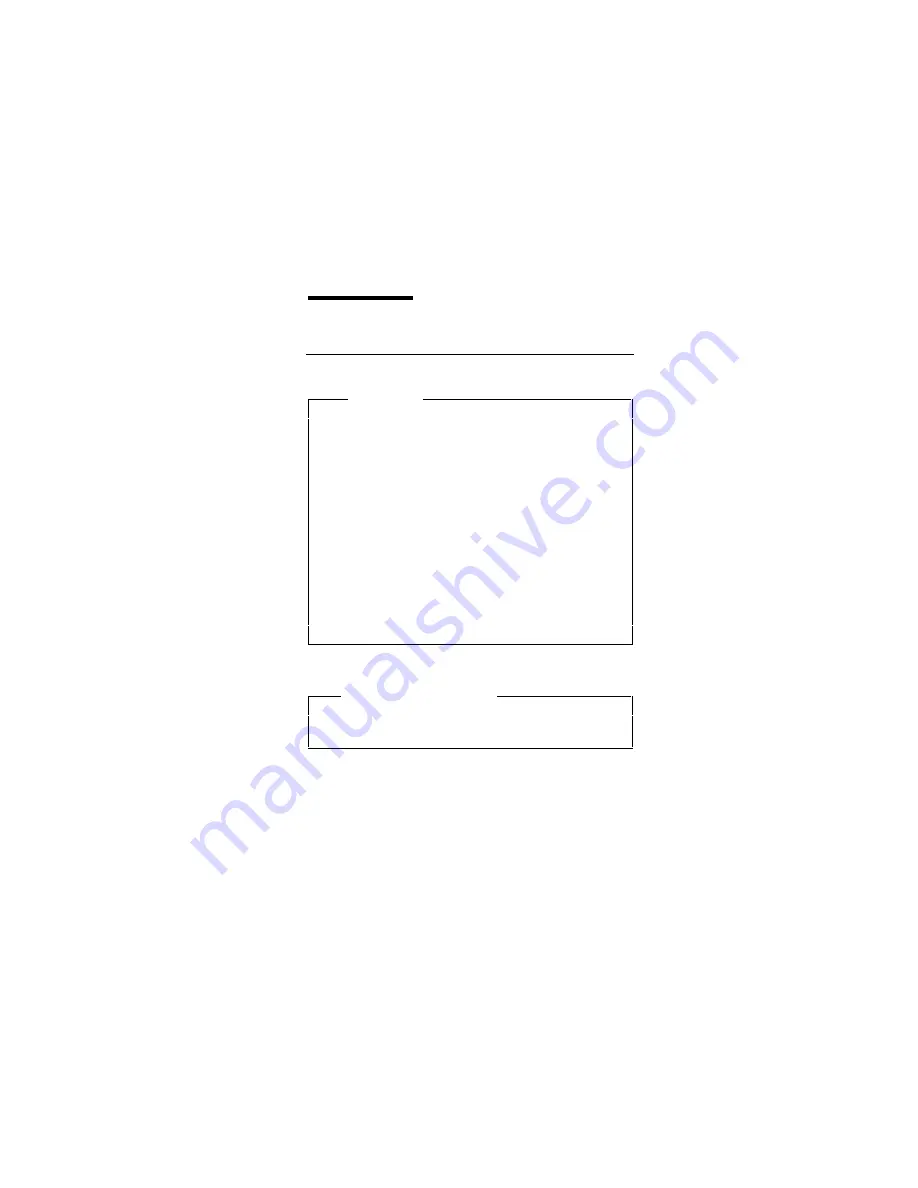
© Copyright IBM Corp. 1998
vii
Introduction
Important Service Information
Important
Software fixes are customer installable. Such fixes are
located on the PC Company Bulletin Board Service
(BBS). The direct line for modem connection is 919-557-
0001 or tieline 255-0001 (IBM internal phone number).
Advise customers to contact the PC Company
HelpCenter at 800-722-2227 if they need assistance in
obtaining or installing software fixes.
Customers in Canada should call IBM HelpPC at 800-565-
3344 for assistance or down-load information. The Canadian
BBS phone numbers are:
Montreal
515-938-3022
Toronto
905-316-4255
Vancouver
604-664-6464
Winnipeg
204-934-2735
FRU Replacement Strategy
Before Replacing Parts
Ensure that all software fixes are installed prior to
replacing any FRUs listed in this manual.
Use the following strategy to prevent unnecessary FRU
replacement and service expense:
•
If you are instructed to replace a FRU and that
does not correct the problem, reinstall the
original FRU before you continue.
•
Some computers have both a processor board and a
mainboard. If you are instructed to replace either the
processor board or the mainboard, and the first board
that you replaced does not correct the problem,
reinstall the original board, and then replace the other
(processor or system) board.
•
If an adapter or device consists of more than one
FRU, an error code may be caused by any of the
FRUs. Before replacing the adapter or device,
remove the FRUs, one by one, to see if the
symptoms change. Replace only the faulty FRU.







































