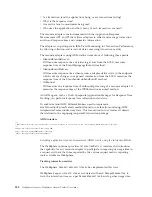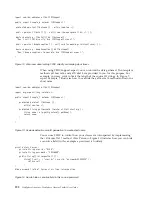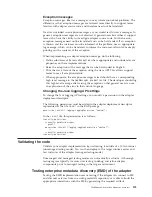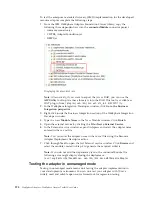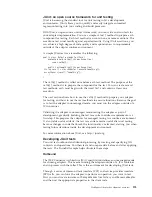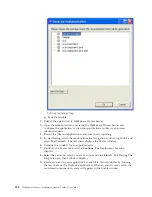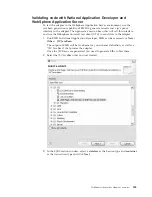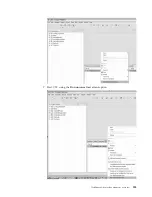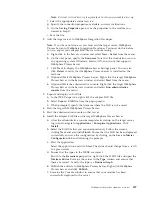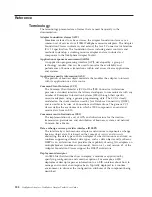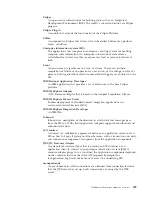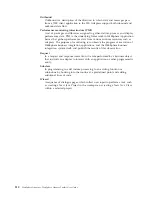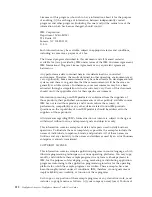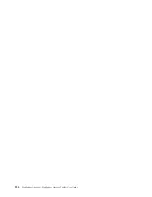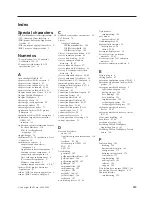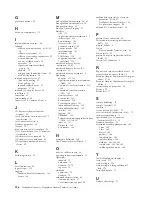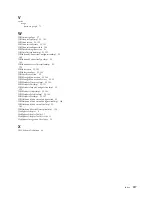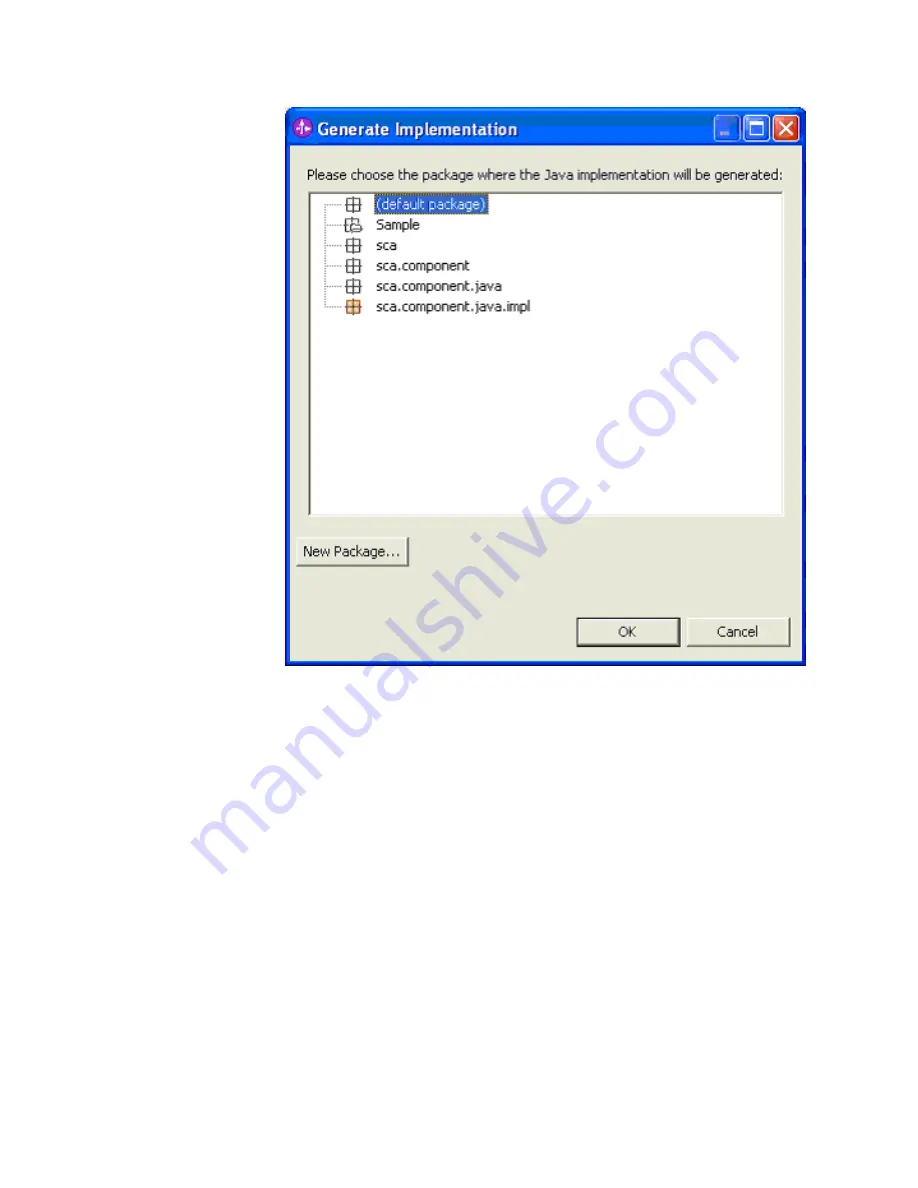
Selecting the Java package
g.
Save the module.
2.
Publish the application to WebSphere Process Server.
3.
Open the administration console for the WebSphere Process Server and
configure the application’s activation specifications so that it can process
inbound requests.
4.
Restart the inbound application and ensure that it is polling.
5.
To start testing, select the module from the Navigation window, right-click and
select
Test
→
Attach
. The test client displays the Events window.
6.
Examine the window for an export monitor.
7.
Return to the Events tab and click
Continue
. The Deployment Location
displays.
8.
Select the server on which you want to test and click
Finish
. The Starting The
Integration test client window displays.
9.
Create an event in your application’s event table. You can do this by running
the test client on the Outbound application. When an event is received on the
monitored component, an entry will appear in the Events window.
202
WebSphere Adapters: WebSphere Adapter Toolkit User Guide
Summary of Contents for WebSphere Adapters
Page 2: ......
Page 6: ...iv WebSphere Adapters WebSphere Adapter Toolkit User Guide...
Page 220: ...214 WebSphere Adapters WebSphere Adapter Toolkit User Guide...
Page 224: ...218 WebSphere Adapters WebSphere Adapter Toolkit User Guide...
Page 225: ......
Page 226: ...Printed in USA...