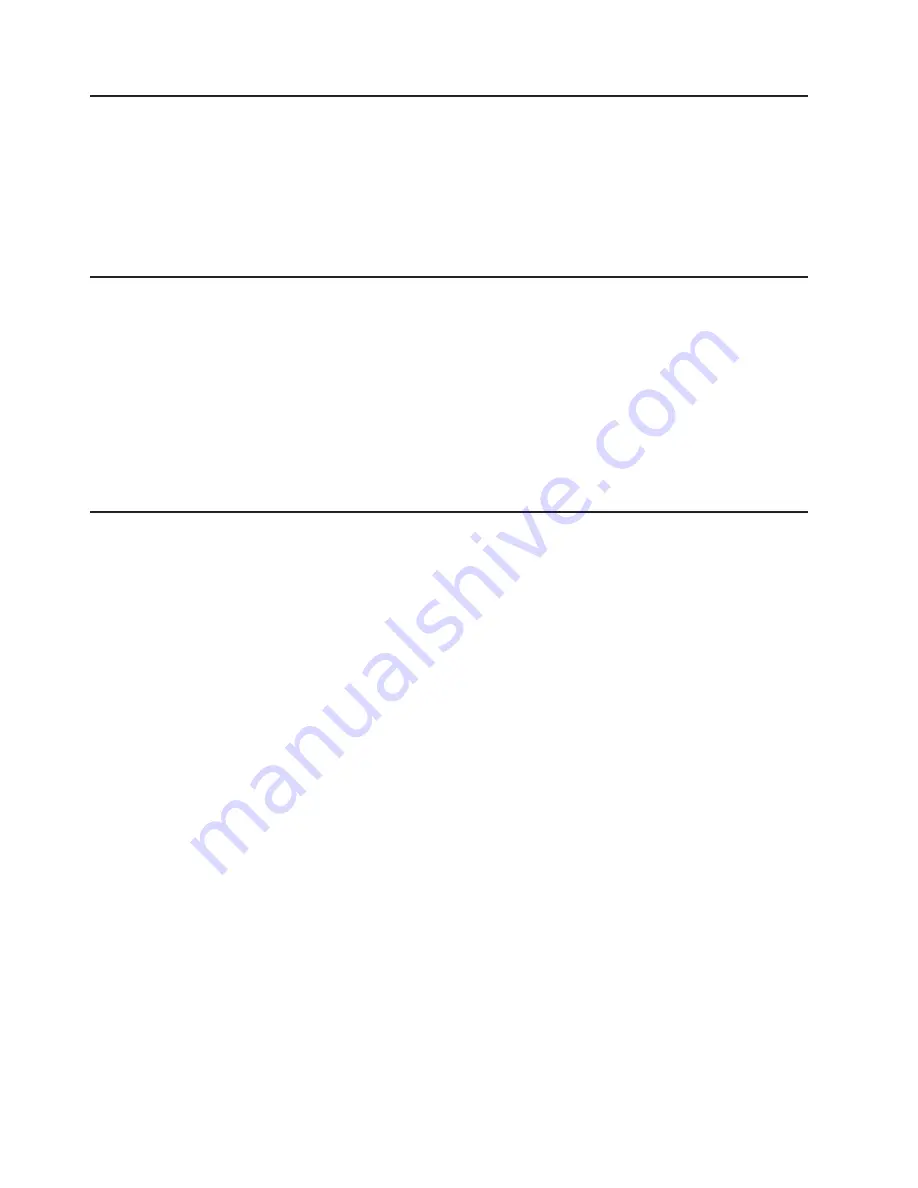
Getting
help
and
information
from
the
World
Wide
Web
On
the
World
Wide
Web,
the
IBM
Web
site
has
up-to-date
information
about
IBM
systems,
optional
devices,
services,
and
support.
The
address
for
IBM
System
x,
xSeries
®
,
and
BladeCenter
®
information
is
http://www.ibm.com/eserver/xseries/.
The
address
for
IBM
IntelliStation
information
is
http://www.ibm.com/intellistation/.
You
can
find
service
information
for
IBM
systems
and
optional
devices
at
http://www.ibm.com/support/.
Software
service
and
support
Through
IBM
Support
Line,
you
can
get
telephone
assistance,
for
a
fee,
with
usage,
configuration,
and
software
problems
with
System
x
and
xSeries
servers,
BladeCenter
products,
IntelliStation
®
workstations,
and
appliances.
For
information
about
which
products
are
supported
by
Support
Line
in
your
country
or
region,
see
http://www.ibm.com/services/sl/products/.
For
more
information
about
Support
Line
and
other
IBM
services,
see
http://www.ibm.com/services/,
or
see
http://www.ibm.com/planetwide/
for
support
telephone
numbers.
In
the
U.S.
and
Canada,
call
1-800-IBM-SERV
(1-800-426-7378).
Hardware
service
and
support
You
can
receive
hardware
service
through
IBM
Services
or
through
your
IBM
reseller,
if
your
reseller
is
authorized
by
IBM
to
provide
warranty
service.
See
http://www.ibm.com/planetwide/
for
support
telephone
numbers,
or
in
the
U.S.
and
Canada,
call
1-800-IBM-SERV
(1-800-426-7378).
In
the
U.S.
and
Canada,
hardware
service
and
support
is
available
24
hours
a
day,
7
days
a
week.
In
the
U.K.,
these
services
are
available
Monday
through
Friday,
from
9
a.m.
to
6
p.m.
44
UPS
3000
LV
and
UPS3000
HV:
Installation
and
Maintenance
Guide
Summary of Contents for UPS3000 HV
Page 1: ...UPS3000 LV and UPS3000 HV Installation and Maintenance Guide ...
Page 2: ......
Page 3: ...UPS3000 LV and UPS3000 HV Installation and Maintenance Guide ...
Page 28: ...16 UPS 3000 LV and UPS3000 HV Installation and Maintenance Guide ...
Page 36: ...24 UPS 3000 LV and UPS3000 HV Installation and Maintenance Guide ...
Page 46: ...34 UPS 3000 LV and UPS3000 HV Installation and Maintenance Guide ...
Page 54: ...42 UPS 3000 LV and UPS3000 HV Installation and Maintenance Guide ...
Page 80: ...68 UPS 3000 LV and UPS3000 HV Installation and Maintenance Guide ...
Page 83: ......
Page 84: ... Part Number 40K9691 Printed in USA 1P P N 40K9691 ...






























