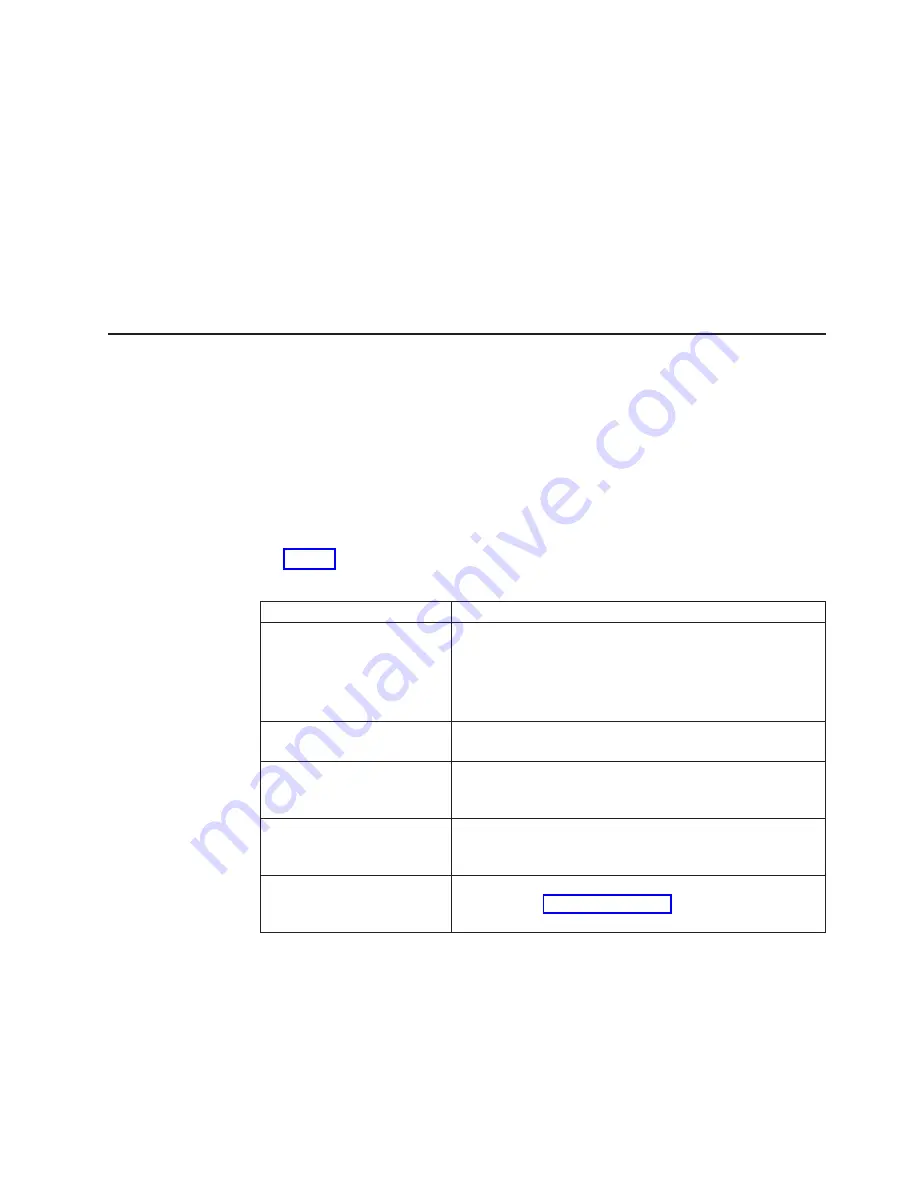
3.
Press
the
Down
button
to
select
the
operation
that
you
want
to
perform,
and
press
the
Enter
button.
4.
Press
the
Exit
button
to
return
to
the
Ops
menu.
Scan
inventory
To
perform
an
inventory
of
the
tape
cartridges
in
the
library,
complete
the
following
steps:
1.
From
the
Ops
menu,
press
the
Down
(
↓
)
button
to
select
Scan
inventory
,
and
press
the
Enter
button.
The
inventory
is
conducted,
and
the
Scan
complete
screen
is
displayed
when
the
inventory
is
complete.
2.
Press
Done
to
return
to
the
Ops
menu.
Setup
menu
Press
the
Setup
button
on
the
main
menu
to
display
the
Setup
menu.
Cabinet
To
view
and
set
the
cabinet
settings,
complete
the
following
steps:
1.
From
the
Setup
menu,
press
the
Down
(
↓
)
button
to
select
Cabinet
(if
it
is
not
already
selected),
and
press
the
Enter
button.
The
Cabinet
setup
menu
is
displayed.
2.
Press
the
Down
button
to
select
the
cabinet
option
for
which
you
want
to
view
and
set
settings
(if
it
is
not
already
selected),
and
press
the
Enter
button.
describes
the
options
in
the
Cabinet
setup
screen.
Table
6.
Cabinet
options
Option
Description
Host
bus
Use
the
host
bus
option
to
view
or
edit
the
following
information:
v
SCSI
IDs
for
the
library
and
SCSI
tape
drive
v
Loop
ID,
topology,
and
speed
for
Fibre
Channel
tape
drives
Stack
role
Use
the
stack
role
option
to
view
or
set
the
library
stack
role
(stand-alone,
master,
or
slave).
Left
load
port
Use
the
left
load
port
option
to
enable
or
disable
the
left
load
port,
and
to
designate
one
column
or
the
entire
magazine
as
a
load
port.
Right
load
port
Use
the
right
load
port
option
to
enable
or
disable
the
right
load
port
and
to
designate
one
column
or
the
entire
magazine
as
a
load
port.
Drive
FUP
from
tape
The
library
does
not
support
updating
firmware
from
a
tape
cartridge.
See
for
more
information
about
updating
firmware.
3.
Press
the
Exit
button
to
return
to
the
Setup
menu.
Library
To
view
and
set
the
library
setup
settings,
complete
the
following
steps:
1.
From
the
Setup
menu,
press
the
Down
(
↓
)
button
to
select
Library
,
and
press
the
Enter
button.
The
Library
setup
menu
is
displayed.
Chapter
3.
Using
the
menus
21
Summary of Contents for Universal Tape Library
Page 1: ...Universal Tape Library User s Guide...
Page 2: ......
Page 3: ...Universal Tape Library User s Guide...
Page 10: ...viii Universal Tape Library User s Guide...
Page 46: ...36 Universal Tape Library User s Guide...
Page 52: ...42 Universal Tape Library User s Guide...
Page 60: ...50 Universal Tape Library User s Guide...
Page 68: ...58 Universal Tape Library User s Guide...
Page 84: ...74 Universal Tape Library User s Guide...
Page 90: ...80 Universal Tape Library User s Guide...
Page 94: ...84 Universal Tape Library User s Guide...
Page 95: ......
Page 96: ...Part Number 40M3720 Printed in USA 1P P N 40M3720...






























