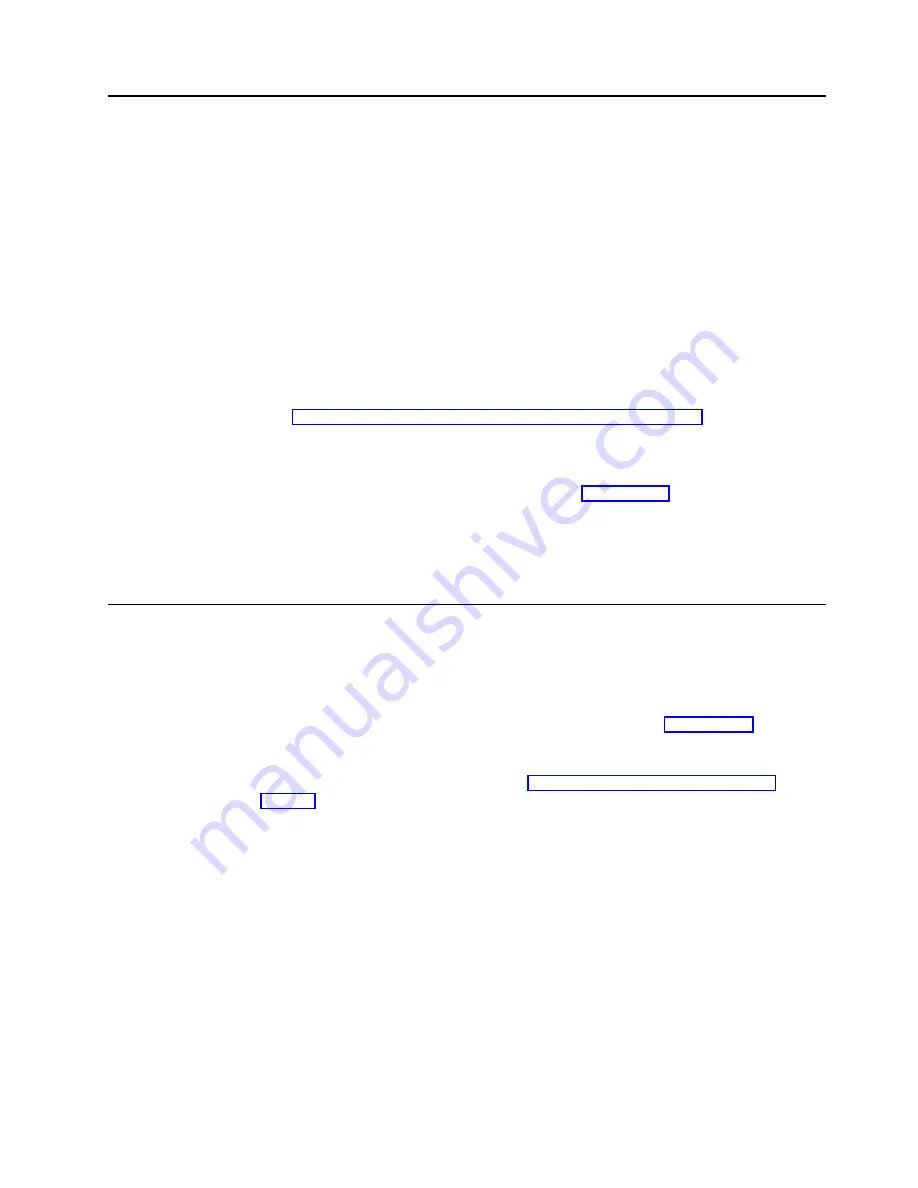
Windows 2000 for Network Attached Storage
You can perform the appliance administration tasks with the Windows 2000 for NAS
GUI. You navigate through various administrative task categories by clicking on the
appropriate links on pages, or buttons at the top of the page, and then selecting the
task from that category.
Online help is available for Windows 2000 for NAS. This online help can be
accessed in two ways:
1. By clicking the Help button at the top of any Web page. This will display a table
of contents which you can navigate to find help for any Windows 2000 for NAS
task.
2. By clicking the question mark (?) button at the top of any Web page. This will
display context-sensitive help for the task you are currently performing.
While you can perform most administrative tasks using Windows 2000 for NAS,
there are some advanced tasks for which you must use Terminal Services Client.
See “Terminal Services and the IBM NAS Administration Console” for more
information.
You can start Windows 2000 for NAS in one of three ways:
1. Through UM Services, as described in step 3 on page 16.
2. From a Web browser, by entering http://<ip_address>:8099 or
http://<computer_name>:8099 and then logging on to the Model G00.
3. From the Model G00 desktop while using Terminal Services Client and starting
a browser.
Terminal Services and the IBM NAS Administration Console
If you are familiar with Windows operating systems, you can use Terminal Services.
In some cases, you must use Terminal Services to complete administrative tasks.
You can access Terminal Services in two ways:
1. Through the UM Services browser, as described in step 3 on page 16.
2. By using the Terminal Services Client software.
To use the UM Services browser, go to “Connecting to Terminal Services” on
page 18.
To use Terminal Services Client on your workstation and have not yet installed it, do
the following steps to install it on the remote workstation and connect to your Model
G00 appliance:
1. Insert the Supplementary CD into the workstation CD-ROM drive.
2. Click Start
→
Run.
3. In the Open field, type (with quotes)
"
x
:\Terminal Services Client\Disk 1\setup.exe"
where x is the drive letter assigned to the CD-ROM drive. Then click OK to
begin the Terminal Services Client Setup program.
4. Accept the defaults in each window that opens or refer to the Microsoft
Windows documentation for more instructions. When the Terminal Services
Client Setup program is completed, proceed to the next step.
5. Check the workstation network TCP/IP protocol configuration settings.
Chapter 3. Configuration, administration, and management
17
Summary of Contents for TotalStorage Network Attached Storage 300G
Page 1: ...TotalStorage Network Attached Storage 300G User s Reference V ersion 1 Release 1 GA27 4271 00...
Page 2: ......
Page 3: ...TotalStorage Network Attached Storage 300G User s Reference V ersion 1 Release 1 GA27 4271 00...
Page 8: ...vi 300G User s Reference...
Page 10: ...viii 300G User s Reference...
Page 14: ...2 300G User s Reference...
Page 32: ...20 300G User s Reference...
Page 38: ...26 300G User s Reference...
Page 62: ...50 300G User s Reference...
Page 85: ......






























