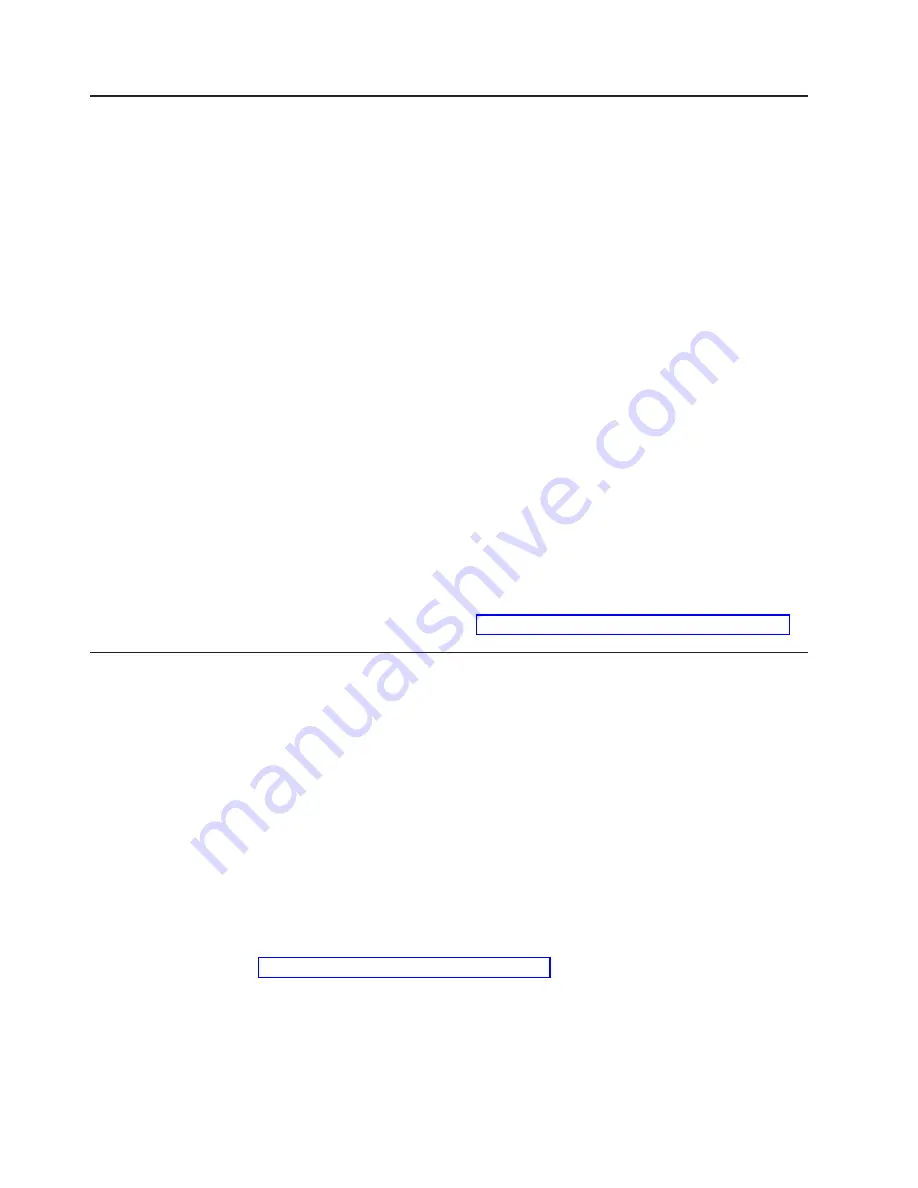
Adding
and
synchronizing
the
firmware
for
controller
A
with
the
firmware
for
controller
B
Perform
the
following
steps
to
add
Controller
A
and
synchronize
its
firmware
with
the
version
loaded
into
controller
B.
1.
While
the
DS4000
Storage
Server
is
powered
on,
hot-add
the
controller
A
CRU
into
the
DS4000
storage
server
chassis.
Note:
The
DS4000
storage
server
supports
hot
additions
of
CRUs
like
controllers,
power
supplies,
and
so
forth.
This
controller
will
be
started
up
and
its
firmware
and
NVSRAM
will
synchronize
automatically
with
the
controller
firmware
and
NVSRAM
in
Controller
B.
This
process
might
take
several
minutes,
depending
on
the
number
of
DS4000
EXP710
storage
expansion
enclosures
and
drives
in
the
DS4000
storage
server
configuration.
Wait
at
least
five
minutes
(or
10
minutes
in
a
large
configuration;
for
example,
one
with
112
or
more
drives).
2.
Perform
the
following
steps
to
add
Controller
A
to
the
Enterprise
Management
window
using
the
TCP/IP
address
for
Controller
A.
a.
To
add
Controller
A,
click
Edit
→
Add
Device
.
The
Add
Device
window
opens.
b.
Enter
the
TCP/IP
address
of
Controller
A
and
click
Add
.
c.
If
the
Connection
Problem
window
opens,
click
No
to
close
the
window
and
return
to
the
Add
Device
window.
Wait
a
few
more
minutes
and
click
Add
to
try
to
add
Controller
A
to
the
Enterprise
Management
window
again.
If
the
problem
persists
after
a
few
attempts,
call
your
IBM
technical
support
representative.
When
you
are
done,
continue
with
Completing
the
firmware
upgrade
procedure
Perform
the
following
steps
to
complete
the
firmware
upgrade
procedure:
v
If
Controller
A
starts
up
successfully
after
synchronizing
with
the
firmware
and
NVSRAM
in
Controller
B,
Controller
A
and
Controller
B
will
be
displayed
as
a
single
entry
under
the
Directly-Managed
Storage
Subsystem
tree
in
the
Enterprise
Management
window.
Right-click
the
entry
for
Controller
B
and
select
Manage
Device
.
A
Subsystem
Management
window
should
open
without
being
preceded
by
the
Partially
Manage
Device
window.
When
the
Subsystem
Management
window
opens,
you
can
proceed
with
the
other
DS4000
Storage
Server
management
tasks,
such
as
creating
arrays,
mapping
logical
drives
to
host
partitions,
and
so
on.
Refer
to
the
DS4000
Subsystem
Management
online
help
for
instructions.
Attention:
After
you
successfully
upgrade
the
controller
firmware,
check
whether
new
versions
of
the
ESM
firmware
for
the
DS4000
EXP710
exist
on
the
IBM
DS4000
support
Web
site:
www.ibm.com/servers/storage/support/disk/
Refer
to
the
Storage
Subsystem
online
help
or
the
IBM
TotalStorage
DS4000
Storage
Manager
Version
9
Installation
and
Support
Guide
for
your
operating
system
or
the
IBM
TotalStorage
DS4000
Storage
Manager
Concepts
Guide
for
more
information
on
how
to
download
the
storage
expansion
enclosure
ESM
firmware
and
drive
firmware.
98
IBM
TotalStorage
DS4000
EXP700
and
EXP710
Storage
Expansion
Enclosures:
Installation,
User’s,
and
Maintenance
Guide
Summary of Contents for TotalStorage FAStT EXP700
Page 2: ......
Page 157: ......
Page 158: ...Part Number 25R0398 Printed in USA gc26 7735 00 1P P N 25R0398...






























