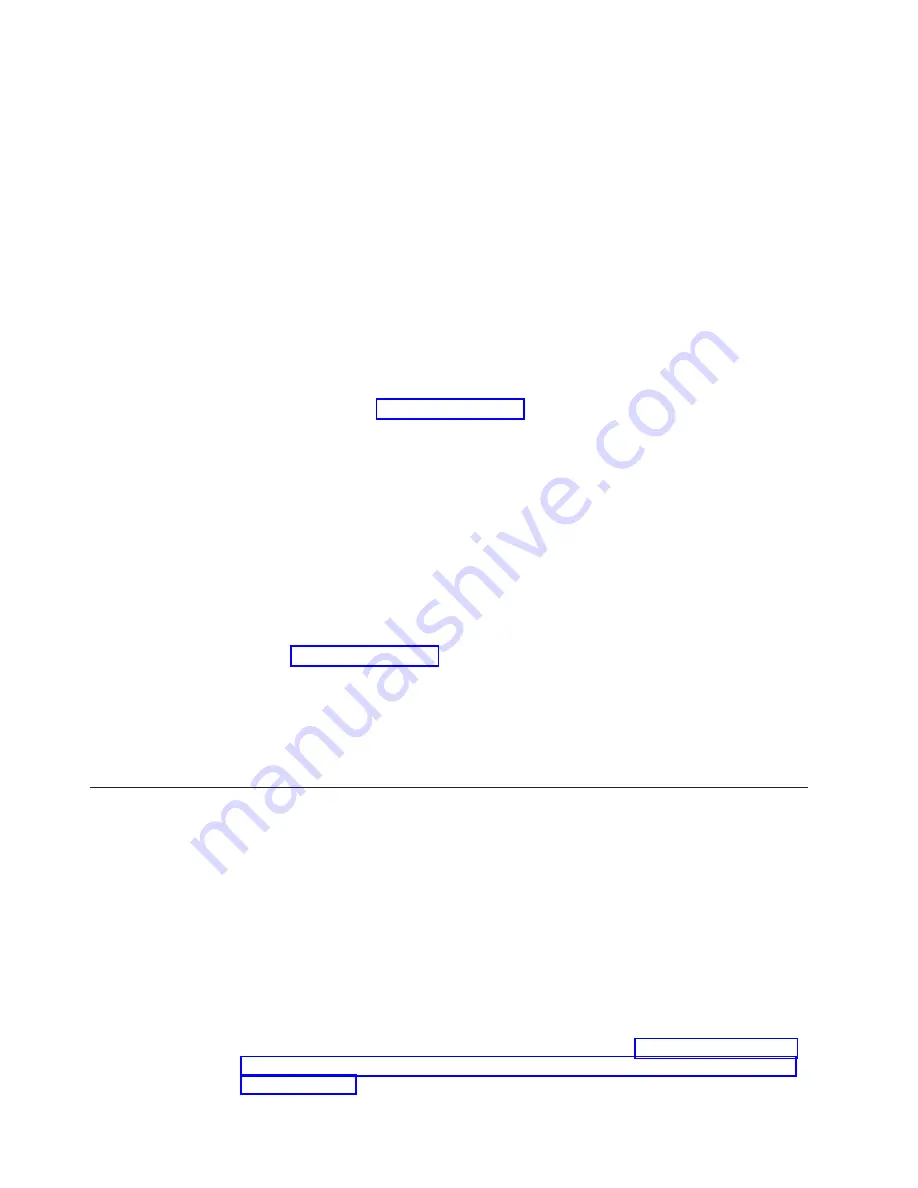
Attention:
Failure
to
replace
the
hard
disk
drives
in
their
correct
bays
might
result
in
loss
of
data.
If
you
are
replacing
a
hard
disk
drive
that
is
part
of
a
RAID
level
1
or
RAID
level
5
logical
drive,
ensure
that
you
install
the
replacement
hard
disk
drive
in
the
correct
bay.
Check
the
hardware
and
software
documentation
provided
with
your
system
to
see
if
there
are
restrictions
regarding
hard
disk
drive
configurations.
Some
system
fibre
channel
configurations
might
not
allow
mixing
different
drive
capacities
or
types
within
an
array.
Complete
the
following
steps
to
replace
a
hot-swap
hard
disk
drive:
1.
Determine
the
location
of
the
drive
that
you
want
to
remove.
Attention:
Never
hot-swap
a
drive
CRU
when
its
green
Activity
LED
is
flashing.
Hot-swap
a
drive
CRU
only
when
its
amber
Fault
LED
is
lit
and
not
flashing
or
when
the
green
Activity
LED
is
lit
and
flashing
at
one-second
intervals.
2.
Remove
the
drive
CRU:
a.
Press
on
the
inside
of
the
bottom
of
the
tray
handle
to
release
the
blue
latch
as
shown
in
b.
Pull
the
tray
handle
out
into
the
open
position.
c.
Lift
the
drive
CRU
partially
out
of
the
bay.
d.
To
avoid
possible
damage
to
the
drive,
wait
at
least
70
seconds
before
fully
removing
the
drive
CRU
from
the
storage
expansion
enclosure
to
allow
the
drive
to
stop
(spin
down).
e.
Verify
that
there
is
proper
identification
(such
as
a
label)
on
the
drive
CRU,
and
then
slide
it
completely
out
of
the
storage
expansion
enclosure.
3.
Install
the
new
drive
CRU:
a.
Gently
push
the
drive
CRU
into
the
empty
bay
until
the
tray
handle
touches
the
storage
expansion
enclosure
bezel.
b.
Push
the
tray
handle
down
into
the
closed
(latched)
position,
as
shown
in
4.
Check
the
drive
LEDs:
v
When
a
drive
is
ready
for
use,
the
green
Activity
LED
is
lit
and
the
amber
Fault
LED
is
off.
v
If
the
amber
Fault
LED
is
lit
and
not
flashing,
remove
the
drive
from
the
unit
and
wait
10
seconds;
then,
install
the
drive
again.
Replacing
a
failed
hot-swap
ESM
This
section
describes
the
removal
and
replacement
procedure
for
a
failed
hot-swap
ESM.
Note:
The
DS4000
EXP700
and
DS4000
EXP710
ESMs
are
not
interchangeable.
In
addition,
you
cannot
mix
DS4000
EXP700
and
DS4000
EXP710
ESMs
in
the
same
storage
expansion
enclosure.
Always
verify
that
you
have
the
correct
FRU
P/N
before
you
order
replacement
ESMs
or
insert
replacement
ESMs
in
the
storage
expansion
enclosure.
(The
P/N
for
the
DS4000
EXP700
ESM
is
19K1287;
the
P/N
for
the
DS4000
EXP710
ESM
is
25R0186.)
If
you
have
ordered
the
DS4000
EXP700
Models
1RU/1RX
Upgrade
Kit
(P/N
25R0166)
and
are
upgrading
your
DS4000
EXP700
with
ESMs
that
have
the
same
internal
switched
capabilities
as
the
DS4000
EXP710,
see
70
IBM
TotalStorage
DS4000
EXP700
and
EXP710
Storage
Expansion
Enclosures:
Installation,
User’s,
and
Maintenance
Guide
Summary of Contents for TotalStorage FAStT EXP700
Page 2: ......
Page 157: ......
Page 158: ...Part Number 25R0398 Printed in USA gc26 7735 00 1P P N 25R0398...






























