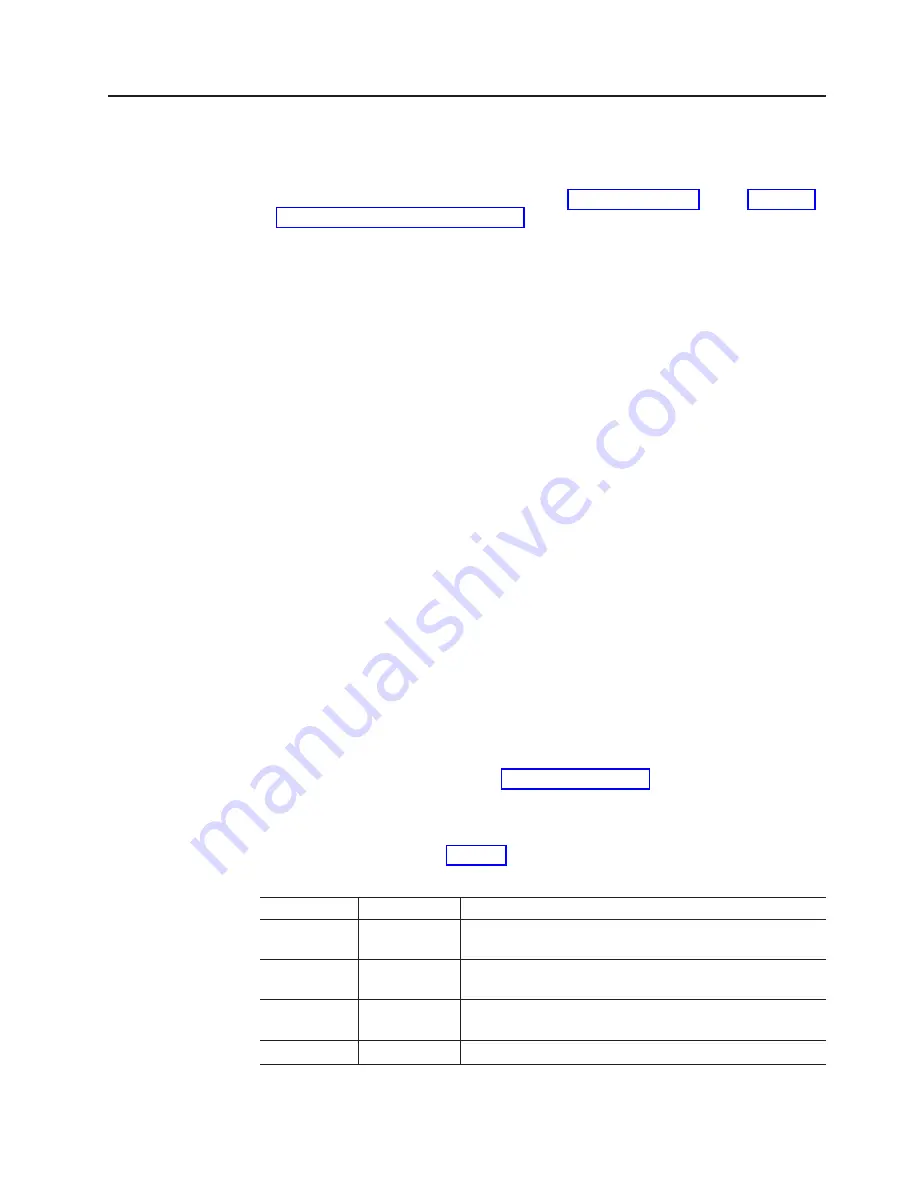
Working
with
hot-swap
hard
disk
drives
This
section
explains
how
you
can
increase
the
expansion
enclosure
capacity
by
adding
more
hard
disk
drives
or
by
replacing
existing
drives
with
ones
that
have
a
larger
capacity.
Before
you
begin,
complete
the
following
tasks:
v
Read
the
safety
and
handling
guidelines
in
and
in
v
Ensure
that
your
current
system
configuration
is
working
properly.
v
Back
up
all
important
data
before
you
make
changes
to
data
storage
devices.
Before
you
install
or
remove
drive
CRUs,
review
the
following
information:
v
Blank
trays:
An
expansion
enclosure
without
a
full
set
of
drives
(14)
contains
blank
trays
in
the
unused
drive
bays.
Before
installing
new
drives,
you
must
remove
these
empty
trays.
Save
the
empty
trays
for
future
use.
Each
of
the
14
bays
must
always
contain
either
a
blank
tray
or
a
hot-swap
hard
disk
drive.
Important:
1.
For
proper
cooling
and
EMC
protection,
do
not
leave
a
drive
slot
open
without
either
a
drive
blank
or
a
drive
CRU
inserted.
2.
Before
you
insert
the
new
SATA
drive
option
or
drive
CRU/FRU
into
the
DS4000
configuration,
you
must
ensure
that
the
installed
DS4000
controller
and
EXP100
ESM
have
the
minimum
controller
and
ESM
firmware
versions
that
are
required
for
the
new
SATA
drive.
Always
check
the
documentation
that
is
included
with
the
new
drive
to
find
out
the
minimum
controller
and
ESM
firmware
versions,
or
any
prerequisite
tasks,
for
DS4000
controller
and
EXP100
ESM.
v
Drive
CRUs:
The
EXP100
supports
IBM
1.5
Gbps
SATA
hard
disk
drives
only.
Note:
Do
not
use
Fibre
Channel
hard
disk
drive
CRUs
in
the
EXP100.
Attention:
After
you
remove
a
drive
CRU,
wait
70
seconds
before
replacing
or
reseating
the
drive
CRU
to
allow
the
drive
to
properly
spin
down.
Failure
to
do
so
may
cause
undesired
events.
v
Drive
CRU
labels:
A
label
is
provided
on
the
front
of
each
hard
disk
drive.
Use
this
label
to
record
the
location
information
for
each
drive
before
you
remove
it.
Ensure
that
you
keep
track
of
the
drives
and
their
corresponding
bays.
Also,
record
the
location
information
in
If
you
install
a
drive
in
the
wrong
bay,
you
might
lose
data.
v
Drive
LEDs:
Each
drive
tray
has
two
associated
LEDs,
a
green
Activity
LED
and
an
amber
Fault
LED,
on
the
chassis
of
the
EXP100.
These
LEDs
indicate
the
status
for
that
drive.
See
for
the
drive
LED
states
and
descriptions.
Table
12.
Drive
LED
activity
LED
LED
state
Descriptions
Activity
LED
Flashing
green
The
green
LED
flashes
to
indicate
Fibre
Channel
activity
to
the
drive.
Activity
LED
Steady
green
The
green
LED
lights
to
indicate
that
the
drive
is
properly
installed
and
is
spun
up
by
the
DS4000
controller.
Fault
LED
Flashing
amber
The
amber
LED
flashes
to
indicate
that
a
drive
has
been
identified
by
the
software.
Fault
LED
Steady
amber
The
amber
LED
lights
to
indicate
a
drive
failure.
Chapter
3.
Installing
and
replacing
devices
73
|
|
|
|
|
|
|
|
|
|
|
|
|
|
|
|
Summary of Contents for TotalStorage EXP100
Page 2: ......
Page 187: ......
Page 188: ... Part Number 39M5947 Printed in USA GC26 7694 01 1P P N 39M5947 ...
















































