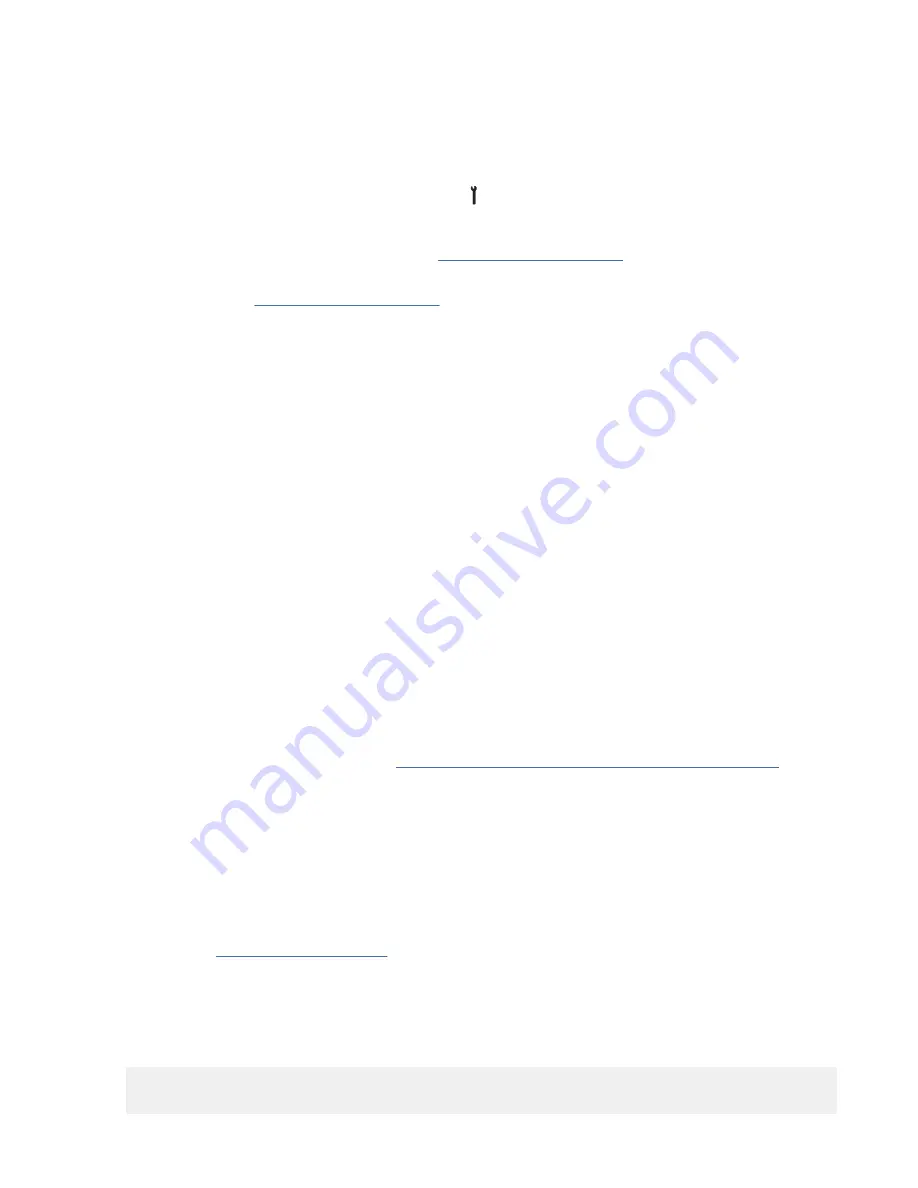
a. Ask Support if a fix is available on the latest EC Level. If a fix is available, update the drive to the
latest EC level.
b. If a fix is not available, tell the customer that Engineering is aware of the problem and is working on
a fix. Install the fix when it is available.
4. This issue might be a new microcode problem or a hardware problem.
a. From the service panel, press Change Mode .
b. Select CE Offline Mode > Verify Fix/Diag > Test Device.
If you get a new or a different FID, go to “FID entry point” on page 6 with that information.
If you get the same FID (FID 84 or E6), a hardware problem exists. Do not save the microcode
dump. Go to “FID entry point” on page 6. Complete the actions for the next FRU for FID 84.
5. If an error does not occur, suspect a new microcode problem or an intermittent electronics problem.
You must get a dump.
a. A dump might exist. Check with the customer to determine whether they collected a dump for this
problem when the FID and the dump icon were displayed.
If the customer has the dump data, provide the dump, the FID, and the FID support data to your
next level of support.
b. If no dump exists, go to step 6.
6. Determine whether the customer can easily re-create the FID message.
• If the customer can easily run operations or the job that caused the message, wait until it occurs and
follow the procedure for the FID currently displayed.
• If the customer cannot easily re-create the message, or if it is an inconvenient time, the following
options exist to acquire the dump for your next level of support.
Ask the customer to allow the problem to recur. When the problem does recur, the customer must
leave the drive with the FID 84 or E6 message displayed, then call for service.
If the dump icon is displayed when the problem recurs, the customer can retrieve a dump (if the host
device driver software supports dumps).
If the dump icon is not displayed when the problem recurs, the customer can select Force Error
Dump (from the operator Services menu), which provides a FID FF and the dump icon. FID FF
indicates that a dump was forced (information message). The icon is for the FID 84 or E6, so now the
customer can retrieve a dump (if the host device driver software supports dumps).
• You can set a Microcode Trap. See “Setting the error match trap (to get dump)” on page 246 for
information.
a. From the 12 character support data, use the first 4 characters (if it does not start with ‘A’ such as
Axxx). If the first 4 characters are Axxx, use the second set of 4 characters.
b. From the CE Microcode Traps menu, select Microcode Trap under the CE Utilities menu. Select
the 4 FSC characters. Use the Saved Traps option so that POR or Reset cannot reset the trap.
Select Add Saved FSC Trap from the CE Saved Traps menu. With this trap set, a dump is
automatically taken when this FSC is encountered and the dump icon displays.
c. The customer can retrieve the dump for you or call you when the dump icon appears.
7. Complete “End of call” on page 185 or return to the procedure that sent you here.
FID 84 or E6 - Smaller font (abnormal display condition)
FID1 84 or E6 displays on the service panel in a small font, followed by 4 lines of support data. A font is a
family of characters of a specific size and style. As the following example shows, each line contains 8
characters -
FID1 E6
FSC AAAA BBBB
FSC CCCC DDDD
242 IBM 3592 TS1140, TS1150, TS1155, and TS1160 Tape Drives: Maintenance Information






























