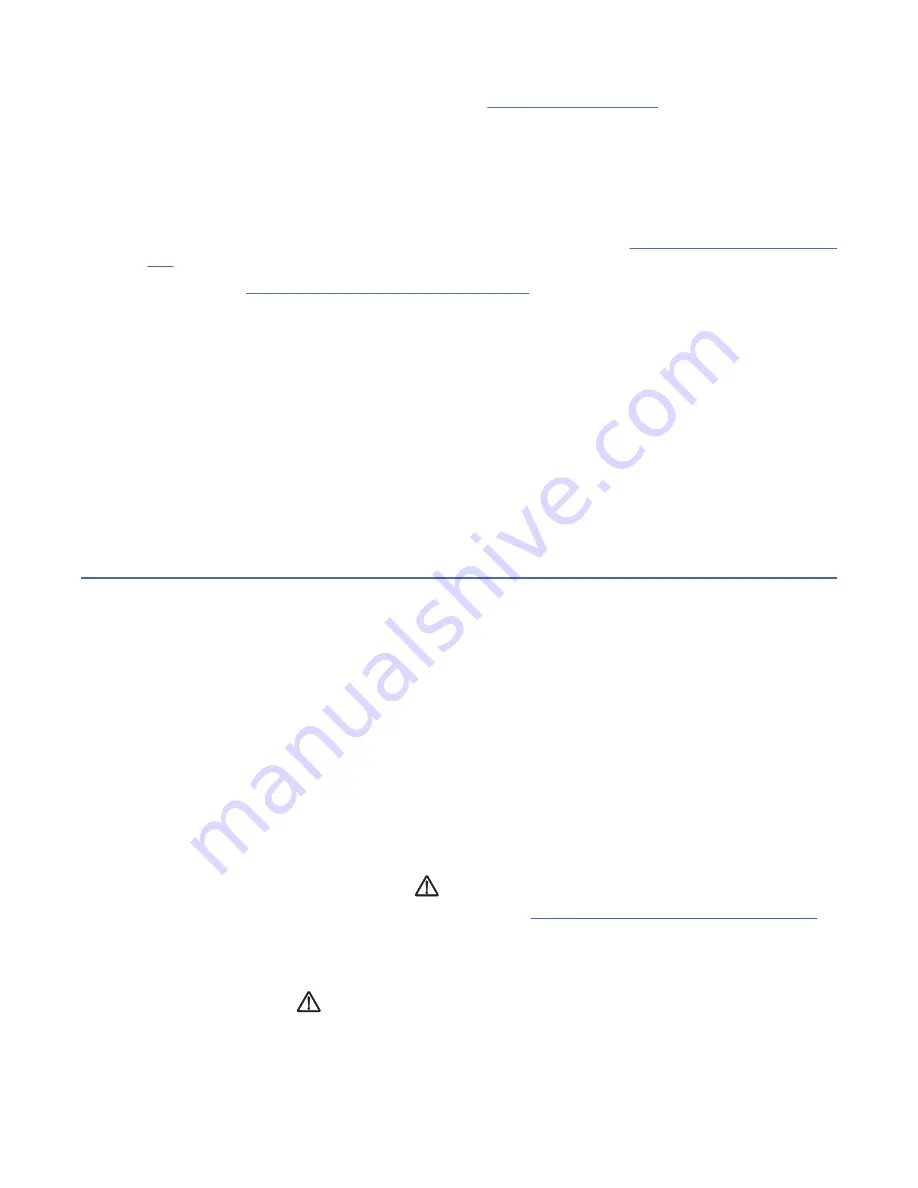
4. When the problem is corrected, restore all of the Fibre Channel cables to their correct position, then
return to the procedure that sent you here or go to “End of call” on page 185.
Intermittent Fibre Channel errors
1. Verify the Fibre Channel topology. Check the maximum length of the cables. Verify that a problem
exists between the drive, drive cable, and the device to which it is attached. Use switch, hub, or other
fibre product service guides as appropriate. Verify that the switch hub configuration, host adapter, host
software levels, and device drivers are supported.
See Storage Area Network (SAN) Guide and Fibre Support Information in “Website information” on page
xviii for the latest information.
Note: Refer to “Fibre Channel attachments” on page 177 to ensure that all of the Fibre Channel cables
are installed correctly.
2. Obtain the errors reported by the drive to the host. Refer to Message section for details. For example,
if the drive is attached to a System p (RS/6000) AIX, run tapeutil. Select option 9, Error Log Analysis.
Gather all possible error information.
3. If appropriate, refer to other fibre products documentation to try to isolate which part of the storage
area networks (SAN) is experiencing problems. Verify that SAN configurations are correct (such as
switch zoning for drive sharing).
4. Start a device driver trace to capture information. For example, if you are using the AIX tape device
driver, type
atrc
to start the trace. See the device driver documentation for information.
5. On the next failure, get a 3592 drive microcode dump. Send the dump and the device driver trace to
your next level of support for analysis.
FID 83 or E5 - Microcode problem
If FID 83 or E5 is displayed on the drive, go to step 1. If FID 83 or E5 is not currently displayed on the
drive, go to step 2.
1. If FID 83 or E5 is displayed on the drive -
a. From the FID display, write down the support data (12 character string).
b. Call your next level of support with the FID and support data to determine whether this problem is a
new or known microcode problem.
c. For known microcode problems, ask your next level of support if a fix is available on the latest EC
level. If a fix is available, update the drive to the latest EC level.
If a fix is not yet available, tell the customer that Engineering is aware of the problem and is working
on a fix. Install the fix when it is available.
d. For new microcode problems, you must provide a microcode dump, the reported FID, and FID
support data to your next level of support.
e. For certain errors that are detected while this diagnostic test runs, the drive automatically collects
dump information. If the dump icon
is displayed when FID 83 or E5 is displayed, retrieve the
dump and provide it to your next level of support. See “Dump maintenance utilities” on page 210
for microcode dump procedures.
f. If the dump icon is not displayed when FID 83 or E5 is displayed, a dump must be forced:
1) Check with the customer to determine whether they collected a dump for this current problem.
The dump icon
is not displayed if the customer already collected the dump.
2) If the customer has the dump data, provide it to your next level of support.
3) If the customer does not have dump data or is not sure, go to the CE Dump menu, and select
Force Dump. A dump is available when the dump icon is displayed.
Procedures 239






























